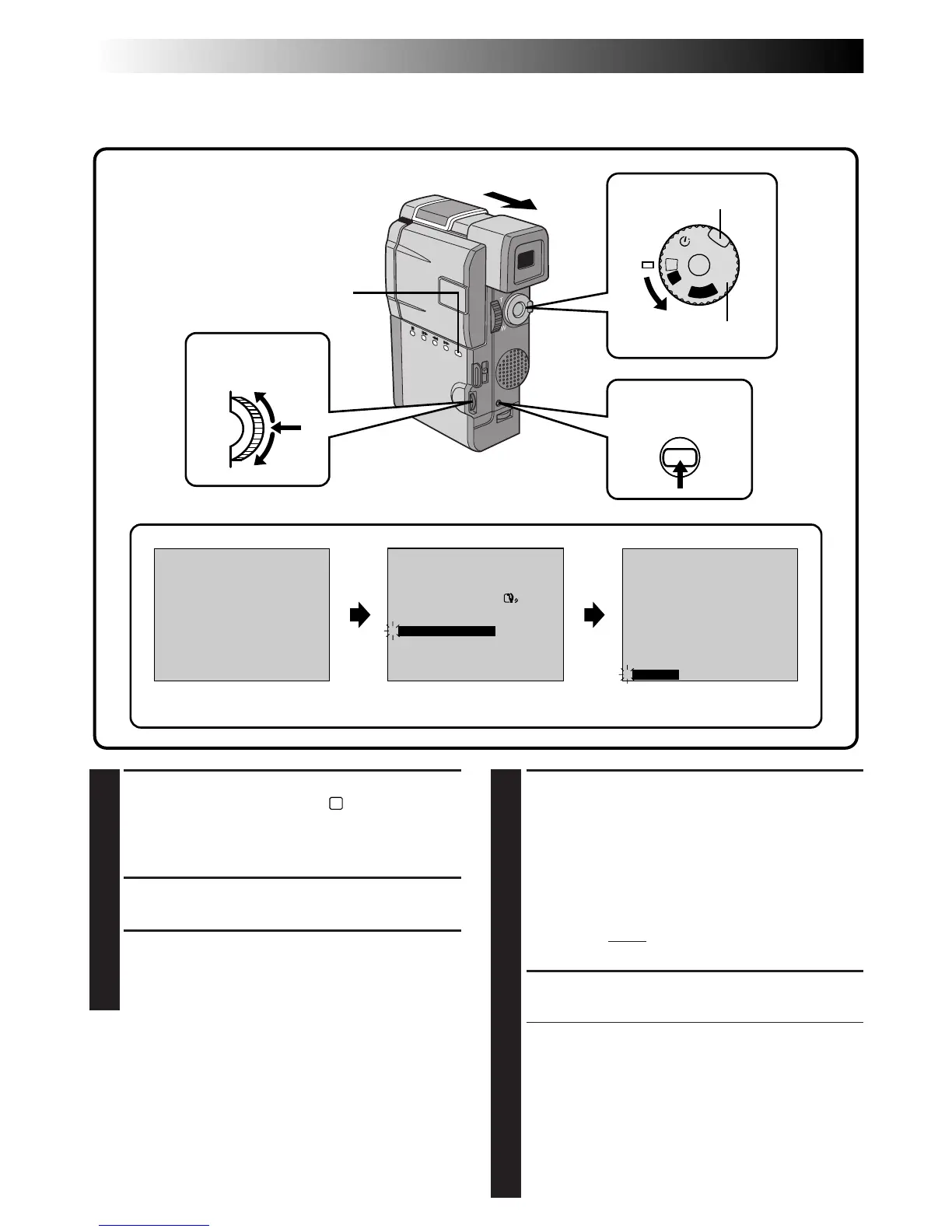30 EN
RECORDING
Advanced Features (Cont.)
1
SELECT OPERATION MODE
First turn the Power Dial to “
M
” while pressing
down the lock button located on the dial.
Make sure the viewfinder is pulled out or the
LCD monitor is open fully.
2
ACCESS RECORDING MENU
Press MENU. The Recording Menu appears.
3
ACCESS SYSTEM MENU
Move the pointer and highlight bar to “TO
SYSTEM MENU” by rotating the Select Dial.
Press it and the System Menu appears.
Snapshot
Use your camcorder like a regular camera and take a snapshot, or several of them in succession.
ON
OFF
32kHz
06
5SSCENE
BEEP / TALLY
FRAMEPHOTO MODE
WIND CUT
SOUND MODE
ID NUMBER
OFF
DEMO. MODE
RETURN
4
PHOTO
OFF
P
L
A
Y
A
M
5S
REC MODE
WIDE MODE OFF
ON
AGC
40X
SP
ZOOM
DIS
GAIN UP
TO DATE / TIME MENU
TO SYSTEM MENU
4
END
Power Dial
Lock button
Display
During snapshot
4
SELECT SNAPSHOT MODE
Move the pointer and highlight bar to “PHOTO
MODE” by rotating the Select Dial. Press it and
choose the appropriate mode among the five
Snapshot modes (Z pg. 31) by rotating it. Stop
when the one you want is displayed and press
it again. The pointer and highlight bar
automatically move to “RETURN”. Press the
Select Dial twice. Selection is complete and
the menu disappears.
5
TAKE SNAPSHOT
Press the SNAPSHOT Button.
If you press during Record-Standby . . .
.... “PHOTO” appears and a still image will be
recorded for approx. 6 seconds, then the
camcorder re-enters the Record-Standby
mode.
If you press during Recording . . .
.... “PHOTO” appears and a still image will be
recorded for approx. 6 seconds, then the
normal recording resumes.
SNAPSHOT button
MENU button
Select Dial
Recording Menu
System Menu
