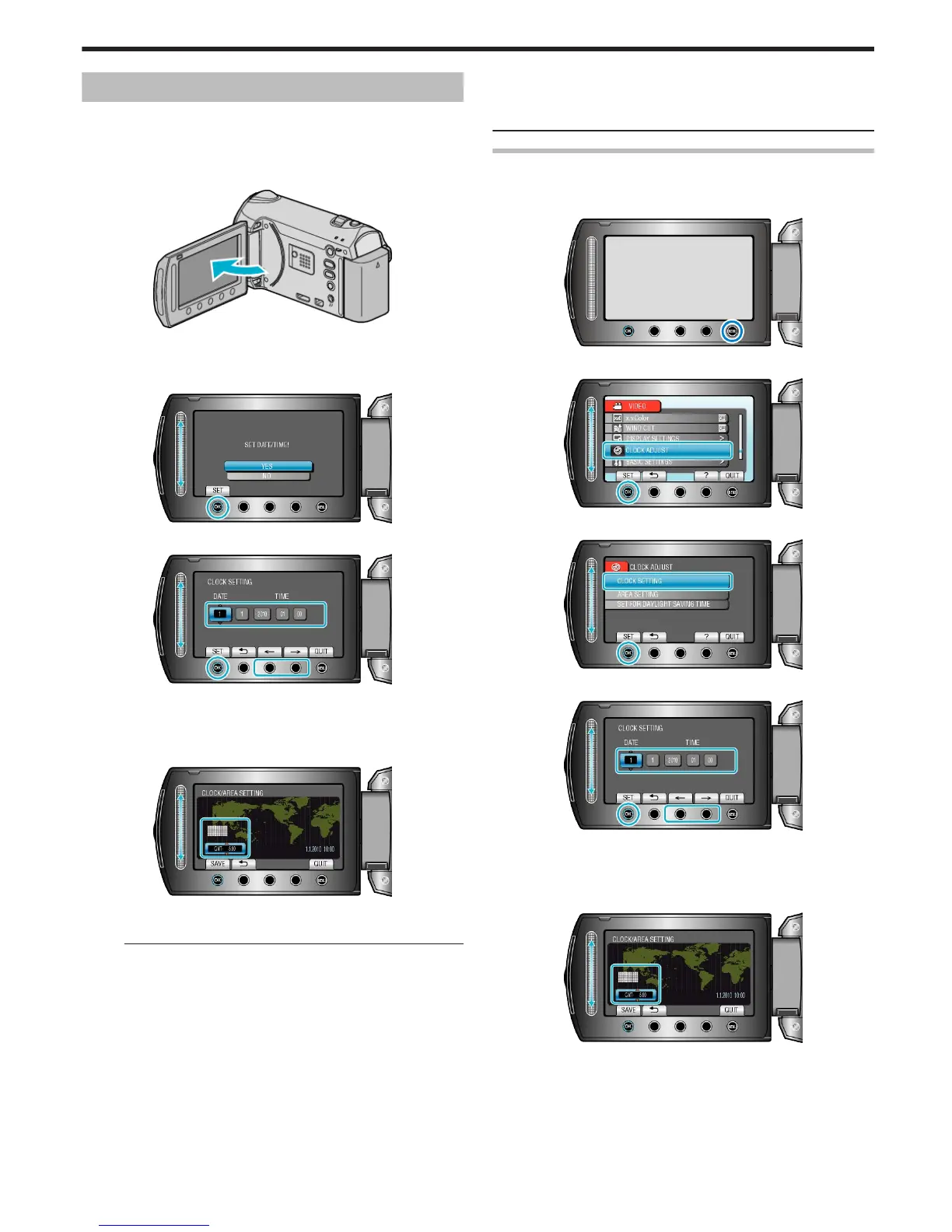Clock Setting
The “SET DATE/TIME!” screen appears when you turn on this unit for the
first time after purchase, when it has not been used for a long time, or
when the clock is not set yet.
Set the clock before recording.
1
Open the LCD monitor.
.
●
This unit turns on.
●
When the LCD monitor is closed, this unit turns off.
2
Select “YES” and touch C.
.
3
Set the date and time.
.
●
Use the slider to adjust the year, month, day, hour, and minute in order.
●
Touch the operation buttons "E" / "F" to move the cursor.
●
After setting the date and time, touch C.
4
Select the region where you live and touch C.
.
●
The city name and time difference are displayed.
●
Touch C after the color of the selected region changes.
Memo:
●
The clock can be reset again later.
"Resetting the Clock" (A P.15)
●
When using this unit overseas, you can set it to the local time for re-
cording.
"Setting the Clock to Local Time when Traveling" (A P.19)
●
“SET DATE/TIME!” is displayed when you turn on this unit after it has
not been used for a prolonged period.
Charge this unit for more than 24 hours before setting the clock.
"Charging the Battery Pack" (A P.11)
●
You can turn on or off the clock display during playback mode.
"ON-SCREEN DISPLAY" (A P.111)
●
The clock set style of this unit varies with the models.
"Clock Set Style" (A P.115)
●
Touch the slider and buttons around the screen with your fingers.
●
The slider and buttons do not function if you touch them with your fin-
gernails or with gloves on.
●
The displays on the screen do not work even if you touch them.
Resetting the Clock
Set the clock with “CLOCK ADJUST” from the menu.
1
Touch D to display the menu.
.
2
Select “CLOCK ADJUST” and touch C.
.
3
Select “CLOCK SETTING” and touch C.
.
4
Set the date and time.
.
●
Use the slider to adjust the year, month, day, hour, and minute in order.
●
Touch the operation buttons "E" / "F" to move the cursor.
●
After setting the date and time, touch C.
5
Select the region where you live and touch C.
.
●
The city name and time difference are displayed.
●
Touch C after the color of the selected region changes.
Getting Started
15
