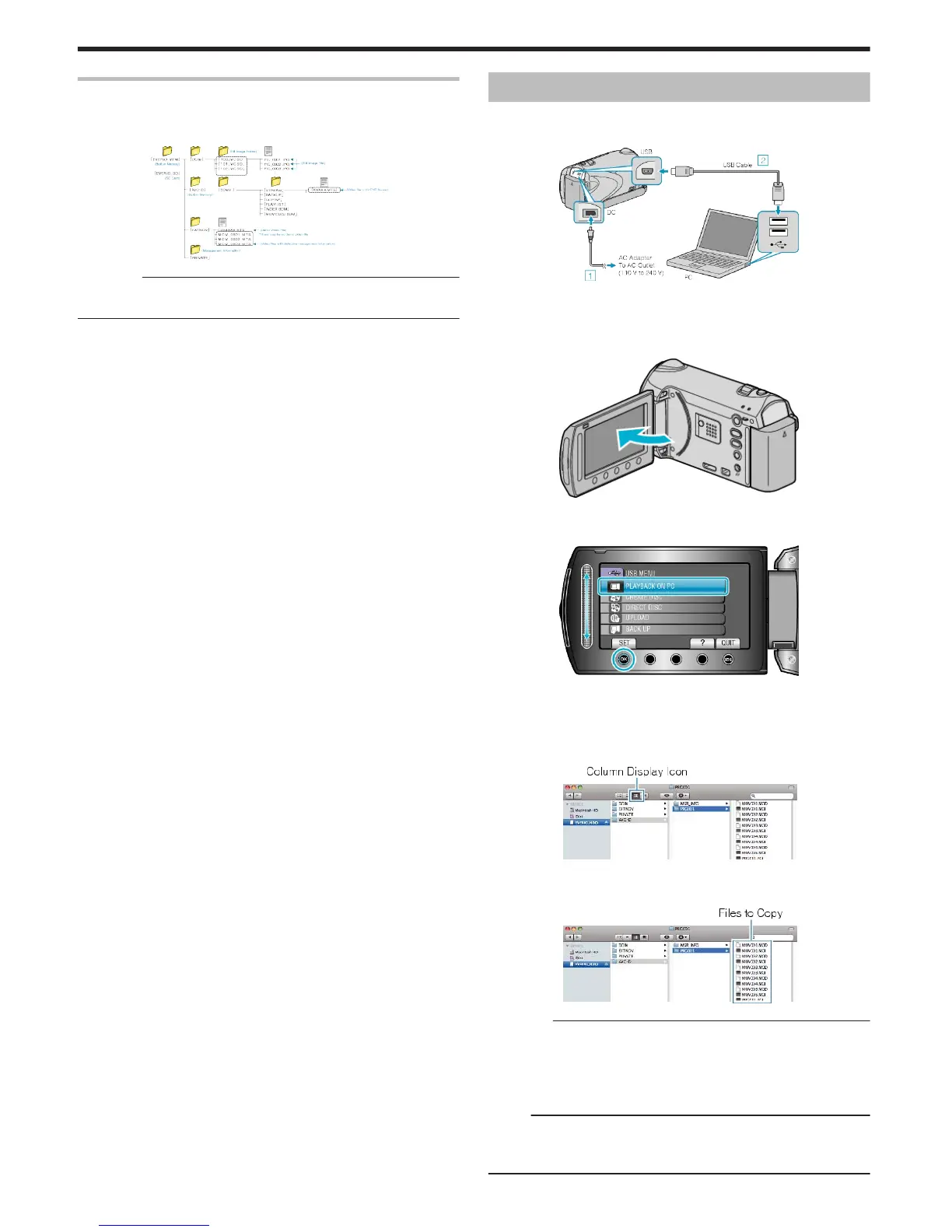List of Files and Folders
Folders and files are created in the built-in memory and SD card as
shown below.
They are created only when necessary.
.
CAUTION:
●
When the folders or files are deleted/moved/renamed in the computer,
they cannot be played back on this unit anymore.
Copying to Mac Computer
Copy the files to a Mac computer using the following method.
1
Connect the USB cable and the AC adapter.
.
① Connect the AC adapter to this unit.
② Connect using the provided USB cable.
●
The provided software is not required for this process.
2
Open the LCD monitor.
.
●
The USB MENU appears.
3
Select “PLAYBACK ON PC” and touch C.
.
●
The subsequent operations are to be performed on the PC.
4
Click on the "EVERIO_MEM" or "EVERIO_SD" icon on the desktop.
●
The folder opens.
5
Click on the column display icon.
.
●
Search the folder with the desired files.
6
Copy the files to any folder in the PC (desktop, etc).
.
CAUTION:
●
When the folders or files are deleted/moved/renamed in the computer,
they cannot be played back on this unit anymore.
●
Movie files that are copied to a Mac computer cannot be imported to
iMovie.
Import the files to iMovie directly from this unit.
Memo:
●
To edit the files, use a software that supports MTS/JPEG files.
●
When removing this unit from the computer, drag and drop the "EVER-
IO_MEM" or "EVERIO_SD" icon on the desktop to the trash bin.
Copying
94
