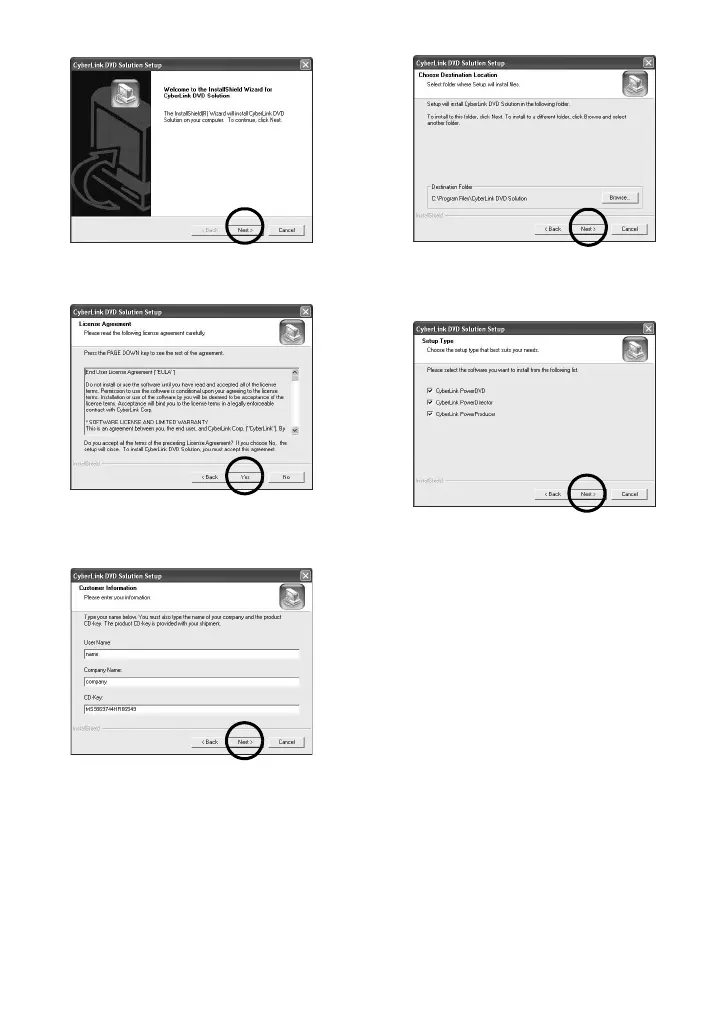–12–
5 Click [Next].
[License Agreement] screen appears.
6 Click [Yes].
[Customer Information] screen appears.
7 Confirm your information and click [Next].
● It is possible to change the information.
[Choose Destination Location] screen appears.
8 Click [Next].
[Setup Type] screen appears.
9 Select the program(s) you want to install,
then click [Next].
[Setup Status] screen appears. Wait for a
moment until the installation is finished and
[Setup Complete] screen appears.
10 Click [Finish] then restart the PC.
Install all of the desired software in the same
way.
To display [SETUP] screen, double-click the CD-
ROM icon in the [My Computer] window.
