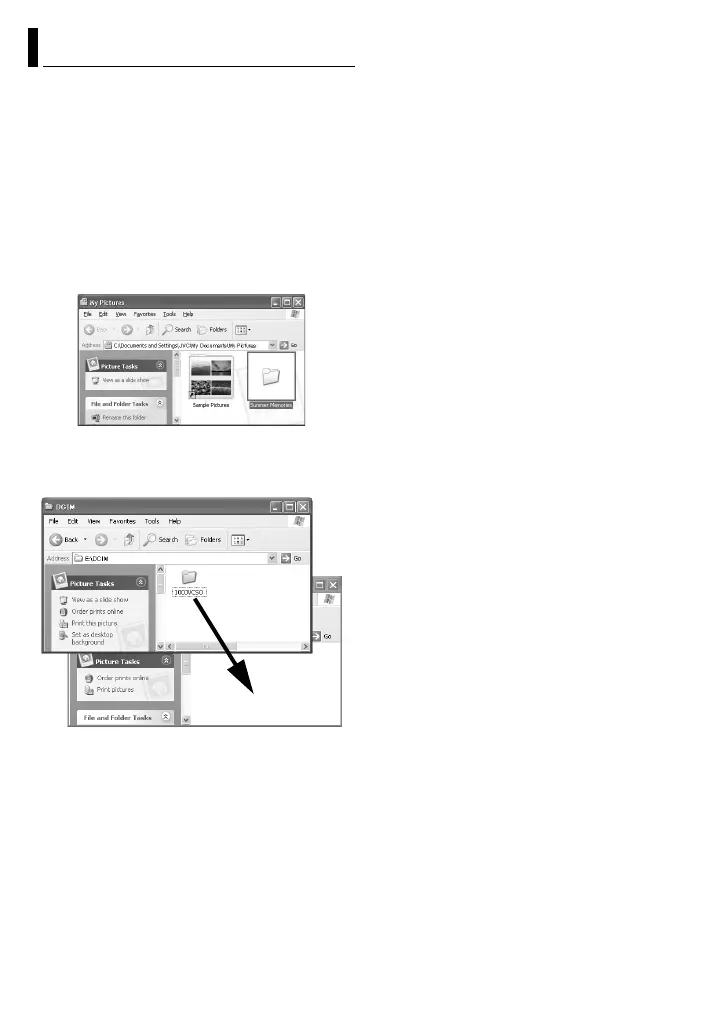–16–
Still images and video files that are stored in a
recording medium can be copied to the PC and
played back on the PC.
1 Perform the procedure in “Viewing the
Contents of a Recording Medium
(Windows
®
)” (墌 pg. 14).
The folders in the recording medium appear.
2 Create a new folder, enter the folder name,
and then double-click it.
For example, create a new folder in the [My
Pictures] folder.
3 Select the folder to be copied, and then
drag and drop that folder in the destination
folder.
To copy still images: Copy the folder within the
[DCIM] folder.
To copy video files: Copy the folder within the
[SD_VIDEO] folder.
● The ACCESS lamp on the camera lights or blinks,
and the folder is copied from the recording medium
to the PC.
NOTES:
● Never disconnect the USB cable while the
ACCESS lamp on the camera lights or blinks.
● File transfer takes considerable time in PCs. Usage
of a PC that supports USB 2.0 is required.
Copying Files to the PC (Windows
®
)
