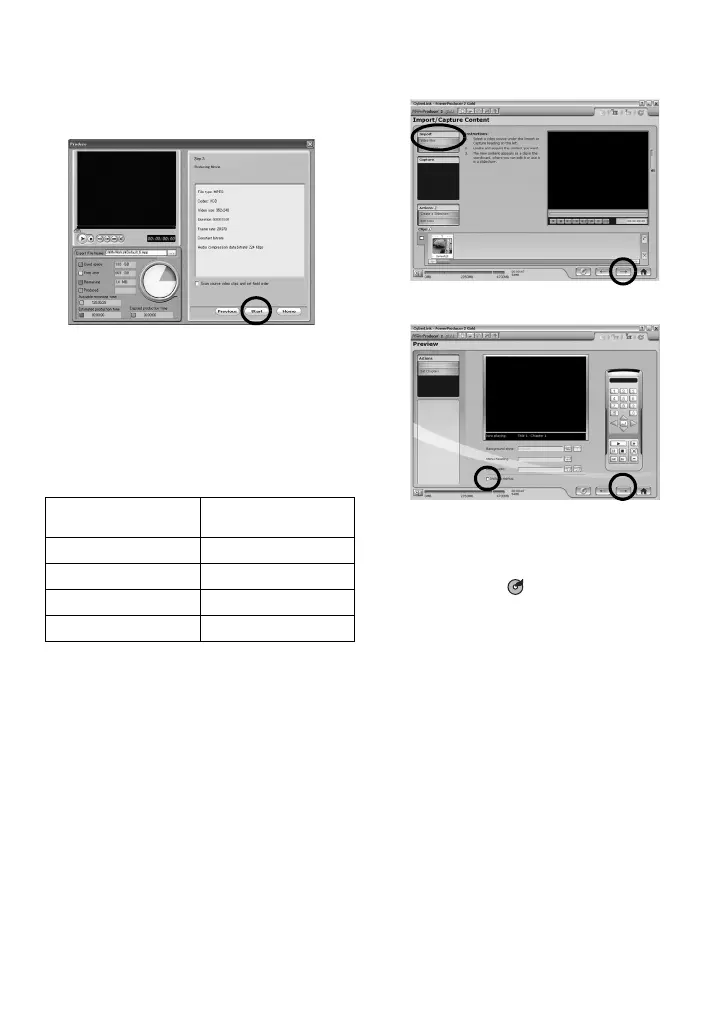–25–
6 Click [Start].
This starts conversion of the edited file. The file is
saved to the location displayed in the storage
location. Before creating slideshows or titles on a
DVD that includes video in 16:9 aspect ratio, still
images must first undergo the squeeze process.
7 Click [Home].
8 Load an unrecorded DVD media into the
DVD drive.
9 Start PowerProducer.
10 Select [DVD].
For the detail of the quality of the video, refer to
the following table.
11Click [Open media files]. The file that was
saved before is opened. Organize the files in
the order they will be played by checking
them using the Preview or other method.
12Insert a check mark for [Include Menu].
● The menu screens, menu titles, and background
music (BGM) can be changed. Use the additional
functions to change as you like, and then click []].
13Insert a check mark for [Burn to Disc],
and then click the [] button to create the
DVD video.
PowerDirector
Express NE
PowerProducer 2
Gold NE
ULTRA FINE HQ
FINE XP
NORMAL SP
ECONOMY EP
