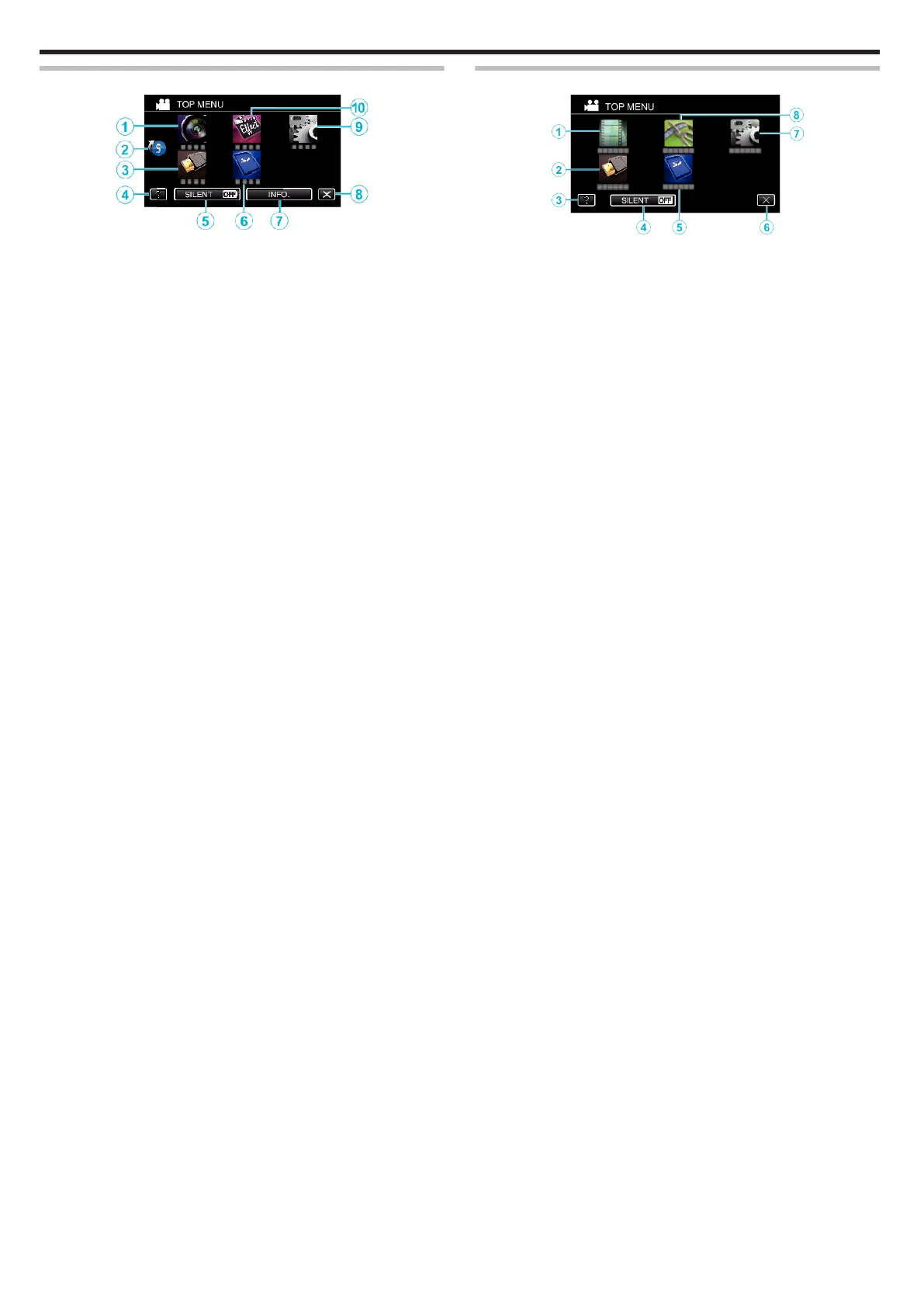Menu screen (recording mode)
.
1
RECORD SETTING Menu
“RECORD SETTING Menu (video)” (A p. 82)
“RECORD SETTING Menu (still image)” (A p. 87)
2
Shortcut Menu
“Operating the Shortcut Menu” (A p. 80)
3
CONNECTION SETTINGS Menu
“CONNECTION SETTINGS (video/still image)” (A p. 96)
4
Help Button
Tap the K (help) button and item to display descriptions.
5
SILENT Button
“Using the Silent Mode” (A p. 22)
6
MEDIA SETTINGS Menu
“MEDIA SETTINGS (video/still image)” (A p. 97)
7
INFO. Button
“Checking the Remaining Recording Time” (A p. 42)
8
Close Button
Exit the menu.
9
SETUP Menu
“SETUP (video/still image)” (A p. 94)
10
SPECIAL RECORDING Menu
“SPECIAL RECORDING Menu (video)” (A p. 86)
“SPECIAL RECORDING Menu (still image)” (A p. 89)
Menu screen (playback mode)
.
1
PLAYBACK SETTING Menu
“PLAYBACK SETTING Menu (video)” (A p. 90)
“PLAYBACK SETTING Menu (still image)” (A p. 92)
2
CONNECTION SETTINGS Menu
“CONNECTION SETTINGS (video/still image)” (A p. 96)
3
Help Button
Tap the K (help) button and item to display descriptions.
4
SILENT Button
“Using the Silent Mode” (A p. 22)
5
MEDIA SETTINGS Menu
“MEDIA SETTINGS (video/still image)” (A p. 97)
6
Close Button
Exit the menu.
7
SETUP Menu
“SETUP (video/still image)” (A p. 94)
8
EDIT Menu
“EDIT Menu (video)” (A p. 91)
“EDIT Menu (still image)” (A p. 93)
Getting Started
14
