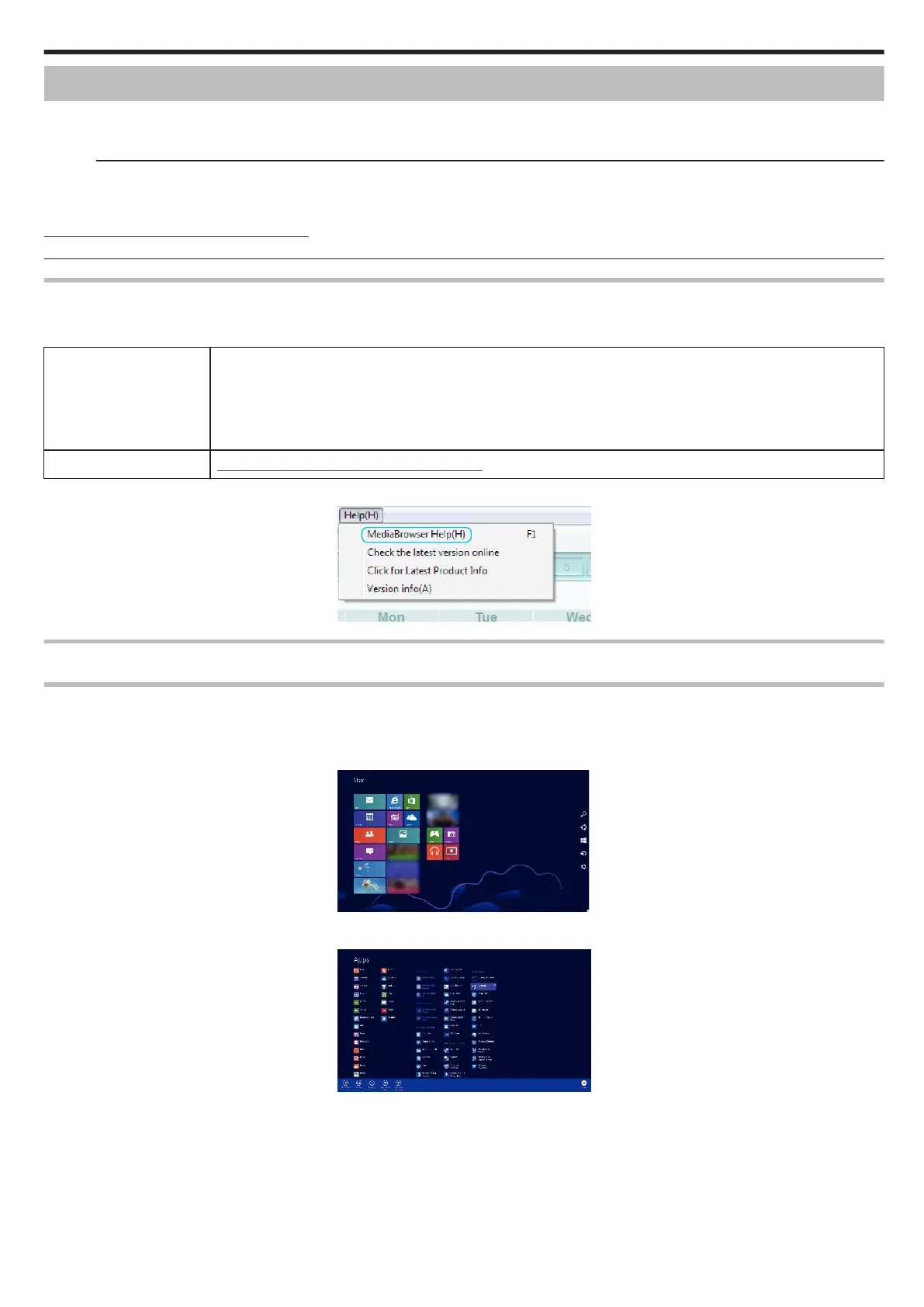Copying to Windows PC
You can copy files to a computer using the provided software.
Discs can also be created using the computer’s DVD or Blu-ray drive.
If the provided software is not installed, this unit will be recognized as an external storage when connected.
Memo :
0
To record to discs, a recordable DVD or Blu-ray drive is required for the computer in use.
0
To create DVD-Video discs using the provided software, it is necessary to install the additional software (software for creating DVD-Video).
For details, refer to the Pixela homepage.
http://www.pixela.co.jp/oem/jvc/mediabrowser/e/
0
Backing up of files using other softwares is not supported.
Trouble with Using the Provided Software Everio MediaBrowser 4
Consult the customer service center below.
0
Pixela User Support Center
Telephone USA and Canada (English): +1-800-458-4029 (toll-free)
Europe (UK, Germany, France, and Spain)
(English):+800-1532-4865 (toll-free)
Other Countries in Europe
(English):+44-1489-564-764
Asia (Philippines) (English): +63-2-438-0090
Homepage http://www.pixela.co.jp/oem/jvc/mediabrowser/e/
0
For details on how to use the software, refer to “MediaBrowser Help” in the “Help” menu of Everio MediaBrowser 4.
.
Verifying System Requirements (Guideline)
Windows 8/Windows 8.1
1
Display “Apps”.
(For Windows 8) Click the “Search” charm.
(For Windows 8.1) Click F.
.
2
Right-click “Computer” or “PC” in the “Windows System Tool” menu to select the checkbox.
.
3
Click “Properties” on the bottom bar to display.
Copying
67
