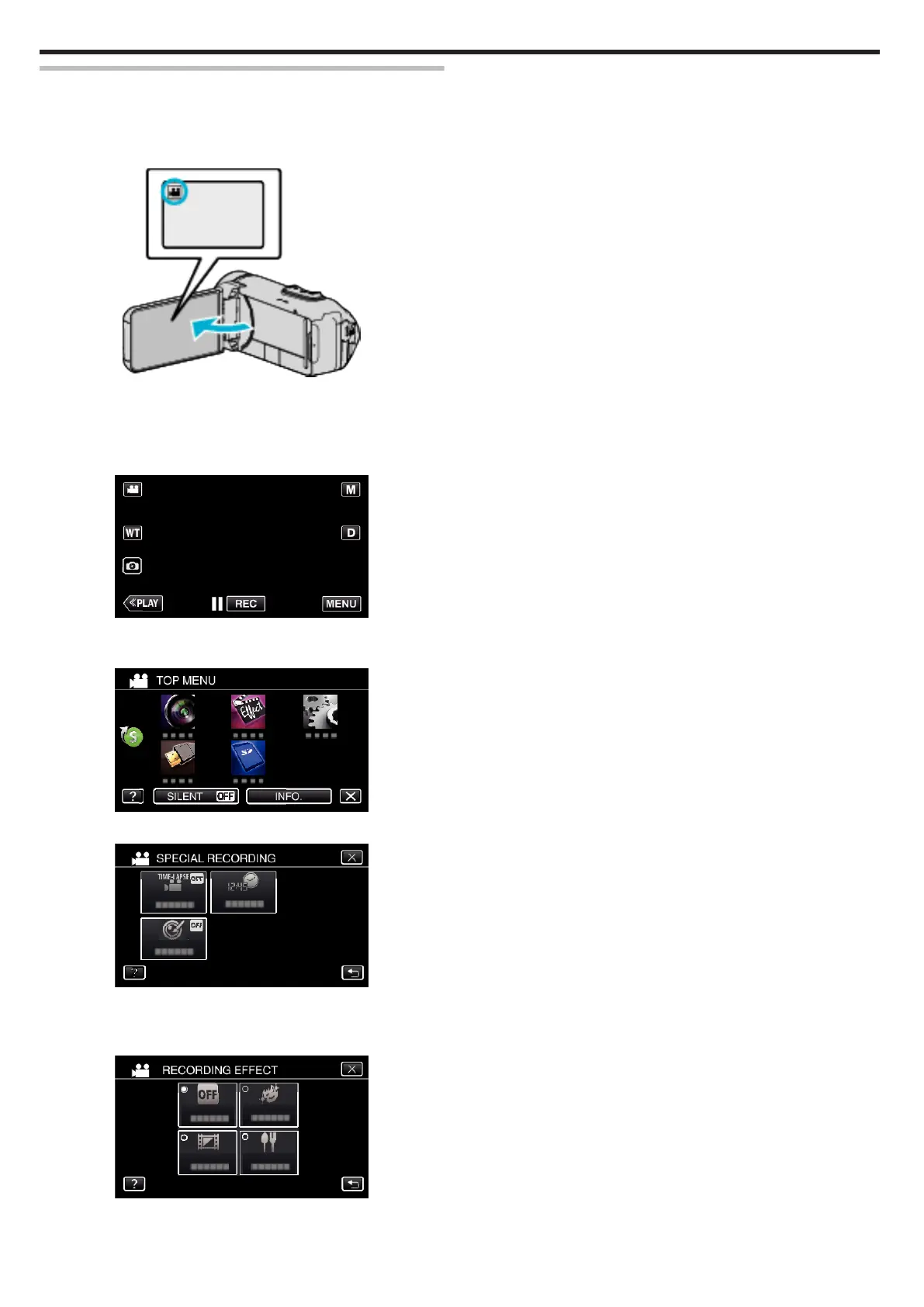Recording Images Like an Old Black and White Photo
(GRAINY MONOCHROME)
You can record images with a grainy black and white photo feel.
*The image is only an impression.
1
Open the LCD monitor.
.
0
Set the recording mode to either A video or B still image.
0
To switch the mode between video and still image, tap A or B on the
recording screen to display the mode switching screen.
Tap A or B to switch the mode to video or still image respectively.
2
Tap “MENU”.
.
0
The top menu appears.
3
Tap “SPECIAL RECORDING”.
.
4
Tap “RECORDING EFFECT”.
.
0
Tap L to exit the menu.
0
Tap J to return to the previous screen.
5
Tap “GRAINY MONOCHROME”.
.
0
Tap L to exit the menu.
0
Tap J to return to the previous screen.
6
Start recording.
0
To cancel the setting, repeat the procedure from the beginning and
tap “OFF” in Step 5.
Recording
34
