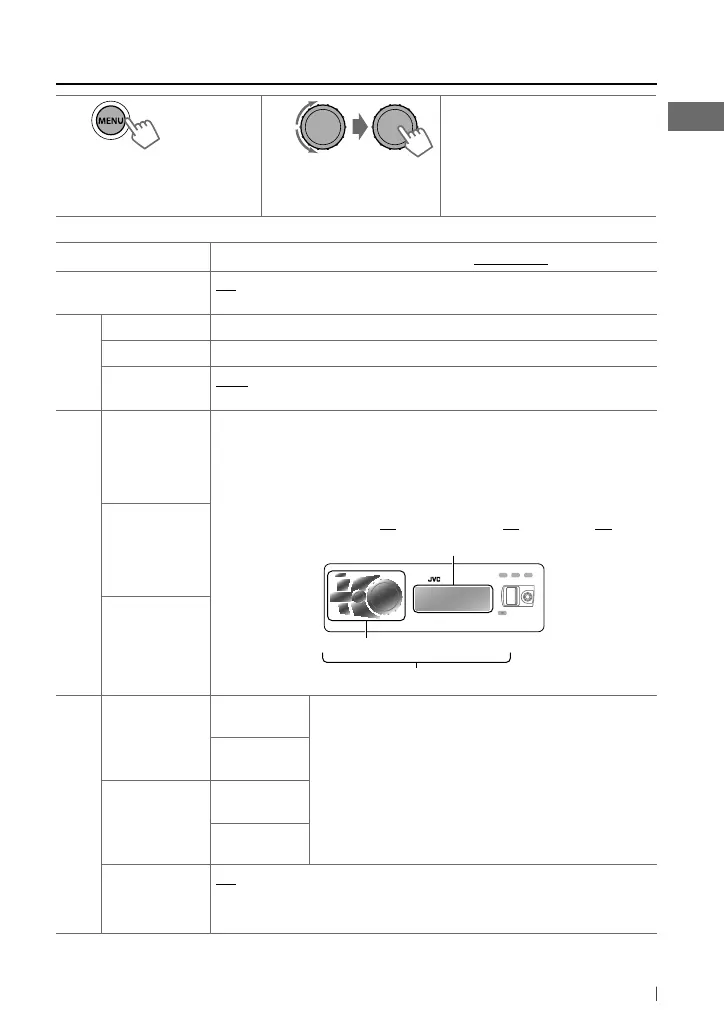27ENGLISH
Menu operations
1
If no operation is done
for about 60 seconds, the
operation will be canceled.
2 3
Repeat step 2 if necessary.
• To return to the previous
menu, press T/P BACK.
• To exit from the menu, press
MENU.
[Hold]
Menu item
Selectable setting, [
Initial: Underlined
]
DEMO
On
:
Display demonstration will be activated automatically if no operation is done for
about 20
seconds. /
Off
:
Cancels. (page 4)
Clock
Set Clock
For settings, see page 4.
24H / 12H
For settings, see page 4.
Clock Adjust *
1
Auto
:
The built-in clock is automatically adjusted using the CT (clock time) data in the
Radio Data System signal. /
Off
: Cancels.
Color
Button Zone
29 preset colors
/
User
/
COLORFLOW 1/ 2/ 3
: Selects your preferred color for
buttons illumination (except for
EQ
/
DISP
/
OPEN
/
BRIGHTNESS
) and display
color separately.
• If <All Zone> is selected, the button and display illumination will change to the
current/selected <Button Zone> color.
• Initial color :
Button Zone
[
06
],
Display Zone
[
01
],
All Zone
[
06
]
Display Zone
All Zone
Color Setup
Day Color Button Zone
You can create your own day and night colors for <Button Zone>
and <Display Zone> separately.
Press
5
/
∞
to select a primary color [
Red
/
Green
/
Blue
], then
turn the control dial to adjust the level [
00
—
31
]. Repeat this
procedure until you have adjusted all the three primary colors. Then,
press the control dial to confirm.
• If “
00
” is selected for all the primary colors for <Display Zone>,
nothing appear on the display.
Display Zone
Night
Color
Button Zone
Display Zone
Menu Color
On
: Changes the display and buttons (except for
EQ
/
DISP
/
OPEN
/
BRIGHTNESS
) illumination during menu, list search and playback mode operations. /
Off
: Cancels.
*
1
Takes effect only when CT (clock time) data is received.
All zone
Display zone
Button zone
Continued...
EN02-37_KD-R921BT_003A_2.indd 27EN02-37_KD-R921BT_003A_2.indd 27 2/9/11 9:54:44 AM2/9/11 9:54:44 AM
