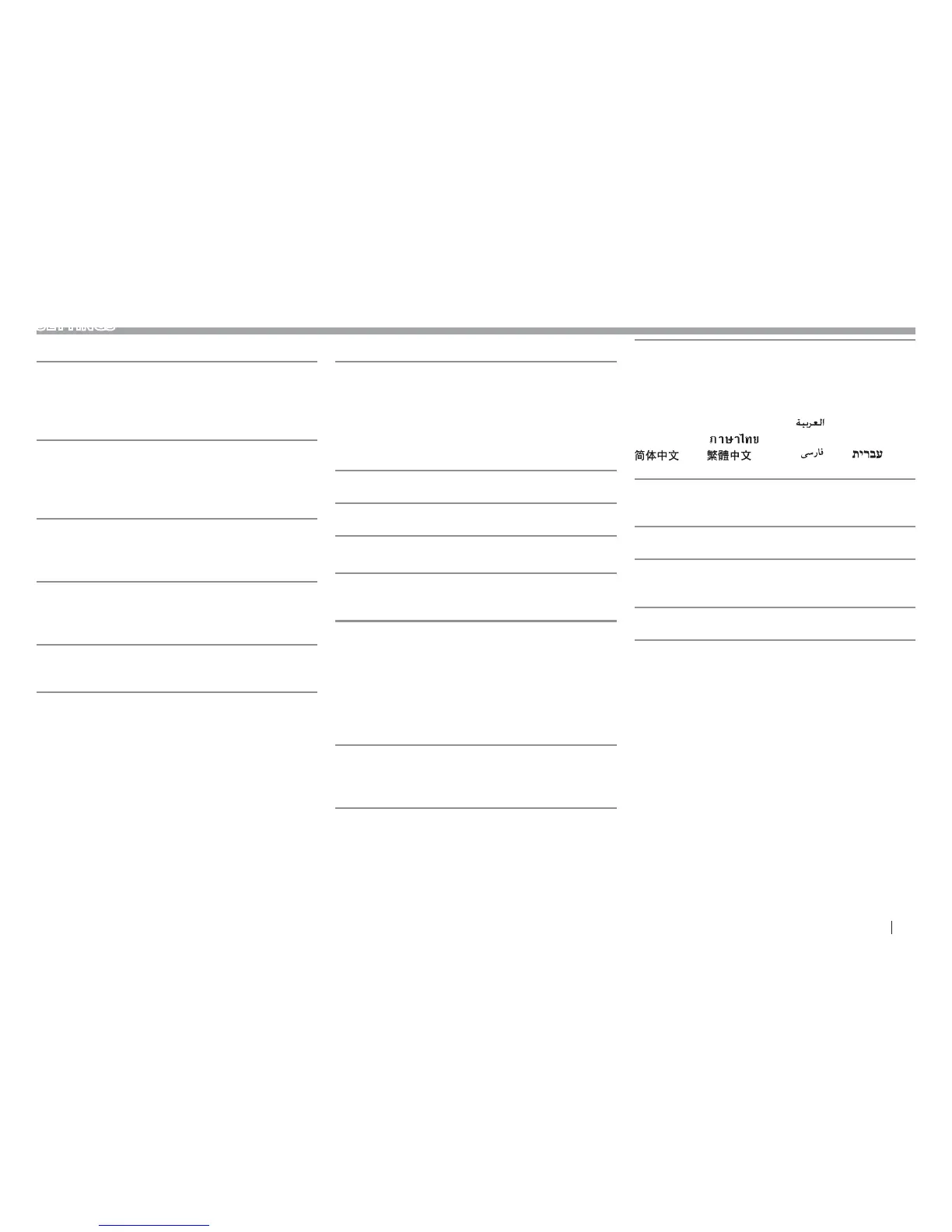ENGLISH 61
SETTINGS
R <AV> setting screen
[APP/iPod SETUP]
t APP Connection select: Select the device and
connection method. (Page49)
t iPod Connection: Select the connection method
of iPod/iPhone. (Page19)
[AV-OUT]
You can determine the use of the external
component connected to the VIDEO OUT/ AV-OUT
AUDIO terminal.
t OFF (Initial)/AV-IN/DISC/USB/iPod
[Automotive Mirroring]
Select the usage of the iPhone compatible with
CarPlay. (Page22)
t ON (Initial)/ OFF
[CarPlay Sidebar]
Select the position of the control bar (left or right)
shown on the touch panel.
t Left/Right (Initial)
[OEM SETUP]
Confirm the information about/change the settings
for using the ADS adapter.
R <Display> setting screen
[Dimmer]
t ON: Activates dimmer.
t OFF: Cancels.
t SYNC (Initial): Dims the screen and button
illumination when you turn on the headlights.
– The ILLUMI lead connection is required.
(Page67)
[Panel Color]
Change the panel color. (Page57)
[Background]
Change the background design. (Page58)
R <User Interface> setting screen
[Beep]
t ON (Initial): Activates the key-touch tone.
t OFF: Cancels.
[Parking Assist Display]
When an ADS adapter is connected to the iDatalink
terminal (Page 69), you can display information
about obstacles around the car.
t ON: Always displays information.
t Dyn.: Displays information when the sensor
detects obstacles.
t OFF (Initial): Cancels.
[Parking Assist Position]
Select where information about obstacles is
displayed on the screen.
t Left (Initial)/Right
[Language Select]
Select the text language used for on-screen
information.
American English(en) (Initial)/British English(en)/
Nederlands(nl)/Français(fr)/Deutsch(de)/
Italiano(it)/Español(es)/(ar)
/Português(pt)/
Руccĸий(ru)/
(th)/Türkçe(tr)/
(zh)/ (zh)/(fa) /(he) /
BahasaMelayu(ms)/Bahasa Indonesia(id)
[Touch Panel Adjust]
Adjust the touch positions of the buttons on the
screen. (Page60)
[Clock]
Select the method to set the clock. (Page4)
[Time Zone]*
1
Select the time zone to synchronize the clock with
the GPS. (Page4)
[Clock Adjust]*
2
Adjust the clock manually. (Page5)
*
1
Available when [Clock] is set to [GPS-SYNC].
*
2
Available when [Clock] is set to [Manual].
