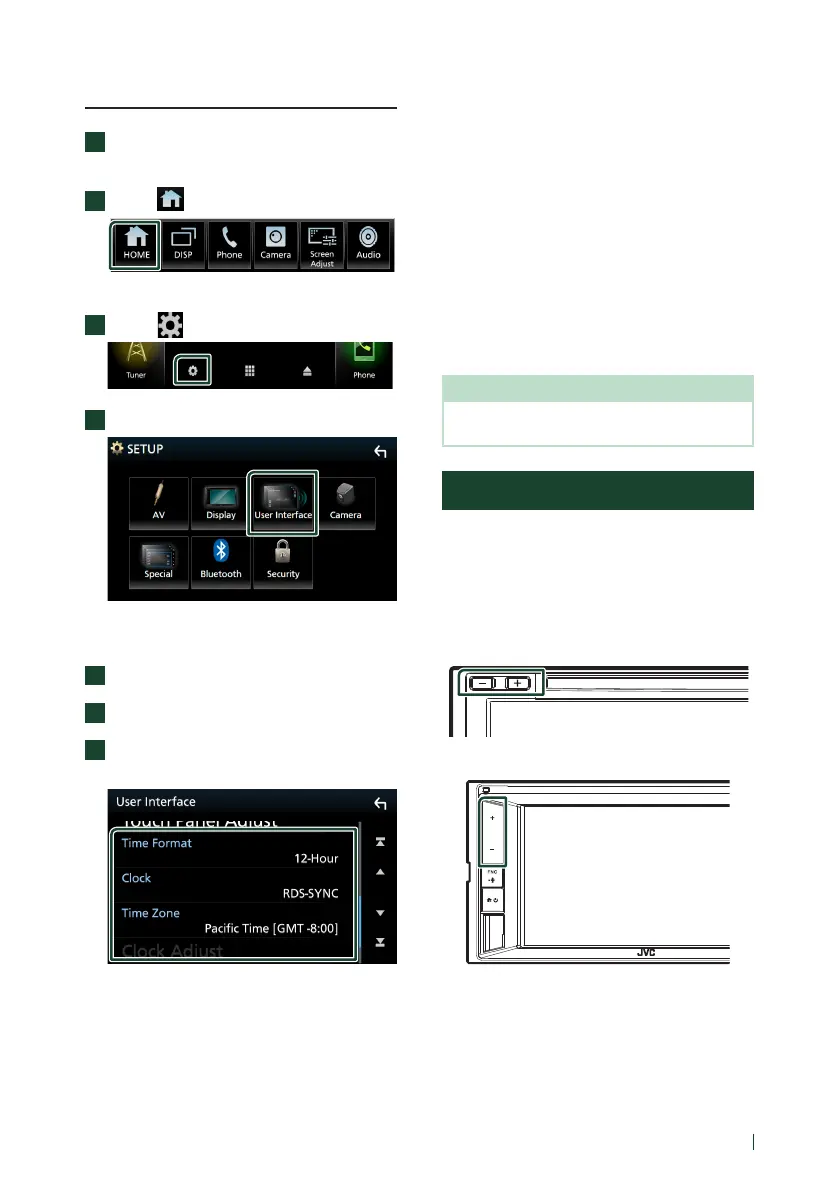5English
Calendar/clock settings
1
Press the [FNC] button.
Popup menu appears.
2
Touch [ ].
HOME screen appears.
3
Touch [ ].
4
Touch [User Interface].
User Interface screen appears.
5
Touch [Time Zone].
6
Select the time zone.
7
Set each item as follows.
Scroll the page to show hidden items.
■ [Time Format]
Select the time display format.
[12-Hour] (Default)/ [24-Hour]
■ [Clock]
[[RDS-SYNC] ](Default): Synchronizes the
clock time with the RDS.
[Manual]: Set the clock manually.
■ [Time Zone]
Select the time zone.
■ [Clock Adjust]
If you select [Manual] for Clock, adjust
the date and time manually (P.69) in the
Instruction Manual.
NOTE
• Please set the date and time. If they are not set,
some functions may not work.
Adjusting the volume
You can adjust the volume (0 to 40).
Press [+] to increase, and press [–] to decrease.
Holding [+] increases the volume continuously
to level 15.
KW-V850BT/ KW-V85BT/
KW-M750BT/ KW-M75BT
KW-M650BT
