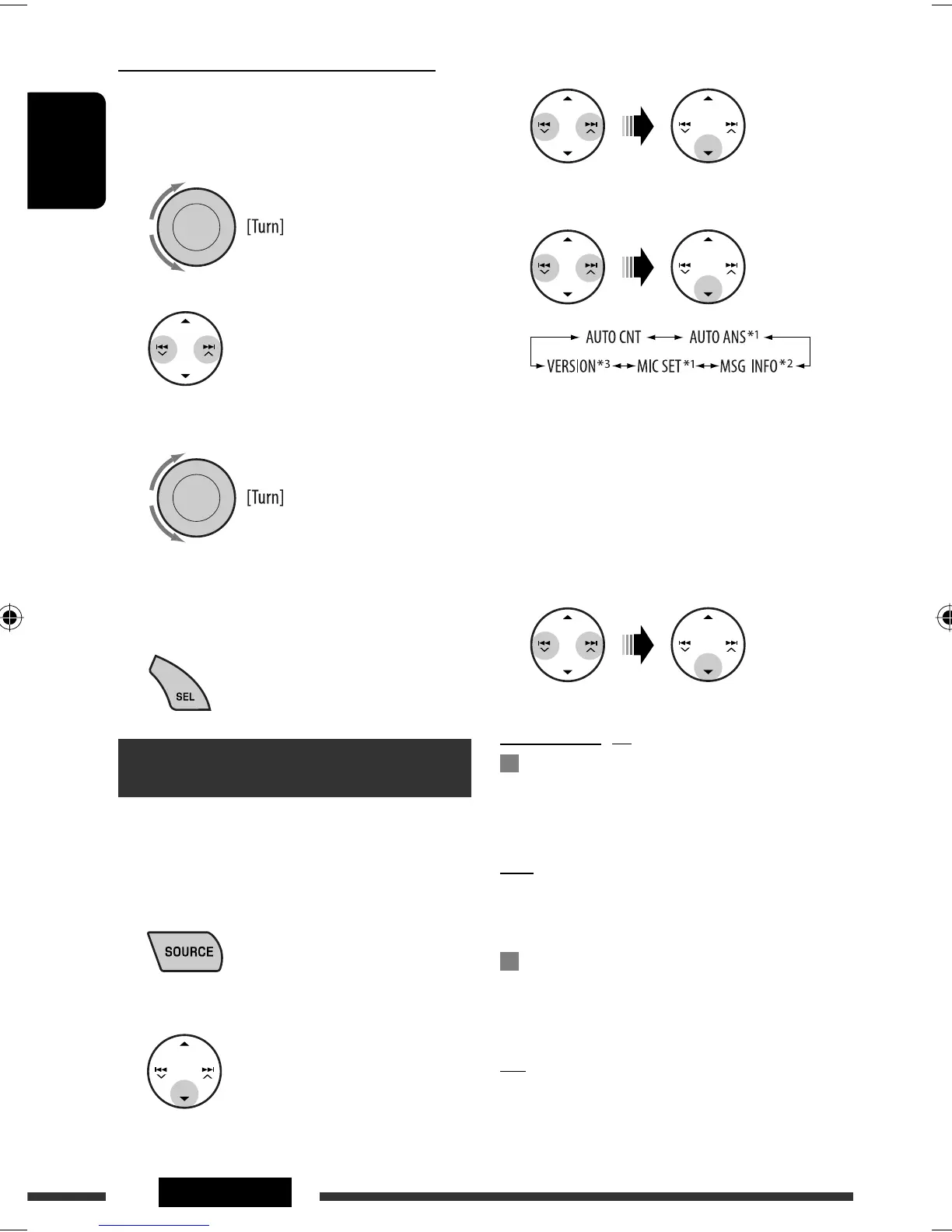ENGLISH
30 SETTINGS
3 Select “SETTINGS.”
4 Select a setting item.
*
1
Appears only when a Bluetooth phone is
connected.
*
2
Appears only when a Bluetooth phone is
connected and it is compatible with text
message.
*
3
Bluetooth Audio: Shows only “VERSION.”
5 Change the setting accordingly.
Setting menu
( : Initial)
AUTO CNT (connect)
When the unit is turned on, the connection is
established automatically with....
OFF: No Bluetooth device.
LAST: The last connected Bluetooth device.
ORDER: The available registered Bluetooth device
found at first.
AUTO ANS (answer)
Only for the device being connected for “BT-PHONE.”
ON: The unit answers the incoming calls
automatically.
OFF: The unit does not answer the calls
automatically. Answer the calls manually.
REJECT: The unit rejects all incoming calls.
Creating color for “DIM ON” and “DIM OFF”
1 Follow steps 1 and 2 on page 27.
• In step 2, select “COLOR.”
2 Select “DIM ON” or “DIM OFF.”
3 Select a primary color.
4 Adjust the level (00 – 06) of the selected primary
color.
5 Repeat steps 3 and 4 to adjust other primary
colors.
6 Exit from the setting.
Bluetooth settings
You can change the registered Bluetooth device setting
listed on the following according to your preference.
1 Select “BT-PHONE” or “BT-AUDIO.”
2 Enter the Bluetooth menu.
RED O GREEN O BLUE
EN24-31_KW-XG701_003A_1.indd 30EN24-31_KW-XG701_003A_1.indd 30 3/8/07 3:40:03 PM3/8/07 3:40:03 PM
