What to do if dubbed audio sound is not monitored on JVC DVR?
- JJohn MartinSep 3, 2025
Monitoring the audio dubbed sound is not possible during audio dubbing. Monitor the sound using the connected devices.

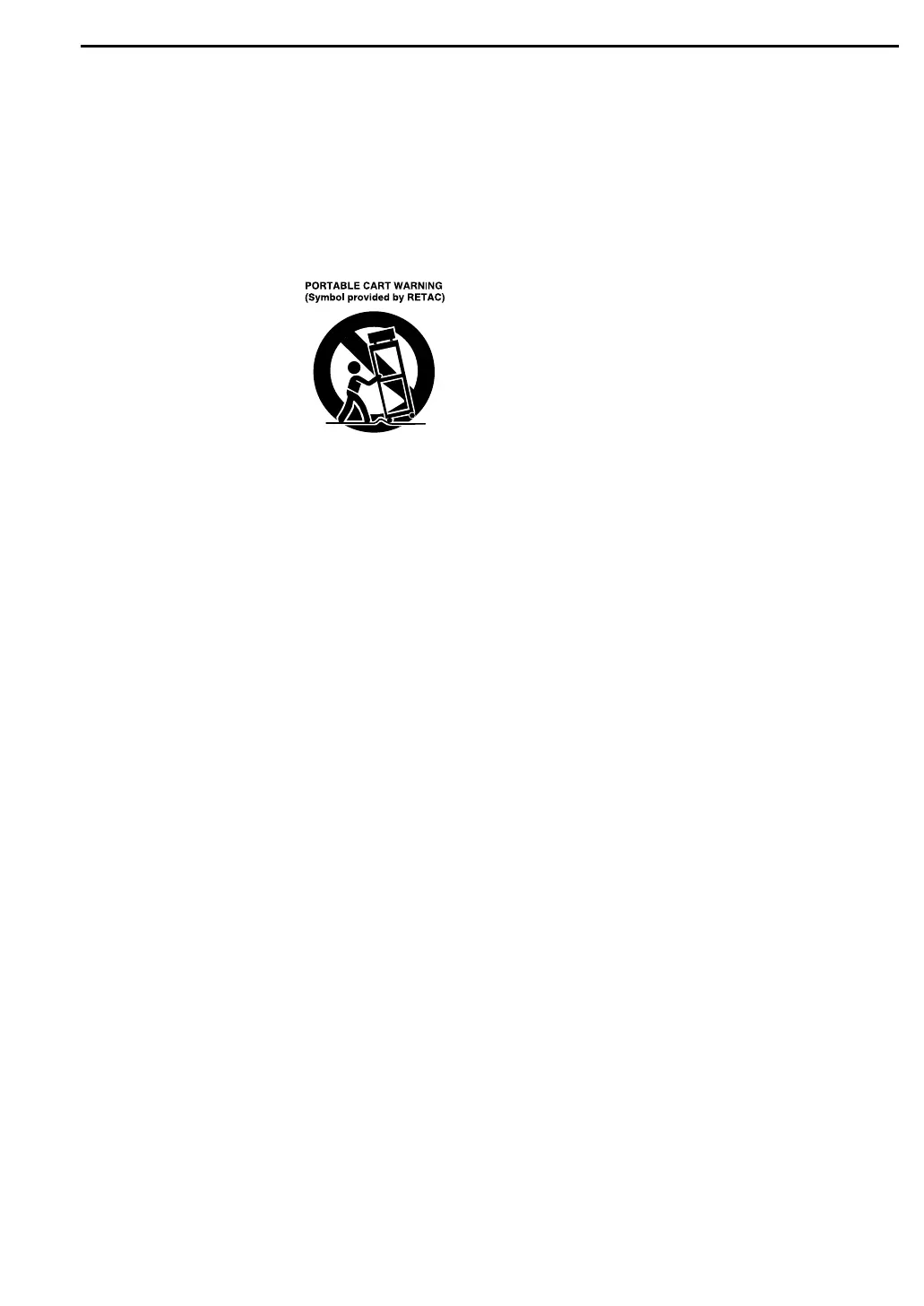 Loading...
Loading...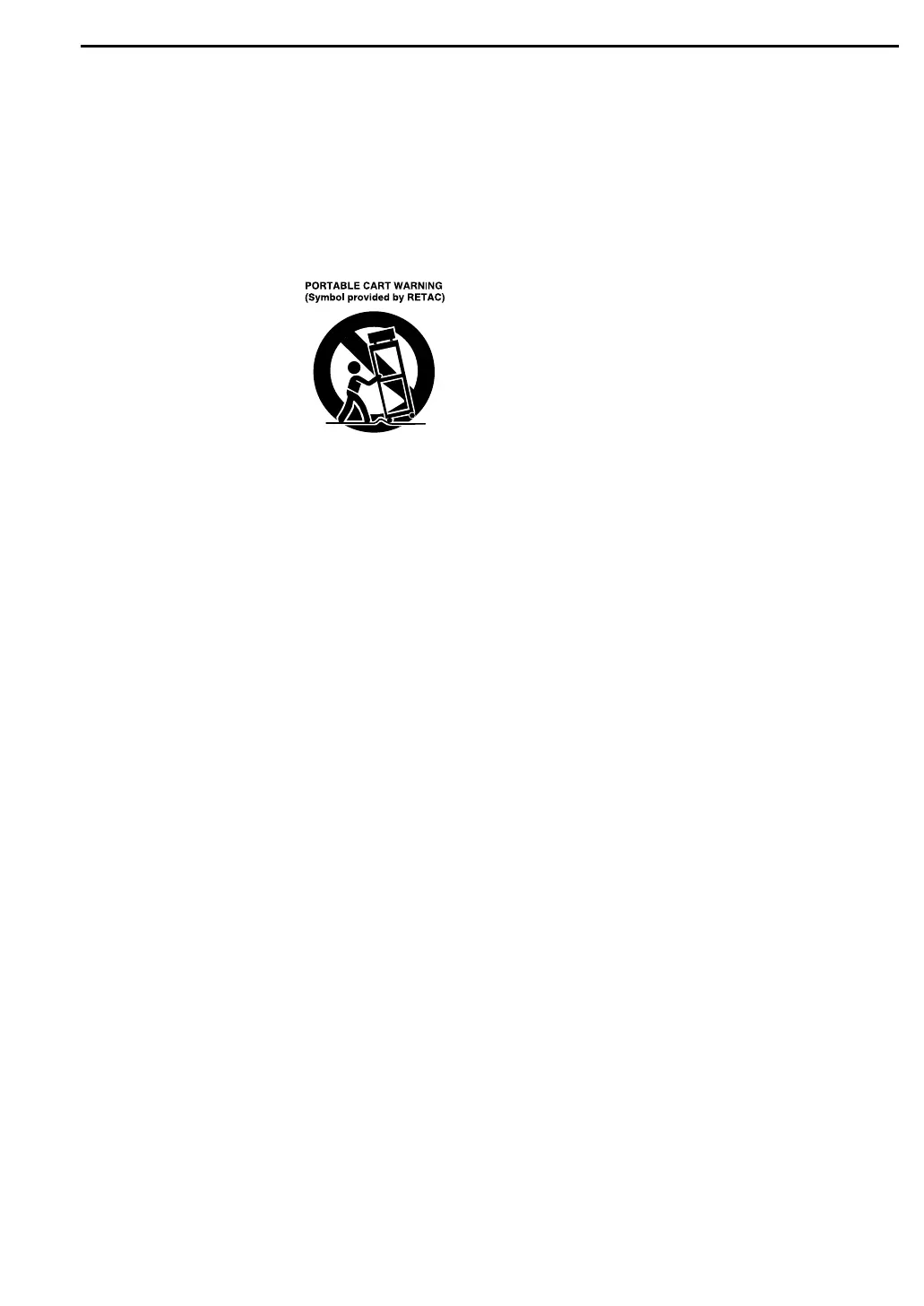
What to do if dubbed audio sound is not monitored on JVC DVR?
Monitoring the audio dubbed sound is not possible during audio dubbing. Monitor the sound using the connected devices.
What to do if my JVC DVR automatically rewinds the tape?
If your JVC DVR automatically rewinds the tape and then shuts off, reset the unit by disconnecting the AC power plug from the AC outlet and then reconnecting it.
What to do if my JVC DVR shows 'CAN NOT FINALIZE THIS DISC'?
If your JVC DVR displays 'CAN NOT FINALIZE THIS DISC', it means finalizing is incomplete, possibly because the disc is dirty or damaged. Remove the disc, clean it, and attempt to finalize again.
What to do if my JVC DVR shows 'COULD NOT FORMAT THE DISC CHECK THE DISC'?
If your JVC DVR displays 'COULD NOT FORMAT THE DISC CHECK THE DISC', it indicates that formatting is incomplete, possibly due to a dirty or damaged disc. Remove the disc, clean it, and then try formatting again.
What to do if my JVC DVR is malfunctioning?
If your JVC DVR is malfunctioning, press the A button to turn off the unit. Then, press and hold the A button, and while holding it, press the o button for at least two seconds.
What to do if buttons and controls do not function on JVC DVR?
If the buttons and controls on your JVC DVR are not functioning, Mode Lock may be activated. To deactivate it, press and hold the F1 button for more than 5 seconds. Alternatively, disconnect the power cord and then reconnect it.
Why my JVC DVR is not turning on?
If your JVC DVR is not turning on, press the A button to turn the power off, and then press the button again to turn the power back on.
What to do if my JVC DVR is not recording?
If your JVC DVR is not recording, check the following: Ensure a recordable disc is loaded in the unit. If a disc is loaded, make sure it is formatted. Note that recording is not possible on finalized discs, so load a recordable disc. Also, check if the disc is full or doesn't have enough space; if so, clear unnecessary titles or load a blank disc. Lastly, if using a DVD-RAM disc, verify that its protect tab is not in the protect position.
| Remote Control | Yes |
|---|---|
| USB Port | No |
| Video Formats | MPEG-2 |
| Audio Formats | Dolby Digital |
| Recording Formats | DVD-R, DVD-RW |
| Playback Formats | DVD-Video, DVD-RAM, DVD-R, DVD-RW, CD-R, CD-RW, VCD |
| Video Recording System | NTSC |
| Inputs | Composite video, S-Video, Component video |
| Outputs | Composite video, S-Video, Component video |
| Recording Media | DVD |
| Audio Input | RCA |
| Audio Output | RCA |
Instructions for proper installation, including grounding and power sources.
Guidelines for grounding antennas and safety during lightning storms.
Safe use of accessories, including carts and mounting equipment.
Guidelines on safe usage, handling, cleaning, and placement of the unit.
Instructions on when to refer servicing to qualified personnel.
Situations requiring professional service due to damage or malfunction.
Details on discs compatible with the unit for recording and playback.
Information on using DVD-RAM discs, including compatibility and usage notes.
List of discs that cannot be played on this unit.
Note regarding the non-DVD side of DualDiscs.
Explanation of DVD region codes and compatibility with the unit.
Details on recording and editing features for various DVD disc types.
Explanation of how files and programs are organized on different disc types.
Explanation of video and audio marks found on DVD discs.
Instructions on how to properly insert discs, including those with cartridges.
Guidelines for handling, storing, and cleaning discs to prevent damage.
Information on the lifespan of the cooling fan and HDD, and maintenance recommendations.
Detailed description of buttons, indicators, and connectors on the front panel.
Explanation of the OUTPUT SELECT button and its functions.
Detailed description of the rear panel connectors and their functions.
Explanation of the various indicators and displays on the front panel.
Detailed explanation of each button on the remote control and its function.
Basic instructions on operating the remote control and its range.
Explanation of different on-screen displays for playback and recording.
Information shown on screen when the REC MODE button is pressed.
Explanation of indicators displayed during DV dubbing.
Explanation of indicators displayed on the DV deck screen.
How to connect the unit to a TV, camcorder, or another recorder.
Steps for connecting the unit to a TV using AV, S-Video, or Component Video.
How to connect camcorders or DV equipment to the unit.
How to connect the unit to another recording device.
Procedure for setting the clock, date, and daylight saving time.
How to set the language for on-screen messages.
How to set preferred languages for DVD menus, audio, and subtitles.
Selecting the correct monitor type and understanding aspect ratio display modes.
How to load a disc and start basic playback on the DVD deck.
Controls for variable speed, frame-by-frame, and slow motion playback.
Using top menus and disc menus to navigate and select scenes.
How to skip back approximately 7 seconds during playback.
How to memorize and resume playback from a specific point.
How to mark and delete positions for later playback.
How to select different camera angles available on a disc.
How to select audio channels for bilingual programs.
Steps to resolve issues with switching audio channels for bilingual programs via digital output.
How to display and use the on-screen bar for playback control.
Explanation of the elements displayed on the on-screen bar during playback.
How to set repeat playback modes for discs.
How to locate the beginning of a title, chapter, group, or track.
Selecting picture modes like Normal, Cinema, Sharp, or Soft for optimal viewing.
Choosing between AUTO, FILM, or VIDEO modes for progressive playback.
How to start basic playback from the HDD deck.
Controls for variable speed, frame-by-frame, slow motion, and skip search.
How to play back titles at 1.5x speed with sound.
How to locate scenes by jumping selected time intervals.
How to mark and delete positions for later playback.
How to load a cassette and start basic playback on the DV deck.
When and how to use a dry cleaning cassette for video head maintenance.
Types of cassettes compatible with the DV deck.
How to prevent accidental erasure of recorded cassettes.
Explanation of various playback functions for the DV deck.
How to check the status display for Live Memory playback.
Using the Navigation button to access the Library Database.
Buttons for backward jump, forward jump, and playback speed control.
Checking recording status or current playback with EE CHECK.
Conditions under which temporary recording is canceled.
How to start recording from previously received AV input.
How to resume playback from a paused position on the HDD deck.
Searching and selecting titles using the Library Database.
Details on information automatically registered for each title.
Information on the limits for registering titles and the need to delete old titles.
How to modify the index (preview images) for titles.
How to change the name of a title.
How to protect important titles from accidental erasure.
How to delete titles to manage library space and recording capacity.
How to create and delete chapter marks in titles.
Explanation of what a play list is and its benefits.
How to edit scenes within a play list.
How to add scenes to an existing play list.
How to change the order of scenes within a play list.
How to remove scenes from a play list.
How to modify the name and category of play lists.
How to search for titles within the library using sort options.
Procedure for registering a disc into the unit's library.
How to search and select MP3/WMA/JPEG files on discs.
Setting automatic disc finalization options when dubbing.
Procedure for high-speed dubbing from HDD to DVD.
Automatic recording mode setting for dubbing from HDD to DVD.
Performing manual dubbing from HDD to DVD with specific transfer rates.
How to dub original recordings from DVD discs to the HDD deck.
Procedure for dubbing from DVD deck to DV deck.
How to select and dub specific parts of a DV cassette to HDD.
Procedure for automatic dubbing of an entire DV cassette to DVD.
How the unit displays remaining time during dubbing.
Controls for managing DV dubbing operations.
Explanation of the on-screen display indicators during DV dubbing.
Details on recording modes (XP, SP, LP, EP, FR) and their approximate recording times.
How to connect camcorders via S-Video, Video/Audio, or DV connectors.
Steps for starting playback and recording from a camcorder.
How to use the unit as a source player for editing with another recorder.
How to use the unit as a recording deck with another recorder.
Step-by-step guide for dubbing audio to a digital audio device like an MD deck.
How to connect players to the unit for insert editing.
How to change the remote control's code to operate different JVC units.
Operating other TV brands with the unit's remote control.
Steps to resolve issues switching audio channels for bilingual programs via digital output.
Overview of setting menus for DVD Video, HDD/DVD, Function, Initial, and DV setup.
Configuring digital and analog audio output settings.
Adjusting dynamic range for Dolby Digital playback.
Lowering the analog audio output level.
Configuring resume playback options.
Settings for HDD, including Live Memory recording time.
Settings for DVD discs, including library saving and aspect ratio.
Settings for DV auto chaptering and remote control code.
Setting motion index for Library Database Navigation.
Settings for recording audio format, jump time, and display.
Configuring on-screen display, dimming, quick startup, and language.
Selecting the monitor type for optimal DVD playback.
Selecting input modes for front and rear auxiliary connections.
Setting the audio recording mode for Mini DV tapes.
Selecting audio modes for playing back dubbed Mini DV tapes.
Steps to format a DVD-RAM disc.
Steps to format a DVD-RW disc in VR or Video mode.
Steps to format a DVD-R disc.
Procedure to finalize DVD-R/RW discs for playback on other players.
Setting finalization methods like Manual Start, Menu Stop, or Auto Repeat.
Using the F2 button to directly access DISC SET UP screen.
How to select and register a default background for finalization.
Previewing the selected background before finalizing a disc.
Choosing between Interlaced and Progressive scan modes for video output.
How to lock and unlock the disc tray to prevent accidental ejection.
Steps to reset the unit when a malfunction occurs.
Solutions for common problems like no power, remote issues, or unit non-operation.
Troubleshooting playback problems on the DVD deck, including display issues.
Troubleshooting when the HDD deck cannot be operated.
Troubleshooting DV deck playback, tape issues, and picture problems.
Solutions when recording cannot be performed on the DVD deck.
Troubleshooting camcorder connections and input modes for HDD recording.
Troubleshooting DV deck recording, tape, audio dubbing, and camcorder issues.
Solutions for image distortion, audio noise, AV input issues, and unresponsive controls.
Explanation and solutions for various on-screen messages.
Technical specifications for power, laser, temperature, dimensions, and weight.
Specifications for video compression, audio systems, and recording time for the HDD deck.
Specifications for signal system, recording, format, cassette, and audio for the DVD deck.
List of accessories included with the unit.