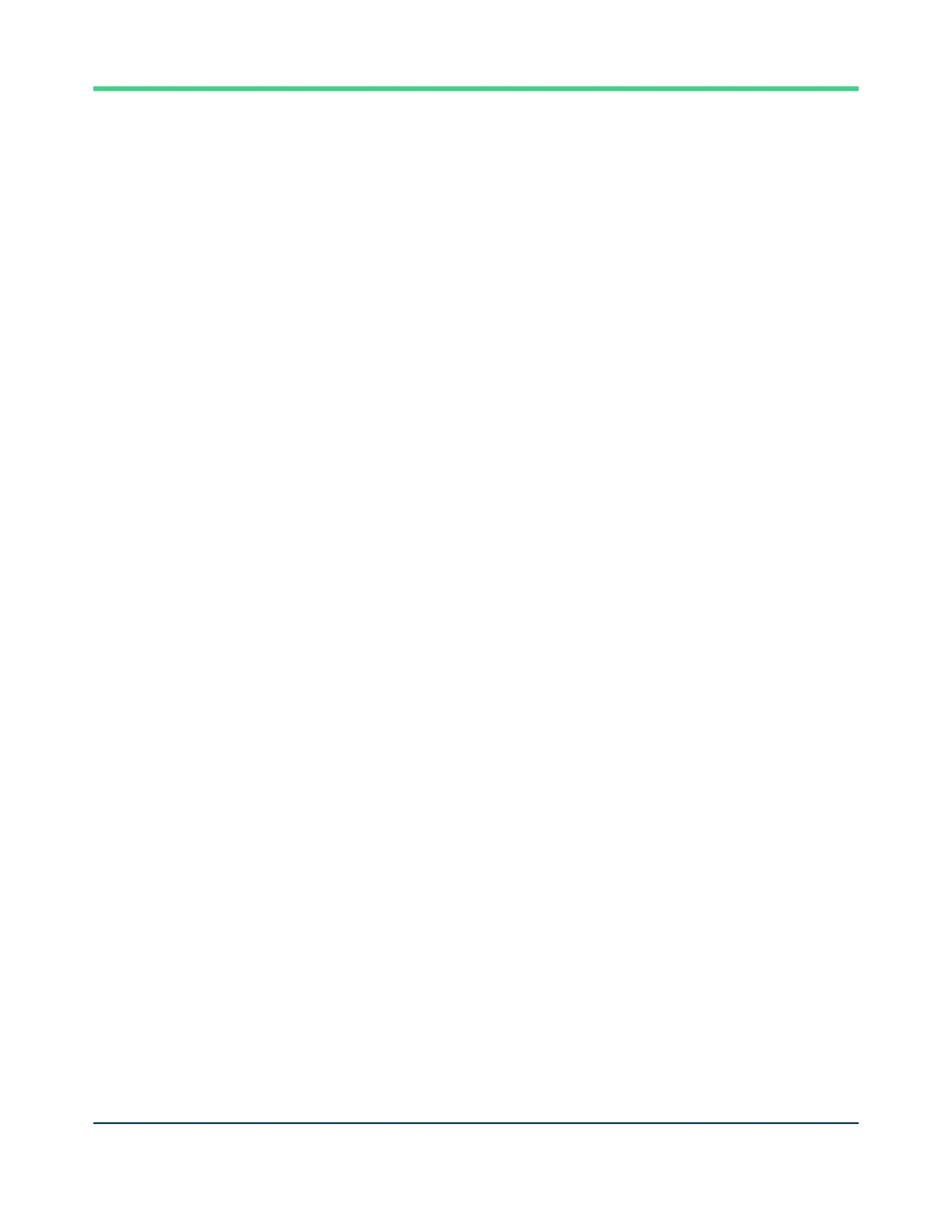C. Connect to Network
Open network settings on your computer and look for the Wi-Fi network that starts
with “Kaiterra”. Connect your computer to that network. Click “Identify device” to
identify the device currently being configured if multiple devices are present. The
STATUS light will flash yellow rapidly for about 5 seconds.
On the Configuration Tool, you can enter a name for the device (e.g. the location of
the device or the serial number) and a project tag. This will provide easy
identification and filtering in the configuration history page later on to help you
quickly connect the device to the Kaiterra dashboard.
Enter the Modbus settings details to the applicable fields on the Configuration Tool
following the instructions below:
Setting Device Address
You can customize your device address in the Kaiterra Configuration Tool. The
device address is used to identify the device in the system, so please make sure
each device is given a unique device address.
Customize your device address by entering an address from 1 to 247 in the
address field in the Kaiterra Configuration Tool. It’s recommended to set your
device address onsite during or right after installation, so that you can keep track
of the device installed and the corresponding device address.
Setting Parity Type
