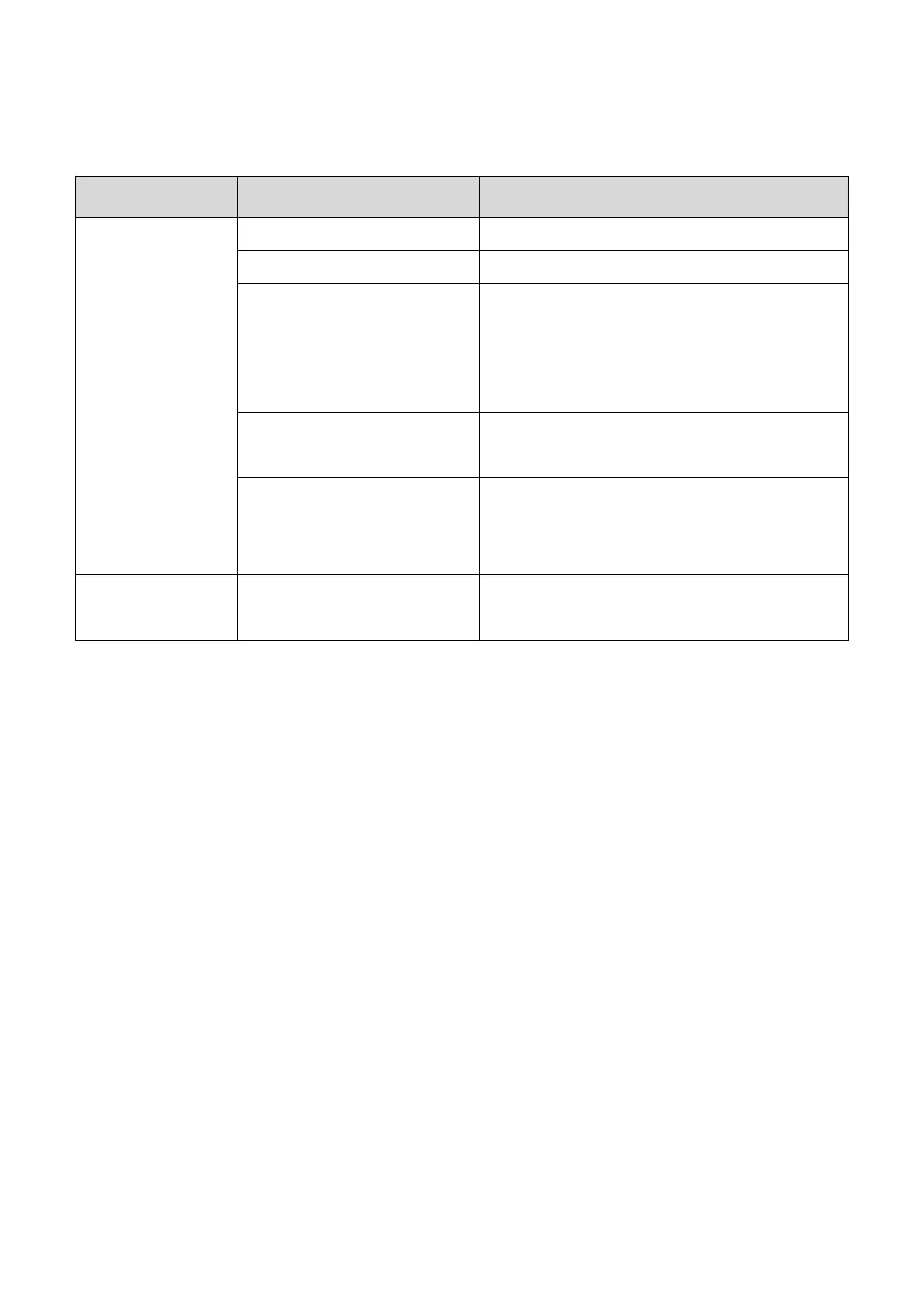6
Indicator light description
Indicator Status
Description
Status Indicator
(blue)
On Connected to the cloud
Off Disconnected from router
Flashes quickly
Configure network by router. When the
router turns on AP isolation, this mode
cannot be used, and you need to switch to
AP network configuration mode
Show flashing (on for 0.2
seconds, off for 2 seconds)
Configure network by AP
Slow flashing (on for 2
seconds and off for 2
seconds)
Disconnected from the cloud
Power Indicator
(red)
On Powered on
Off No power supply or power failure
Note: X1 PRO T uses red and blue two-color indicator lights. When the blue light is on or
flashing, the red light is off.
Connect X1 PRO T to the cloud
The dosing pump is powered on for the first time after unpacking, and the status indicator light
(blue) flashes slowly. You then need to use the App to connect the micropump to the cloud
through a wireless router. The steps are as follows:
1. Ensure that the wireless router has connected to the Internet. The mobile phone is
connected to the 2.4G Wi-Fi hotspot of the wireless router (the device does not
support 5G Wi-Fi, and 5G Wi- Fi hotspots cannot be used)
2. Open the Kamoer Remote App, log in with the registered account, click the "+" icon in
the upper right corner, select "Add Device", select "X1 PRO T" in the list of supported
devices to add.
3. After entering the router Wi-Fi password, click the "Next" button, press and hold the
Reset button on the front panel for more than 6 seconds, then release it, click the
"Next" button, and wait for the blue status indicator to flash;
