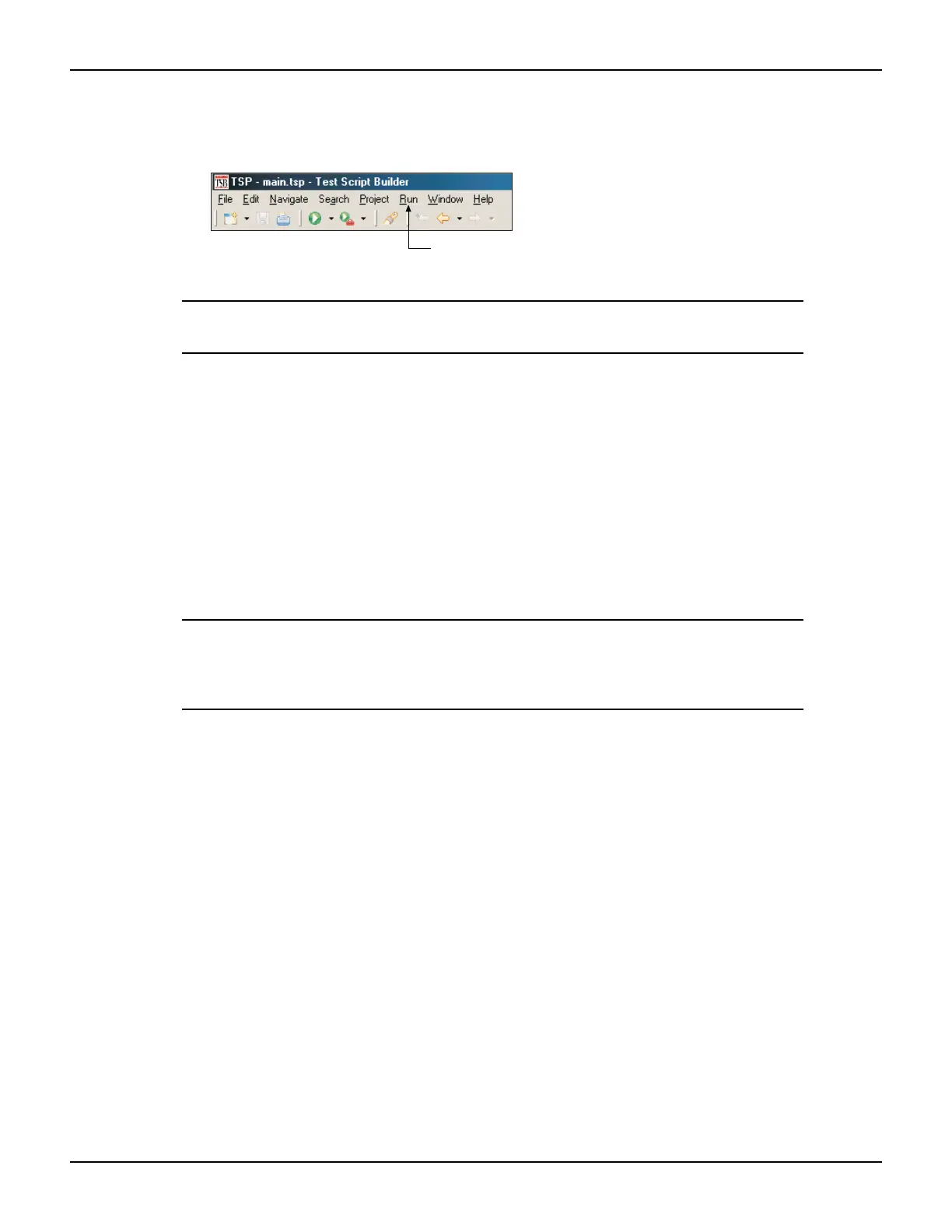2600AS-900-01 Rev. B / September 2008 Return to Section Topics 3-9
Series 2600A System SourceMeter
®
Instruments User’s Manual Section 3: Test Script Processor Interaction
1. The Run configuration box is used to launch (load) a user script into the Series 2600A and
save it in nonvolatile memory. As shown below, open the Run box and then click Run in the
drop-down menu:
NOTE Figure 3-4 and Figure 3-5 show how the Run box will look after the
launch is configured.
2. In the Configurations area of the Run box, select the KIGeneral script. The launch
configuration tabs for that script will appear in the Run box.
3. Presently, the name of the script is KIGeneral. You should change the name so the script is not
confused with the factory script of the same name that is stored in the Series 2600A. For
example, change the script Name to “KIGeneralUser” and click the Apply button.
4. As shown in Figure 3-4, the main.tsp file must be in the Load Order area of the Run box. If it is
in the Available Project Files area, double-click main.tsp to move the file over.
5. Click the Script Attributes tab to display the load and store options and select the LoadOnly
run action and nonvolatile storage as shown in
Figure 3-5.
6. Click the Apply button to set the run configuration.
7. Click the RUN key to load the user script into nonvolatile memory of the Series 2600A.
NOTE There is a small bar graph at the bottom-right of the Test Script
Builder that will appear while a script is loading. The bar graph will
continuously sequence through its segments while the script is
loading.
Click Run and then click Run
in the drop-down menu.