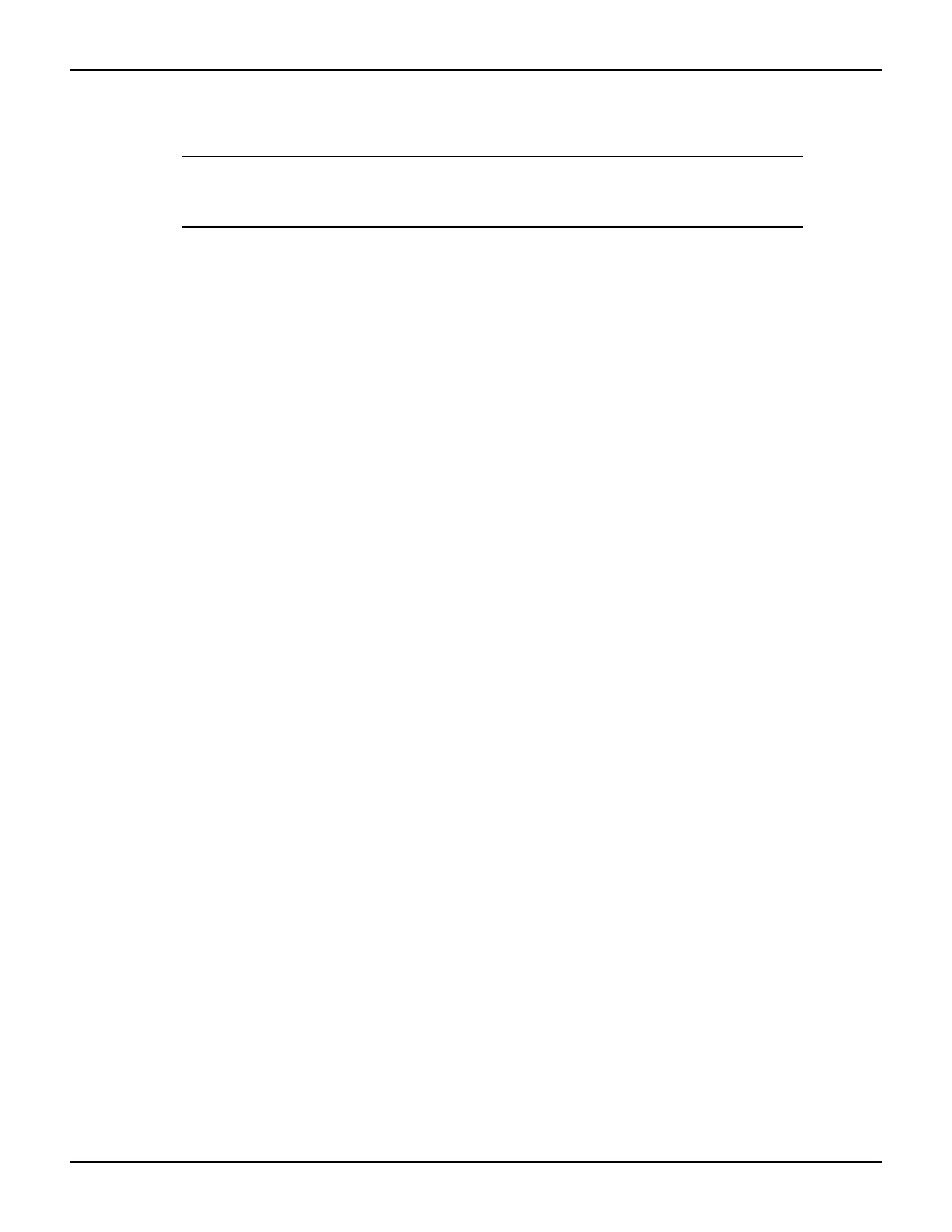3-14 Return to Section Topics 2600AS-900-01 Rev. B / September 2008
Section 3: Test Script Processor Interaction Series 2600A System SourceMeter
®
Instruments User’s Manual
Using Visual Basic
NOTE The form file (UserManualExample.frm) can be opened using any
text editor to view the code executed by the various command
buttons.
The following examples look at how you can download and run Model 2600A Series scripts using
Visual Basic. Two scripts were created for these examples. Both scripts are based on the
pseudocode and instrument commands presented in
Section 2 on using the Series 2600A as a
traditional GPIB instrument while they perform multiple measurements. Source code for this
example program can be downloaded from the Keithley Instruments internet site,
www.keithley.com.
Example script 1: script that does not use functions
The following script is in the file named “MeasCurrScript.tsp.” Note that the actual script contains
additional comments, which have not been included here. Comments are identified by double
dashes (--).
reset()
display.screen = display.SMUA
display.smua.measure.func = display.MEASURE_DCAMPS
smua.source.func = smua.OUTPUT_DCVOLTS
smua.source.autorangev = smua.AUTORANGE_ON
smua.source.levelv = 5
smua.source.limiti = 0.1
smua.measure.rangei = 0.1
smua.measure.nplc = 1
smua.source.output = smua.OUTPUT_ON
ntimes = 10
for i = 1, ntimes do -- Perform following command(s) ntimes.
print(smua.measure.i()) -- Measure current and put reading in out-
put queue.
end --for
smua.source.output = smua.OUTPUT_OFF
The primary code that reads the file and downloads the script to the Series 2600A is listed below.
This code is executed when you select the Load “Non-Function” Script option, and then click
the Load Script (GPIB) command button. Although not required, TSP prompts are enabled for
this example because they provide useful test script processor status information when loading
and running scripts. See the Series 2600A Reference Manual for more information about using
prompts. As the script is being downloaded, it is displayed in the Script text box of the GUI
(Graphical User Interface), as shown in
Figure 3-7.