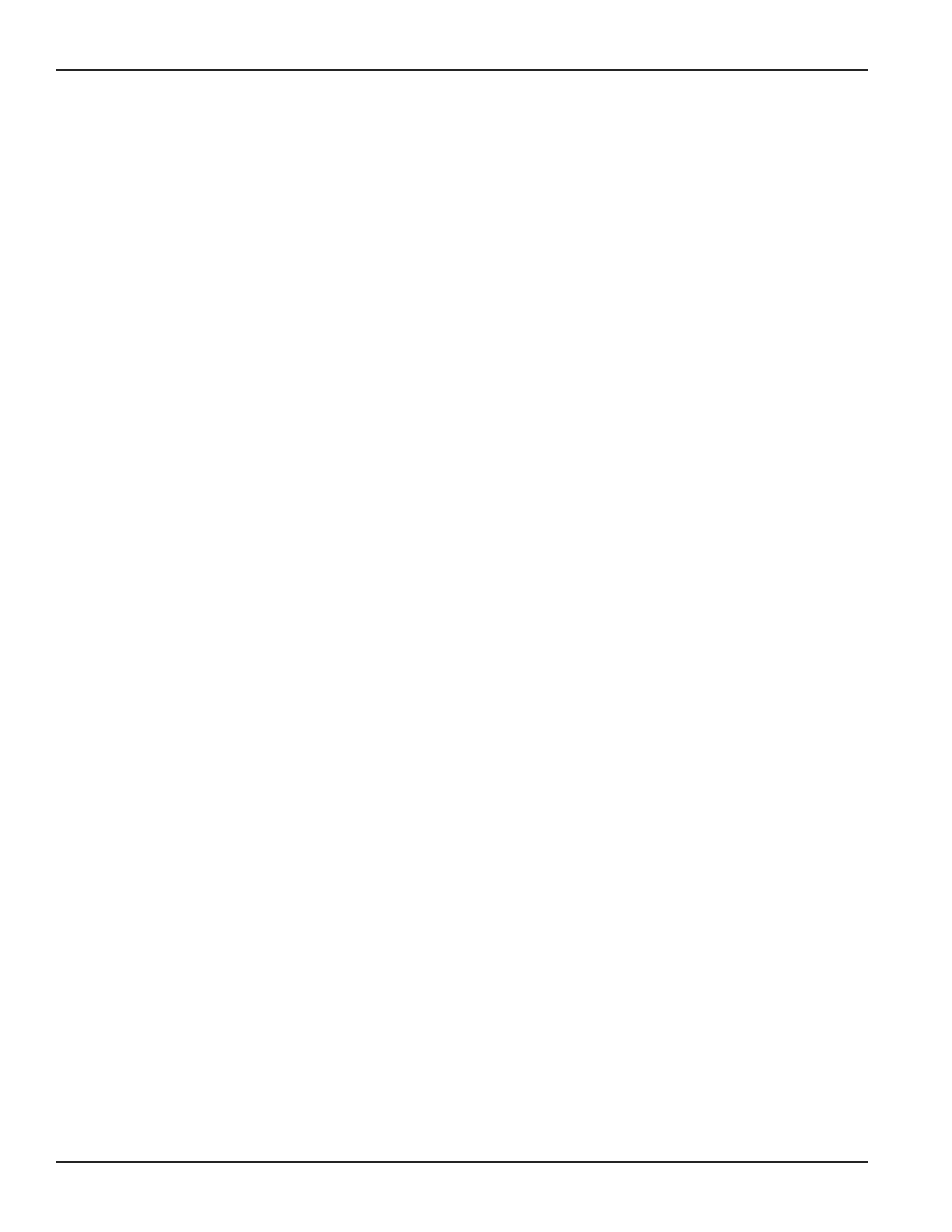5-4 Return to Section Topics 6517B-900-01 Rev. A / Jun 2008
Section 5: Remote Operation Model 6517B Electrometer User’s Manual
RS-232 connections
The RS-232 serial port of the Model 6517B can be connected to the serial port of a computer using
a standard, straight-through (not null modem) RS-232 cable terminated with DB-9 connectors. The
serial port is located on the rear panel of the Model 6517B and is labeled “RS232.”
If your computer uses a DB-25 connector for the R
S-232 interface, you will need a cable or an
adapter with a DB-25 connector on one end and a DB-9 connector on the other end. Again, make
sure you use a straight through (not null modem) cable.
Interface selection and configuration
Perform steps below to select, check, and change the RS-232 interface settings for the Model
6517B. The RS-232 settings (baud rate, data bits, parity, and stop bits) of the Model 6517B must
ma
tch the RS-232 settings of the communications package for your computer.
1. Press MENU
to display the MAIN MENU.
2. Place the cursor on COMMUNICATION and press ENTER. The interface options (GPIB
and RS-232) will then be displayed.
3. Place the cursor on RS-232 and press ENTER to select the RS-232 interface. If the GPIB
interface was previously selected, the unit will exit from the MAIN MENU when you select
RS-232. In that event, repeat steps 1, 2, and 3 to continue in the menu structure.
4. Perform the following steps if you wish to check and change the baud rate:
a. Place the cursor on BAUD and press ENTER to display the available baud rates.
Cursor position indicates the present baud rate setting. To retain the present baud rate
setting, press ENTER or EXIT.
b. To change the baud rate, place the cursor on the desired setting and press ENTER.
5. Perform the following steps if you wish to check and change the number of data bits:
a. Place the cursor on BITS and press ENTER to display the available number of data bits
(7 or 8). Cursor position indicates the present setting. To retain the present setting,
press ENTER or EXIT.
b. To change the number of data bits, place the cursor on the alternate selection and press
ENTER.
6. Perform the following steps if you wish to check and change parity:
a. Place the cursor on PARITY and press ENTER to display the parity options (NONE,
ODD or EVEN). Cursor position indicates the present setting. To retain the present
setting, press ENTER or EXIT.
b. To change parity, place the cursor on the desired selection and press ENTER.
7. Perform the following steps if you wish to check and change the number of stop bits:
a. Place the cursor on STOP and press ENTER to display the available number of stop
bits (1 or 2). Cursor position indicates the present setting. To retain the present setting,
press ENTER or EXIT.
b. To change the number of stop bits, place the cursor on the alternate selection and press
ENTER.
8. Use the EXIT key to back out of the menu structure.
Test Equipment Depot - 800.517.8431 - 99 Washington Street Melrose, MA 02176
TestEquipmentDepot.com