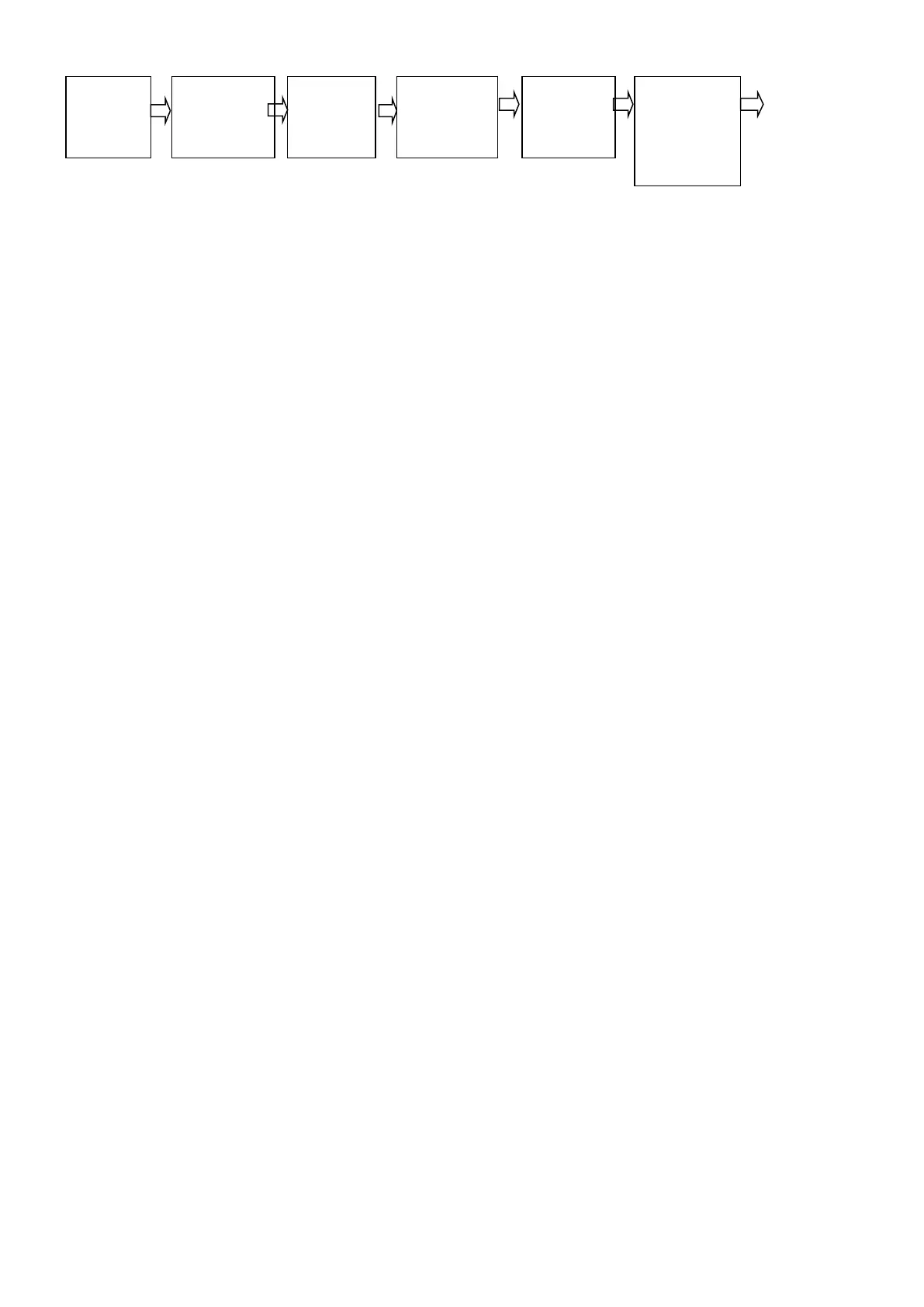★1:Choose auto or manual printing (0-Manual 1- Auto)
★2:Choose printer type。The tens digit is default 0,please do not change. You can choose the printer type
by changing the single digit value:0—no printer connection;1--TPup16 micro printer(English);
2--TM800;3--KX-P1121;4--EPSON LQ-1600K、LQ300K+Ⅱ、KX-P1131、 LQ-680K、DS-300 and
LQ-730K/630K/635K etc.
★3:Print Limit Choose。00 – Only print after back to 0;25 – print after back to 25% of weigh; 50 -- print
after back to 50%;75 -- print after back to 75%;99 – print even in the full capacity。
★4: Choose print format Arr = 0—record format;1—1 sheet format;2—2 sheet format;3-3 sheet format
★5:Set the minimum print weight for auto print. L must be less than 10 division value at the moment.
★6:Fill in print format choose。0:no fill in print format;1:with fill in print format.
★7:Deduct percentage choose in fill in print format。0:no deduct percentage;1:with deduct percentage.
★8:Special parameter setting,[y ****]→[y WXYZ]。W:0—Battery power saving mode off;1—Battery power
saving mode on.X:0—Weight unit Kg;1—Weight unit Ton。Y:0—Date record do not with cargo no.;1--Data
record with cargo no. Z:0—Data record do not with vehicle no.;1—Data record with vehicle no. For battery
power supply, it will enter power saving mode 10 seconds after zero is stable. At this moment, the
indicator will only show zero and stable. The weight value change or any key of the indicator is
pressed, the power saving mode will be exited and back to the weighing status.
1、Detailed printing format please refer to the appendix. Fill-in print can be quickly made with special
carbon-free replication paper, in 2~4 copies(according to the paper standard). It can also be quickly
made with special common replication paper, one copy only. Please contact the dealer or our company
for special format of fill-in print.
2、Saving and print are simultaneous. Once save a group of records by pressing [print], the records will
be printed at the same time (when print function is set effective)
3、If print fails due to some reason(such as printer trouble, etc), press [re-print] after trouble-shooting.
A complementary copy will be printed
4、After a period of weighing is over, the accumulative record can be printed by pressing [Accumulative
print].
3.9 Print report
1. Press[Set print],then press[1],[Enter], intraday reports in category can be printed (including reports in
terms of printing time, cargo No., goods No.). If you want to print previous reports, directly input print date,
then press [Enter].
2. Press[Set print],then press[2],[Enter], you can print general report 1(in terms of time)
3. Press[Set print],then press[3],[Enter]], you can print general report 2((in terms of Vehicle No.)
4. Press[Set print],then press[4],[Enter] , you can print general report 3(in terms of Cargo No.)
5. Press[Set print],then press[5],[Enter] , you can print general report 4(in terms of all vehicle No. and tare.
3.10 Delete Records
1、Following ways can be used to delete records:
① Clear all records.(Including all vehicle No. and tare)
② Clear all vehicle No and tare records, but reserve weighing records
③ Clear all weighing Records, but reserve vehicle No and tare records
④ Clear certain vehicle No. and its related tare memory and all weighing records
2、Methods:
(1) Under weighing status,press[Clear] and enter to clear function interface. Indicator display[Sure 0].
Press[1]Press[Enter], Carry out way ①.Press[2]Press[Enter], Carry out way②.Press[3]Press[Enter],
Carry out way③. Press[0]Press[Enter] or[Weigh],exit the interface and back to weighing status.
(2) Under weighing status,Press[Vehicle No.],and numeral key to enter vehicle no. and then press [Zero]
and under [Sure 0] interface. Press numeral key except 0 and delete the vehicle no. and its related tare
memory as well as weighing records. [Way④]
▲ Records can not resume after deletion. Care should be taken to avoid missing data.
▲ All weight records should be cleared away after calibration or print parameter is
changed
