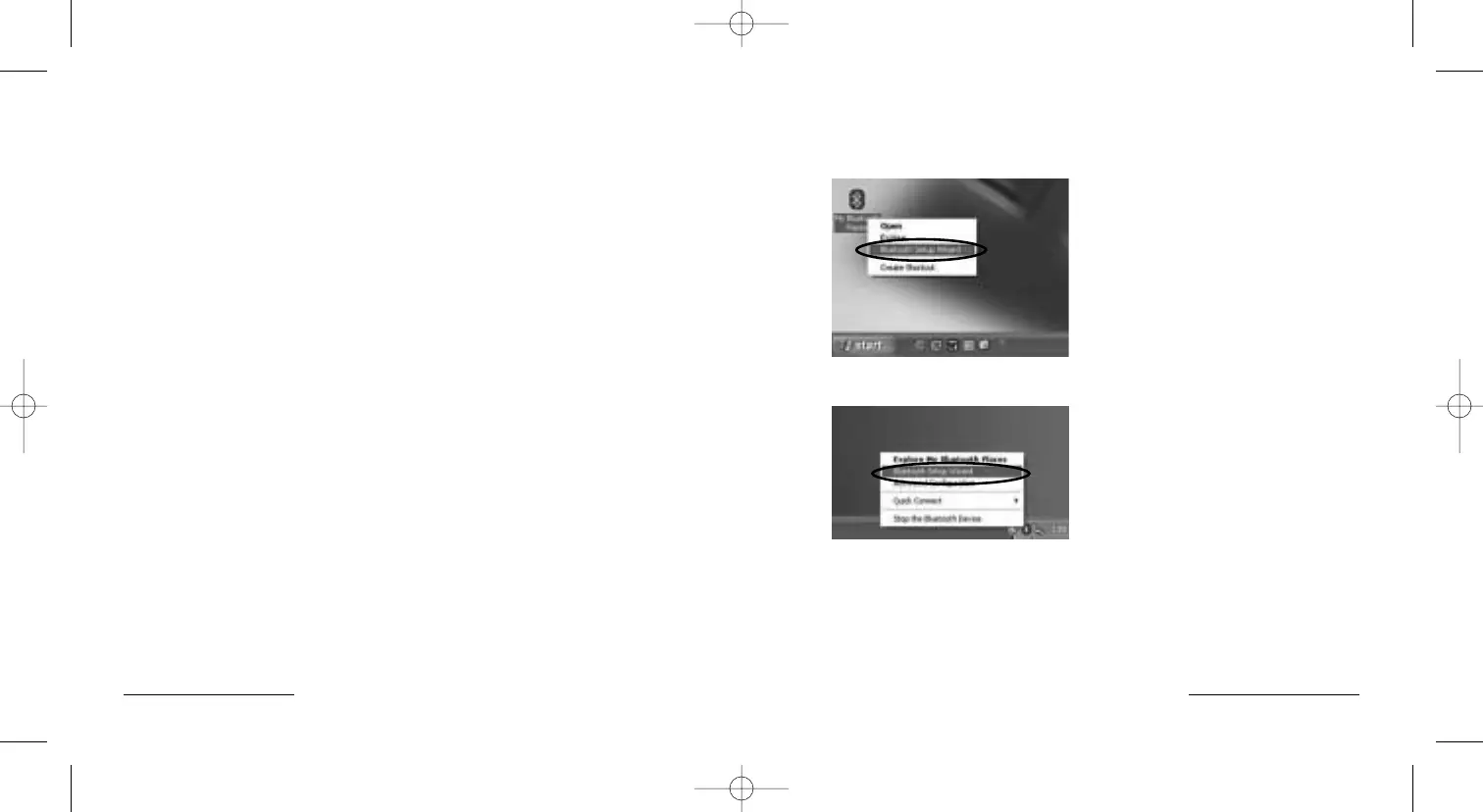Pairing and Connecting your Device—in Windows XP
Right click on either the Bluetooth® Desktop icon
or the Bluetooth® Icon in the System Tray
Select Bluetooth
® Setup Wizard from the pop-up menu.
PilotMouse Bluetooth® Mini • 5
Technical Support
In North America, technical support is available to all registered users of
Kensington products. There is no charge for technical support except long
distance charges where applicable. Technical Support Contact information
can be found on the back cover of this manual.
Technical Support Tips
• You may find the answer to your problem in the Frequently Asked
Questions (FAQ) section of the Support area on the Kensington Web
site: www.support.kensington.com.
• Call from a phone where you have access to your computer.
• Be prepared to provide the following information:
1. Name, address, and telephone number
2. The name of the Kensington product
3. Make and model of your computer
4. Your system software and version
5. Symptoms of the problem and what led to them
16 • PilotMouse Bluetooth® Mini
