Why is there no picture on the screen of my Kenwood DDX630WBT?
- MMark SimpsonSep 1, 2025
If no picture appears on the screen of your Kenwood Car Video System, turn on the video component if it is not on. Also, connect the video component correctly.

Why is there no picture on the screen of my Kenwood DDX630WBT?
If no picture appears on the screen of your Kenwood Car Video System, turn on the video component if it is not on. Also, connect the video component correctly.
Why are tracks not playing as intended on my Kenwood DDX630WBT Car Video System?
If tracks are not played back as you intended them to play on your Kenwood Car Video System, note that the playback order may differ from other players.
Why can't my Kenwood Car Video System play a disc?
If your Kenwood Car Video System is unable to play a disc, record the tracks using a compliant application on the appropriate discs. Also, add appropriate extension codes to the file names.
Why is there no picture on the external monitor with my Kenwood Car Video System?
If no picture appears on the external monitor connected to your Kenwood Car Video System, connect the video cord correctly and select the correct input on the external monitor.
Why won't my Kenwood DDX630WBT start playback?
If playback does not start on your Kenwood Car Video System, it may be due to the format of the files not being supported by the unit.
Why can't my Kenwood DDX630WBT play recordable discs?
If your Kenwood Car Video System is not playing recordable or rewritable discs, ensure that the disc is finalized. Finalize the discs with the component you used for recording.
How to eliminate static noise on Kenwood DDX630WBT Car Video System radio?
If your Kenwood Car Video System is producing static noise while listening to the radio, ensure the antenna is firmly connected.
Why Kenwood Car Video System remote controller does not work?
If your Kenwood Car Video System remote controller is not working, replace the battery.
How to fix 'No Signal' on Kenwood DDX630WBT Car Video System?
If your Kenwood Car Video System displays “No Signal”, start playback on the external component connected to the AV-IN input terminal. Check the cords and connections. If the signal input is too weak, try a different source or connection.
What to do if Kenwood DDX630WBT Car Video System says 'USB Device Error'?
If your Kenwood Car Video System displays a “USB Device Error”, try turning the unit off and then on again. If the problem persists, try connecting a different USB device.
| Brand | Kenwood |
|---|---|
| Model | DDX630WBT |
| Category | Car Video System |
| Language | English |
Procedure for resetting the unit to factory settings.
Explains manual conventions and symbols for better understanding.
Guides through initial setup, language, AV input, and panel color.
Instructions on how to change the monitor panel's angle.
Instructions on powering the unit on, off, and entering standby mode.
How to adjust audio volume and temporarily reduce sound.
Explains touch controls for video playback and source selection.
Guide to choosing different audio/video sources.
How to access and use source control screens.
Instructions for inserting, playing, and ejecting discs.
Procedure to close the monitor panel after disc removal.
How to navigate and select files from lists.
How to set repeat and random playback modes.
How to play files from a USB storage device.
Steps to prepare for connecting an iPod/iPhone and configure settings.
How to view station information and configure the antenna.
Adjusting the frequency interval for tuning.
How to automatically store and manually save radio stations.
How to search for radio programs using PTY codes.
How to connect and use external components via AV-IN.
How to adjust sound equalization for different sources and select modes.
How to change button colors and create custom color settings.
How to adjust picture quality settings like brightness and contrast.
Steps to enable and view the rear camera image.
How to assign functions to steering wheel remote buttons.
How to reset steering remote controller settings.
How to save, recall, and prevent settings from being changed.
Calibrating the touch panel for accurate input.
General information and precautions for Bluetooth usage and preparation.
Procedure for pairing new Bluetooth devices and changing PIN.
How to connect or disconnect previously paired devices.
How to remove a paired Bluetooth device.
How to handle incoming calls, adjust microphone, and check text messages.
How to save frequently used numbers and transfer phonebook entries.
How to remove saved numbers and information on compatible phones.
Introduction to the remote controller, its modes, and battery installation.
How to search for tracks/files, play, pause, stop, and navigate DVD/VCD menus.
Controls for subtitle, zoom, picture angle, audio, and folder search on discs.
Controls for track search, playback, and direct search for music files.
Band switching, station selection, seek modes, and direct tuning for radio.
Music/Video search, playback, folder/file search for iPod and USB.
General maintenance advice for the unit and proper handling of discs.
List of included accessories and step-by-step guide for installing the unit.
Specific installation instructions for the unit and microphone.
Manual and technical specifications for the USB Bluetooth Adapter.
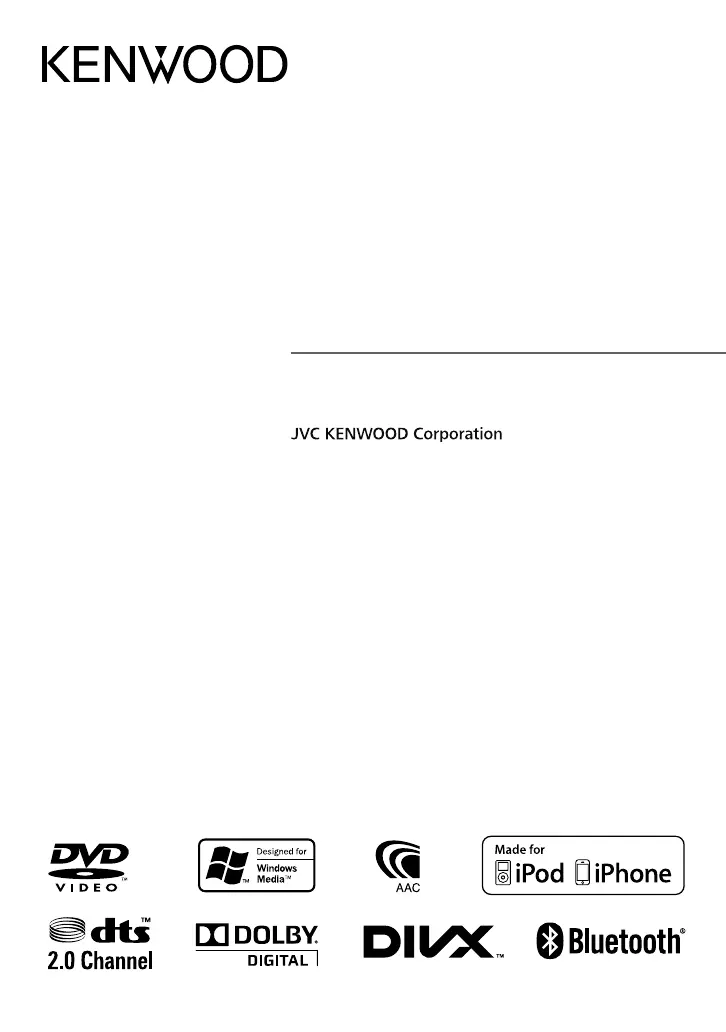