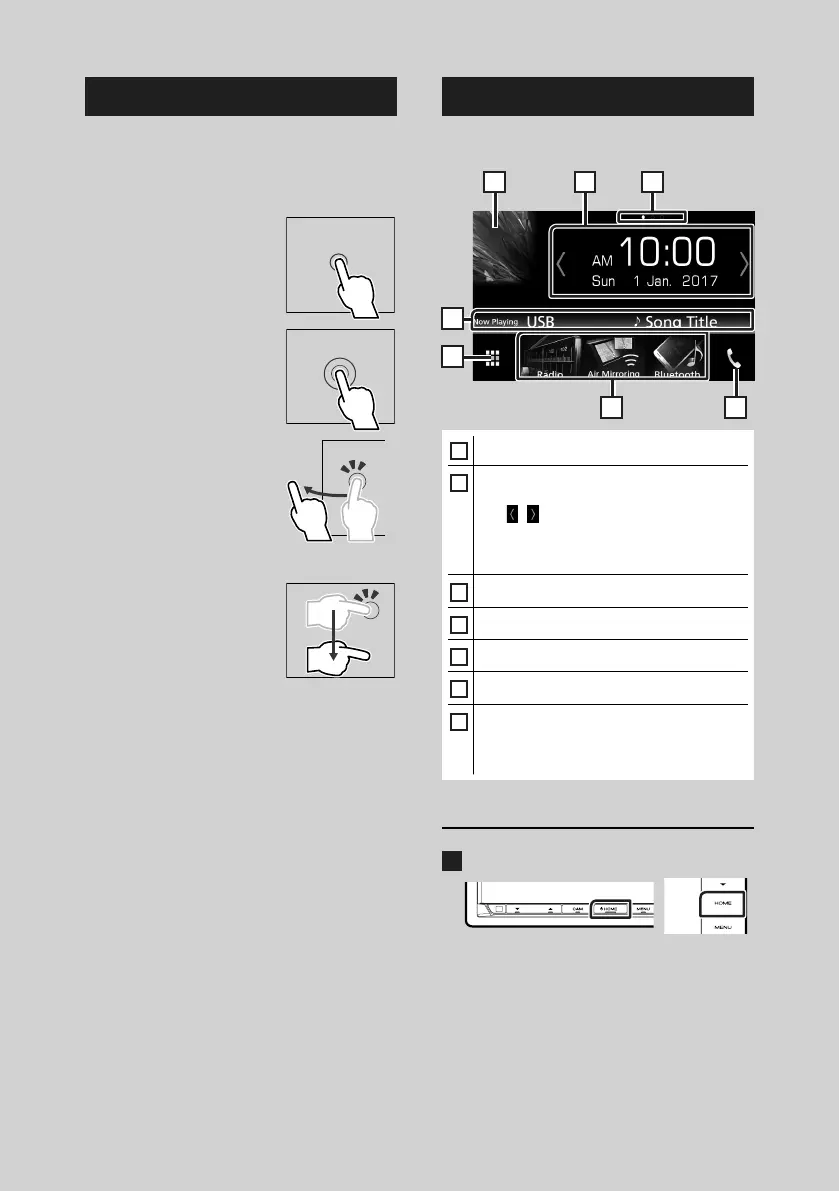Basic Operations
12
Touch screen operations
To perform operations on the screen, you need
to touch, touch and hold, flick or swipe to
select an item, display setting menu screen or
to change the page, etc.
● Touch
Touch the screen gently to
select an item on the screen.
● Touch and hold
Touch the screen and keep
your finger in place until
the display changes or a
message is displayed.
● Flick
Slide your finger quickly
to the left or right on the
screen to change the page.
You can scroll the list screen
by flicking the screen up/
down.
● Swipe
Slide your finger up or down
on the screen to scroll the
screen.
HOME screen descriptions
Most functions can be performed from the
HOME screen.
5
4
6 7
1 2 3
1
• Displays the control screen of current source.
2
• Widget
– You can change the widget by touching
[
]/[ ] or flicking left or right on the
widget area.
– Touch the widget to display the detailed
screen.
3
• Page indication for widgets
4
• Current source information
5
• Displays the source selection screen. (P.13)
6
• Short-cut playback source icons (P.14)
7
• Displays the Hands Free screen. (P.49)
• When connecting as Apple CarPlay or
Android Auto, it works as a phone provided
in Apple CarPlay or Android Auto.
Display the HOME
1
Press the [HOME] button.
HOME screen appears.
