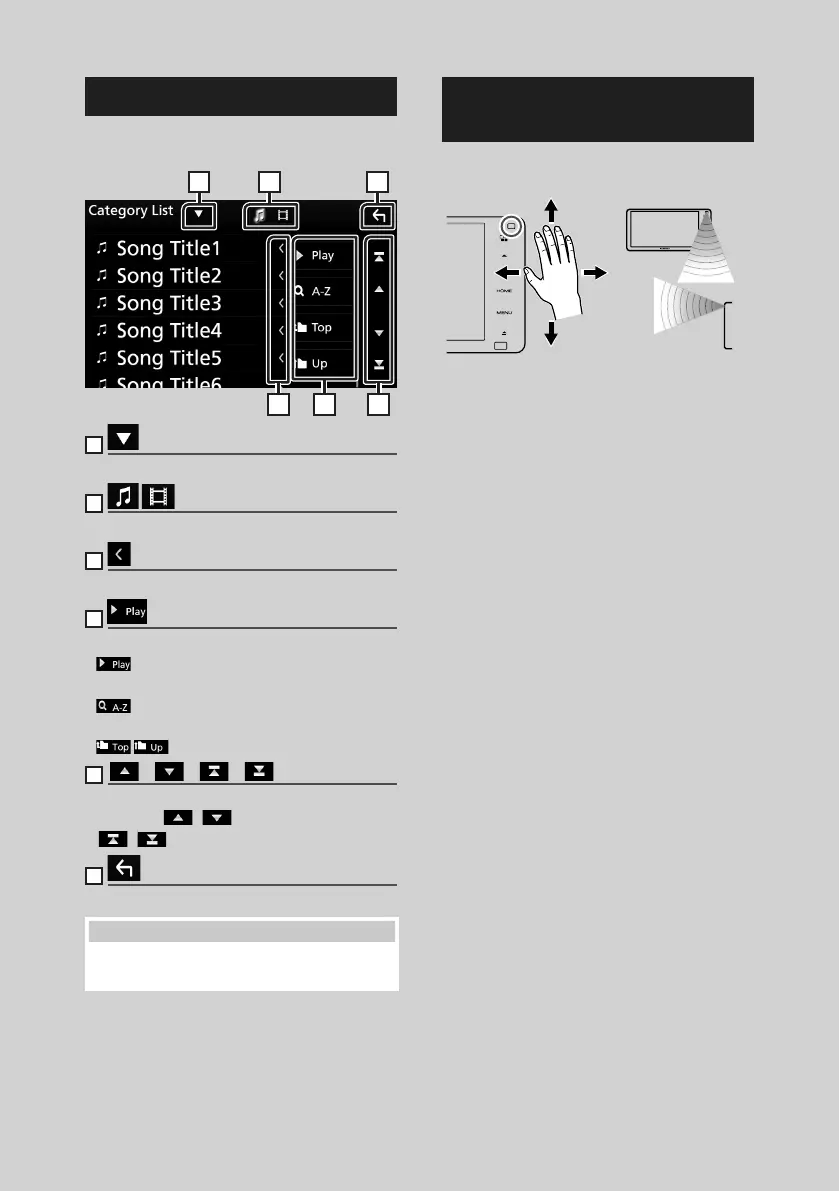Basic Operations
16
List screen
There are some common function keys in the
list screens of most sources.
61 2
3 4 5
1
Displays list type selection window.
2
Displays music/movie file list.
3
Text scroll
Scrolls the displayed text.
4
etc.
Keys with various functions are displayed here.
•
: Plays all tracks in the folder containing
the current track.
•
: Jump to the letter you entered
(alphabet search).
•
: Moves to the upper hierarchy.
5
[ ] / [ ] / [ ] / [ ] Page scroll
You can change the page to display more items
by pressing [
]/[ ].
• [
]/[ ] : Displays the top or bottom page.
6
Return
Returns to previous screen.
NOTE
• Buttons which cannot be activated from the list
screen are not displayed.
Gesture Control
(DDX917WS/ DDX917WSM)
You can also operate the unit by moving your
hand in front of the gesture control sensor.
1
7
12
• To control by hand motion, select [ON] for
[Gesture Control] on the "User Interface"
screen beforehand. (P.58)
• When shipped from the factory, you can
operate by moving your hand as follows:
– To the right: Displays the current source control
screen.
– To the left: Switches to Apple CarPlay/Android Auto
screen. (P.29)
– Up: Displays the Home screen.
– Down: When a call comes in, answers the call.
• You can assign the functions or sources/
screens to display on the "Gesture SETUP"
screen. (P.59)
