
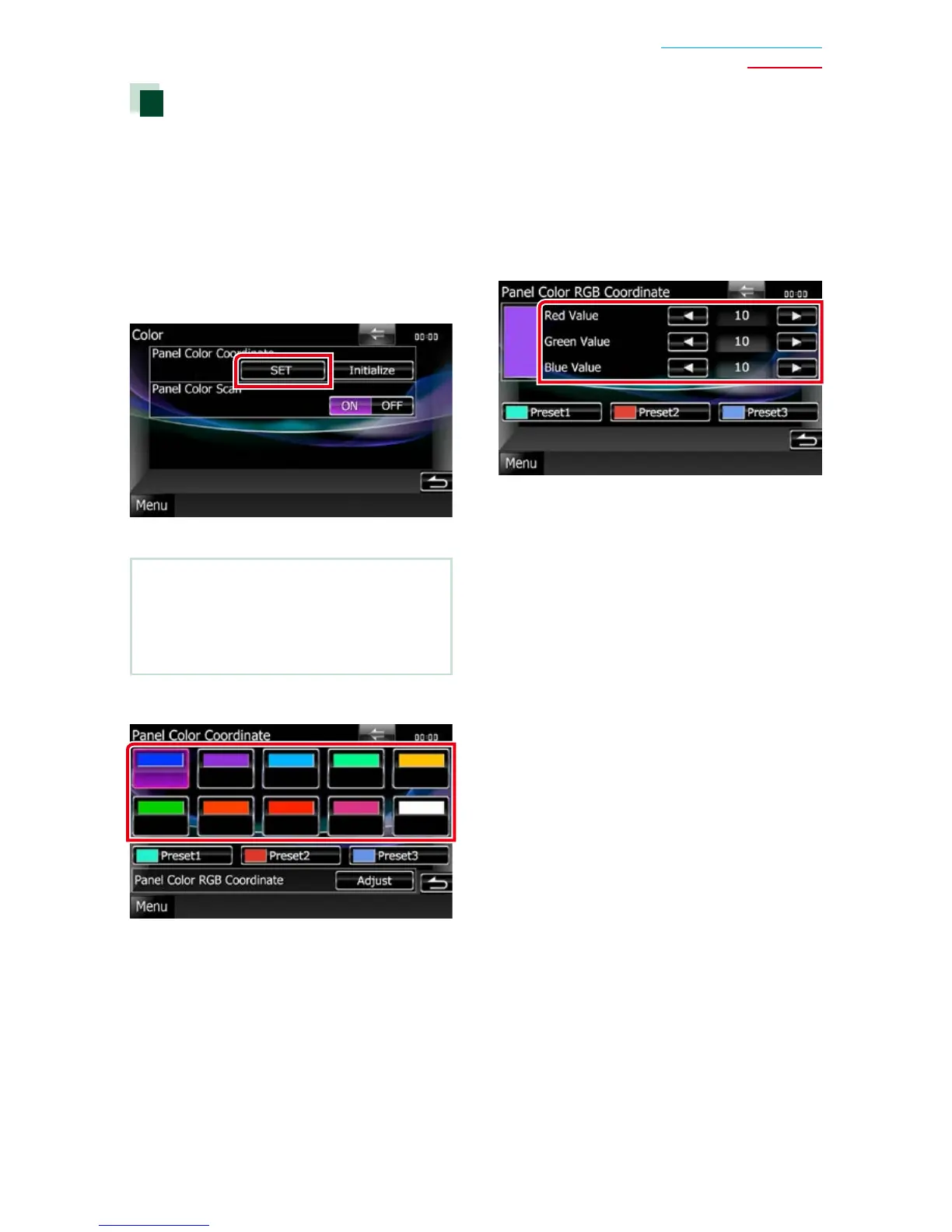 Loading...
Loading...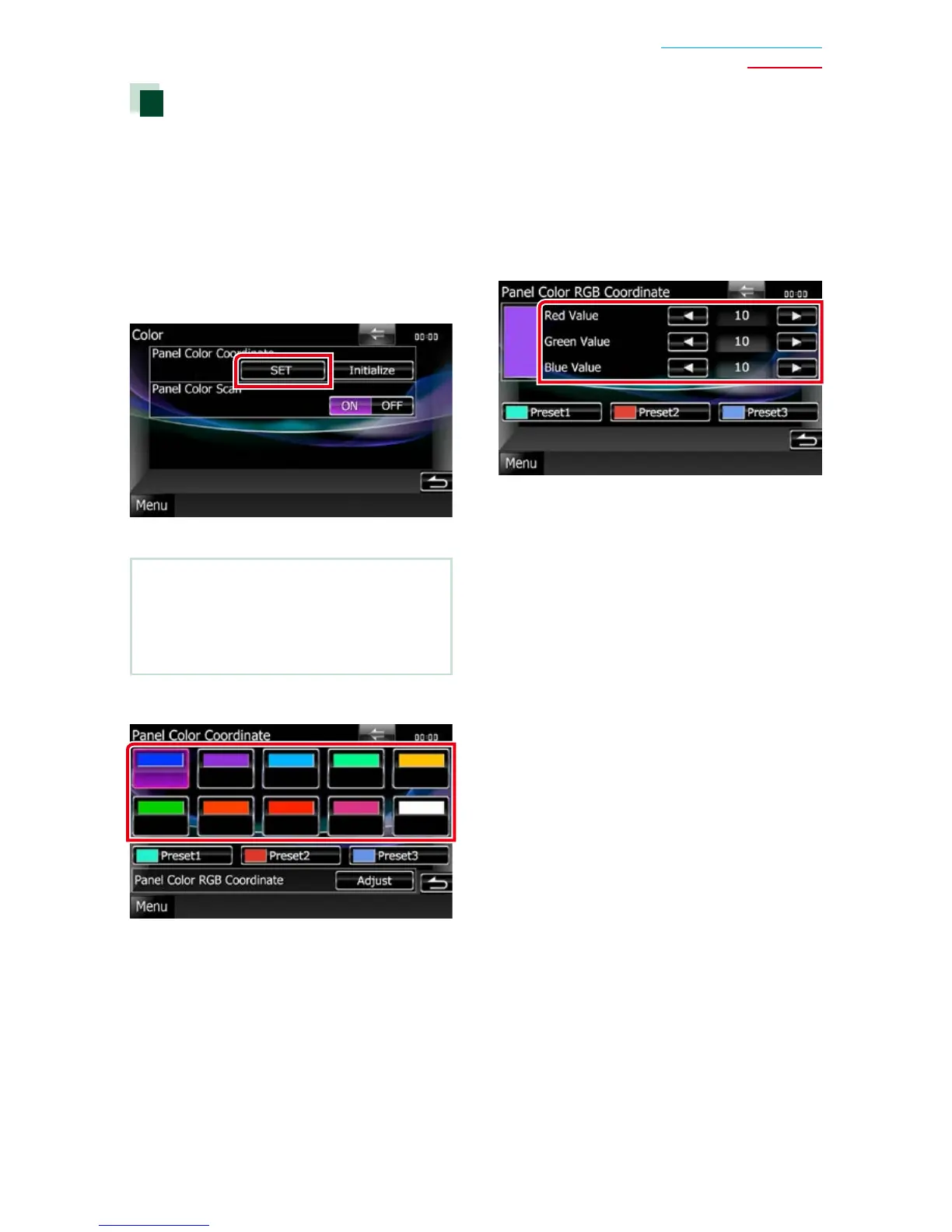
Do you have a question about the Kenwood DNX771HD and is the answer not in the manual?
| Resolution | 800 x 480 pixels |
|---|---|
| GPS Navigation | Yes |
| Bluetooth | Yes |
| HD Radio | Yes |
| SiriusXM | Yes |
| DVD Player | Yes |
| USB Port | Yes |
| SD Card Slot | Yes |
| Rear Camera Input | Yes |
| AUX Input | Yes |
| iPod Control | Yes |
| Steering Wheel Control | Yes |
| Voice Control | Yes |
| Audio Formats Supported | MP3, WMA, AAC |
| Video Formats Supported | MPEG-1, MPEG-2, WMV |
| Navigation Features | Lane guidance, 3D landmarks |











