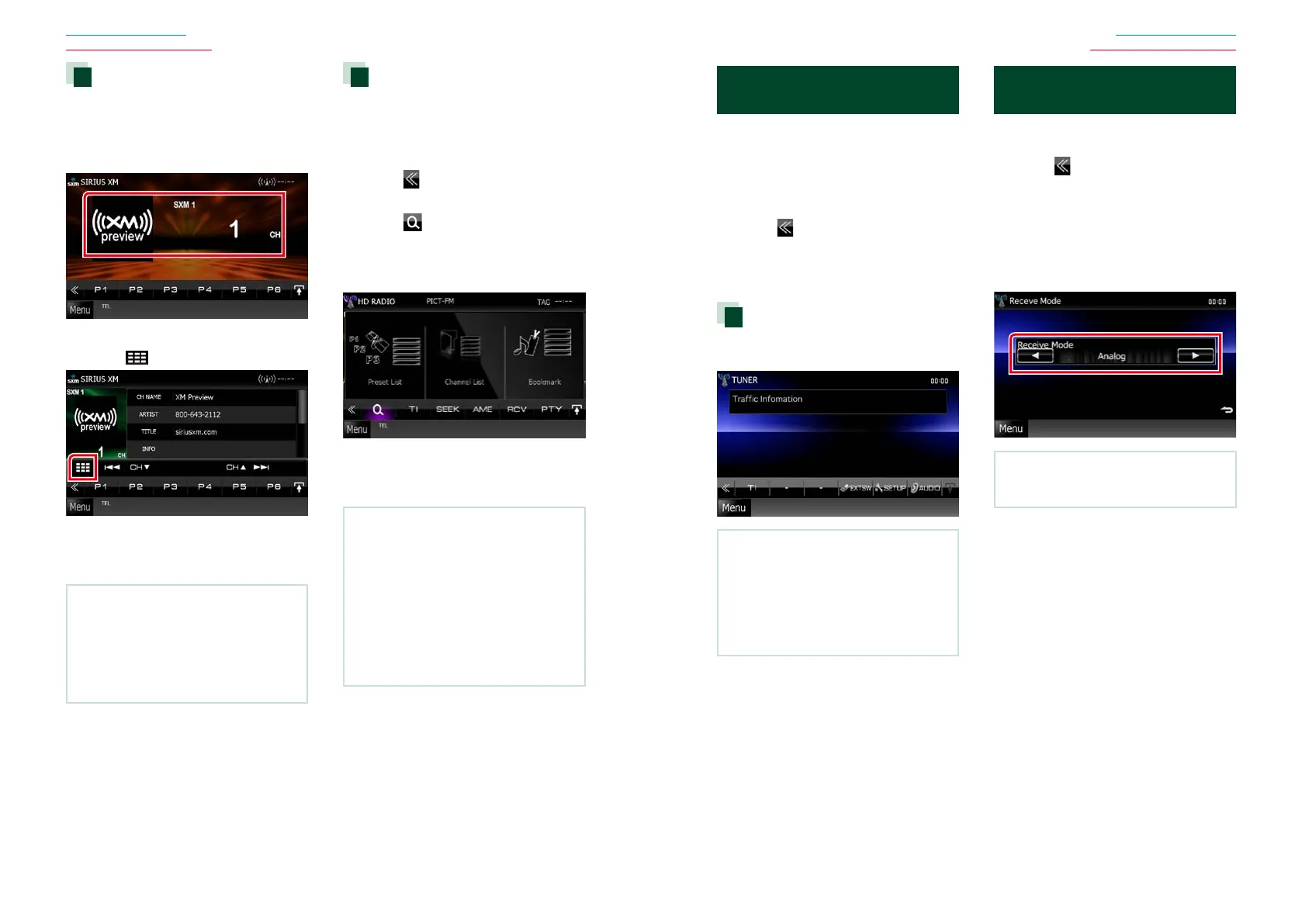6262 63
Return to the Top page
Radio, HD Radio, SIRIUS XM
Return to the Top page
Radio, HD Radio, SIRIUS XM
Direct search (SIRIUS XM and
HD Radio tuner only)
Youcantuneinbyenteringthedesired
frequencyorchannelnumber.
1 Touch illustrated area.
List Control screen appears.
2 Touch [ ].
10Key Direct screen appears.
3 Enter the channel number and touch
[Enter].
NOTE
• To cancel the direct search, touch [Cancel].
• To clear the number you entered, touch [Clear].
• For HD Radio tuner, you can search by frequency.
Each time you touch [Mode] in the left part of the
screen, it changes the mode between frequency
entering mode and channel entering mode.
Category/Channel search
(SIRIUS XM and HD Radio
tuner only)
Youcanspecifythedesiredcategoryand
selectachannel.
1 Touch [ ] in the control screen.
The multi function menu appears.
2 Touch [ ] in the multi function menu.
List select screen appears.
3 Touch [Preset list] or [Category/
Channel list].
The previously used category or channel
list appears.
4 Select the desired content from the list.
NOTE
• For SIRIUS XM tuner, all the channels in the
selected category appear.
• For SIRIUS XM tuner, touching [All Channel]
displays all the channels.
• Each time you touch [Info Change] in the channel
list, switches the sequence of the list.
SIRIUS XM: Channel name, artist name, song
title, category name, content info
HD Radio tuner: Song title, artist name, album
name
Traffic Information
(HD Radio tuner only)
Youcanlistenandwatchthetraffic
informationautomaticallywhenatraffic
bulletinstarts.
However,thisfeaturerequiresaRadio
BroadcastDataSystemthatincludestheTI
information.
1 Touch [ ] in the control screen.
The multi function menu appears.
2 Touch [TI] in the multi function menu.
Traffic information mode is set.
When the traffic bulletin starts
TheTrafficInformationscreenappears
automatically.
NOTE
• It is necessary to have Traffic Information function
set to on in order to have the Traffic Information
screen appear automatically.
• The volume setting during reception of traffic
information is automatically stored. The next time
the traffic information is received, this unit recalls
the volume setting automatically.
Receive Mode (HD Radio tuner
only)
Youcansettheradiobroadcastsreceive
mode.
1 Touch [ ] in the control screen.
The multi function menu appears.
2 Touch [RCV] in the multi function menu.
HD Radio tuner Mode screen appears.
3 Select the receive mode from [Auto],
[Digital], and [Analog] using [2] and
[3].
NOTE
• If you select [Auto], tunes to analog broadcast
automatically when there is no digital broadcast.
