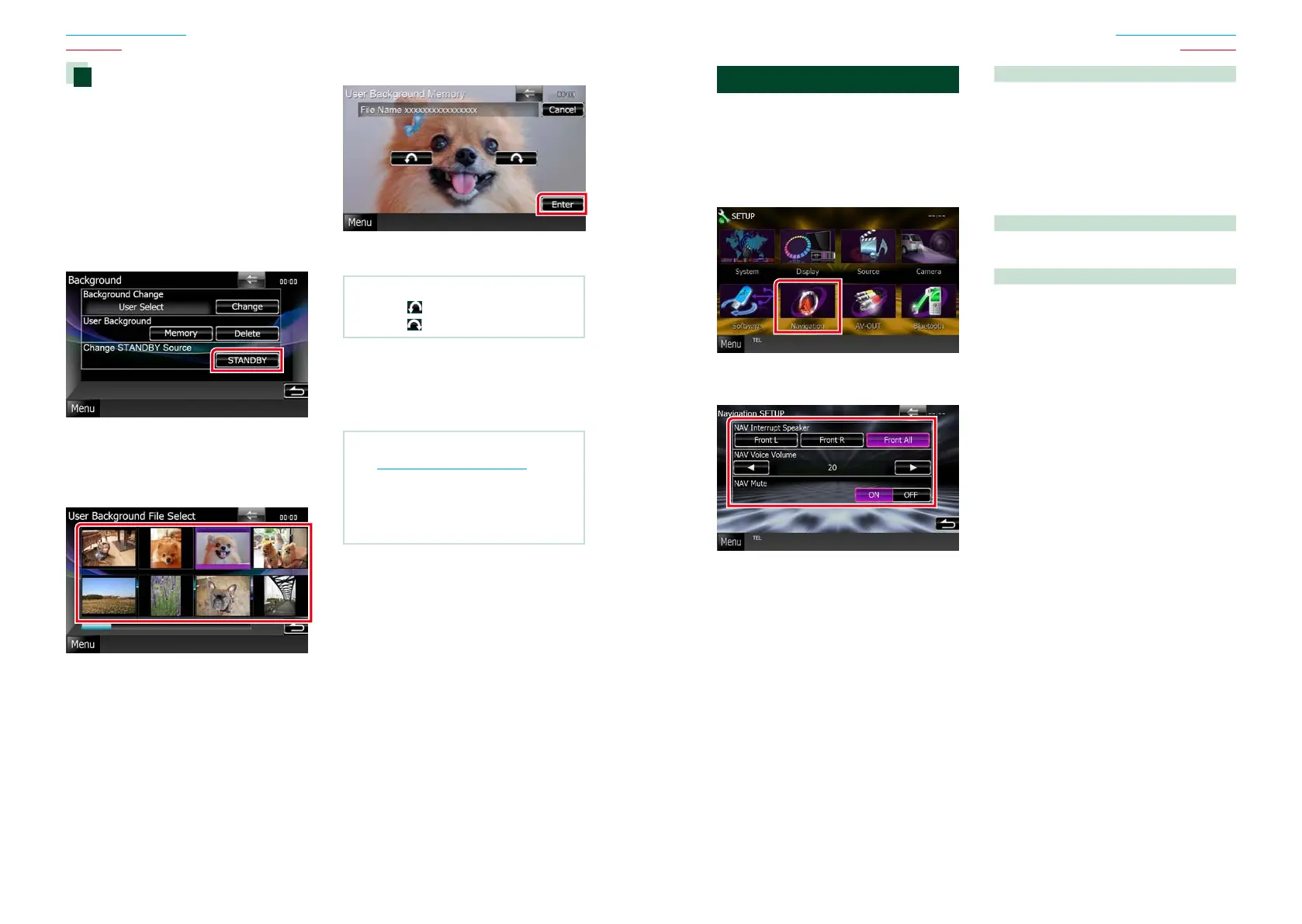9494 95
Return to the Top page
Setting Up
Return to the Top page
Setting Up
Navigation Setup
Youcansetnavigationparameters.
1 Touch [Menu] on any screen.
2 Touch [SETUP].
SETUP Menu screen appears.
3 Touch [Navigation].
Navigation SETUP screen appears.
4 Set each item as follows.
NAV Interrupt Speaker
Selects speakers used for voice guidance of the
navigation system.
Front L: Uses the front left side speaker for
voice guidance.
Front R: Uses the front right side speaker for
voice guidance.
Front All (Default): Uses both front speakers
for voice guidance.
NAV Voice Volume
Adjusts the volume for voice guidance of the
navigation system. Default is “20”.
NAV Mute
Mutes the volume of rear speakers during
voice guidance of the navigation system.
Default is “ON”.
Changing background image
Youcanloadanimagefromtheconnected
USBdeviceandsetitforthebackground
image.
Beforeoperatingthisprocedure,itis
necessarytoconnectthedevicewhichhas
theimagetoload.
1 Touch [Background] in the Display
Menu screen.
Background screen appears.
2 Touch [STANDBY].
3 Touch [Memory] of [User Background].
User Background File Select screen
appears.
4 Select the image to load.
5 Touch [Enter].
The selected image is loaded and the
display returns to the Background screen.
NOTE
• Touching [ ] rotates counter clockwise.
• Touching [
] rotates clockwise.
6 Touch [Change] of [Background
Change] in the Background screen.
7 Select an image for background and
touch [Enter].
NOTE
• See Playable Media and Files (P.120) for
readable image specifications.
• Touching [Delete] in the Background screen
deletes the background image. After you touch
[Delete], a confirmation message appears. Follow
the message and complete the operation.
