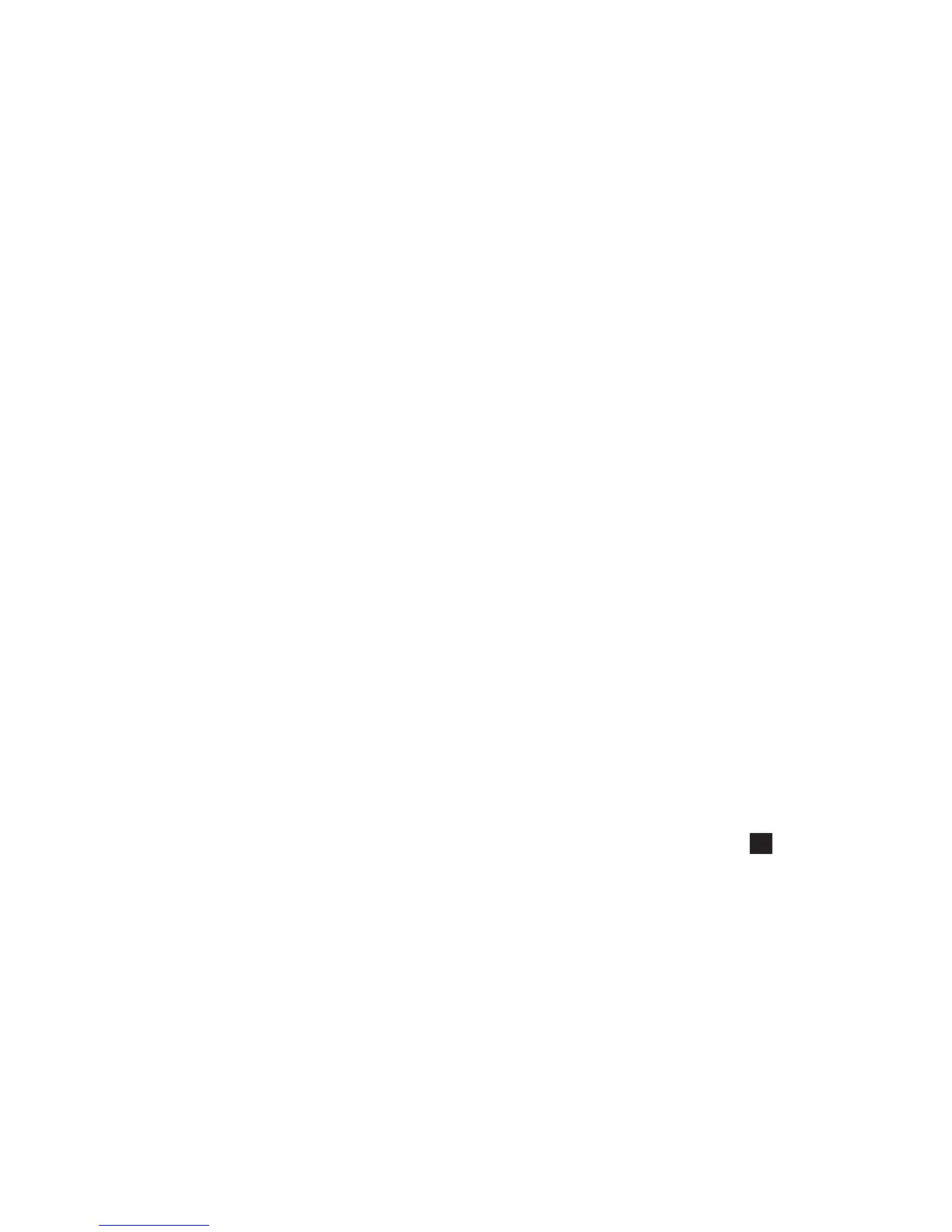19
to locate Kestrel LiNK in the App or Play store and
install on your mobile device.
» Follow the directions in the Kestrel LiNK app and
in the section of this manual titled Pairing with a
Computer, Mobile Phone or Tablet: to connect the
mobile device to the Kestrel.
» The Kestrel’s new logged data will automatically be
added to the app’s log whenever the devices are
connected.
» To export logged data to a .csv le for further
analysis, go to the Stats page of the app or the
Manage Data Logs screen on the Manage page.
» Hit the Export Data button. Choose a method for
exporting the data and follow the in-app prompts
to send.
EXPORTING DATA LOGS TO A COMPUTER:
» Follow the links at
to download Kestrel LiNK to a PC or Mac computer.
Install.
Use one of the following two methods to connect
your Kestrel to your computer.
1. Connect your LiNK-enabled Kestrel Meter to
your computer wirelessly:
» Purchase a Kestrel LiNK Dongle and install in
your computer’s USB port.
» Follow the instructions in the “Pairing with a
Computer, Mobile Phone or Tablet” section
of this manual along with the Kestrel LiNK
program to pair the Kestrel and your computer.
2. Connect your Kestrel 5 Series Meter to your
computer using a Kestrel USB Data Transfer Cable:
» Purchase a Kestrel USB Data Transfer Cable.
» In the main Options menu, scroll to and select Data
Port and set to On.
» Insert the USB Data Transfer Cable into an open USB
port and the Data Transfer Port on the back of the
Kestrel unit.
Once connected
» Follow the directions in the Kestrel LiNK program to
conrm the connection.
» In the Kestrel LiNK software, choose a data log from the
Logs window and click on the Export to File button.
» Choose a le export directory on your computer and
click on the Ok button.
www.CanarySense.com
Shop for Gas products online at:
1.888.610.7664
