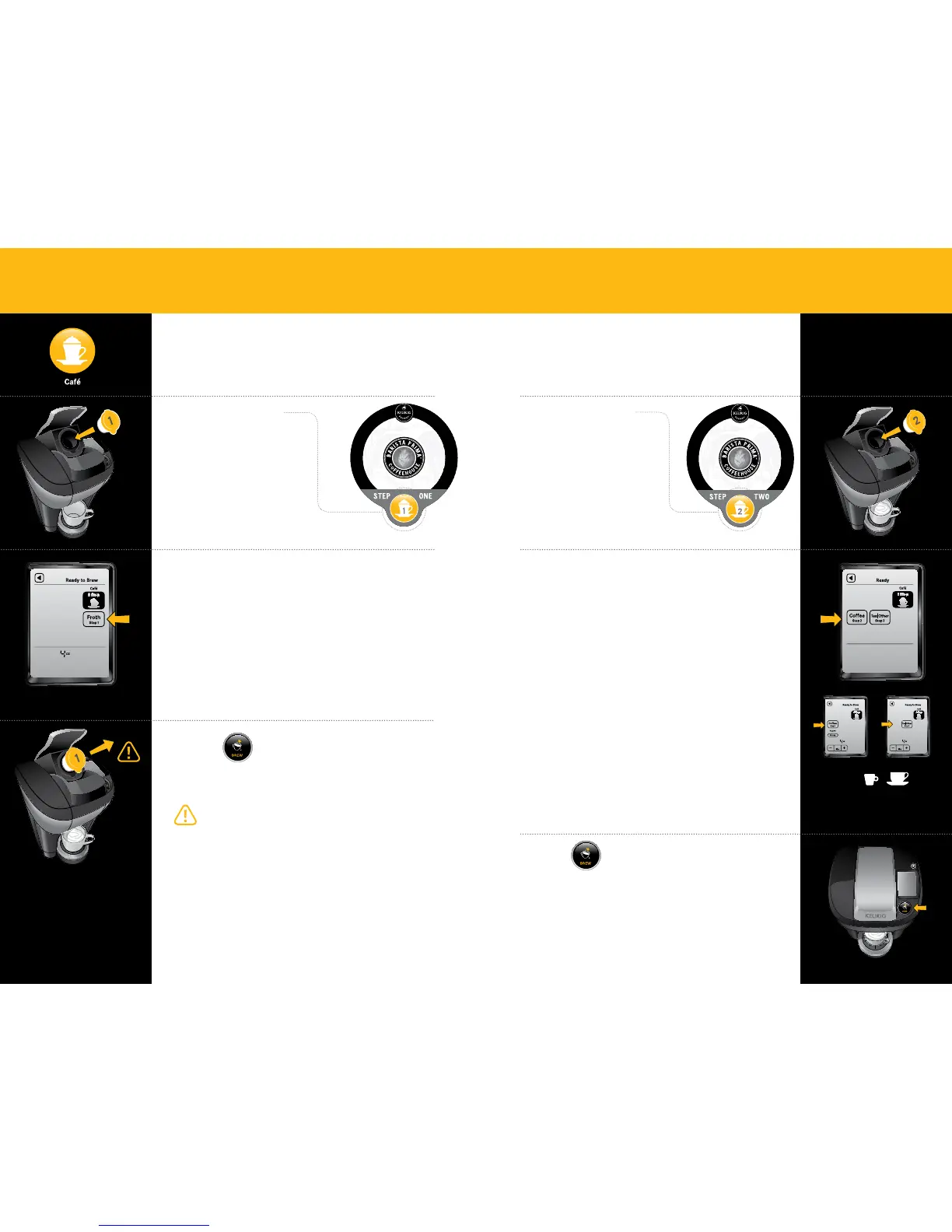Press
& Enjoy!
Do not remove mug or lift the Handle until “Enjoy!”
appears on the Touchscreen.
Remove the Vue
®
pack after brewing is complete.
The Vue
®
pack will be HOT after brewing. Use caution when
removing. Allow it to cool completely before handling.
Press
After the froth is prepared, lift the Handle and
carefully remove the pack. Proceed to Step 2.
The Vue
®
pack will be HOT after brewing. Use caution when
removing. Allow it to cool completely before handling.
SECTION 3
Using Your Brewer
SECTION 3
Using Your Brewer
Choose Café
Step 1 Pack
Make sure your Vue
®
pack
features the Café Icon.
Lift the Handle, insert
the Vue
®
pack into the Holder
and lower the Handle.
Choose Café
Step 2 Pack
Insert the Vue
®
pack into the
Holder and lower the Handle.
Step 2
Step 1
Brewing Café Beverages
Requires 2 packs
Select Beverage Type & Size
After you insert the second Vue
®
pack and lower
the Handle, the Touchscreen will display
as pictured.
Coffee: For a coffee-based café beverage, press the
“Coffee Step 2” button. “Strong” is the default setting
for café beverages. De-select if desired.
Tea: For a tea-based café beverage, press “Tea/Other
Step 2” button.
Select your café beverage size using the + and - buttons at
the bottom of the Touchscreen. The amount you select will be
ADDED to the existing 4 oz. of froth.
If a selection is not made within 60 seconds, the brewer will
return to the default screen. To complete the brew successfully,
follow the brewing instructions on page 10 and brew
“Coffee” 4 oz. or 6 oz. “Strong” (for a coffee-based café beverage) or
“Tea/Other” 4 oz. or 6 oz. (for a tea-based café beverage).
