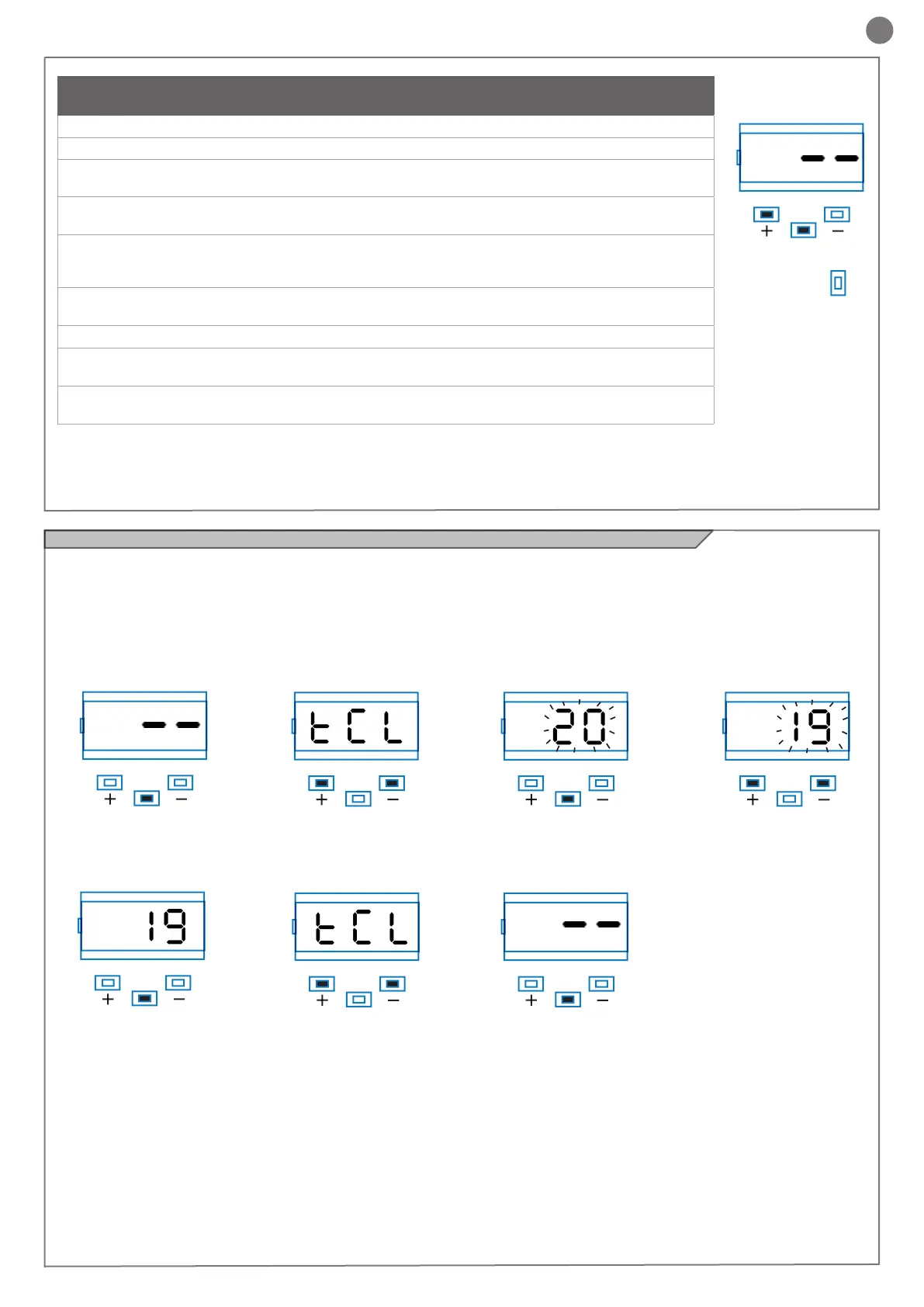21
EN
UP
SS
DOWN
MENU
AUTOLEARNING OF THE TRAVEL STROKE AND MAIN PARAMETERS, WITH
CUSTOMISED DECELERATIONS
1. Release the gate or door, move it onto the central position and lock it in place again.
2. Access the basic menu to set parameter LSI=P as shown in the table in point 4.4.
3. Hold down the + and MENU buttons SIMULTANEOUSLY for more than 5 seconds, until the screen shows
LOP and get ready to press the DOWN key (see illustration) if necessary.
4. If the rst operation is NOT opening of the gate, press the DOWN key to stop the autolearning.
Then press SS to restart the acquisition: the gate starts moving again, in the right direction.
5. The motor opens the gate at low speed to the opening limit switch (if the torque is not sufcient
to move the gate, delete the decelerations from the menu [LSI=0]). When the open limit switch is reached, the
gate sets off again in the closing direction at full speed, displaying LCL.
6. When the gate reaches the point where you wish closing deceleration to start, give an SS command.
The gate will continue to travel at low speed.
7. When the limit switch is reached, the gate will start to open at full speed.
8. When the gate reaches the point where you wish opening deceleration to start, give an SS command.
The gate will continue to travel at low speed.
9. When the open limit switch is reached, the gate will close automatically, preforming the programmed travel
stroke.
All the main parameters are set with the default settings by the control unit. To customise the installation, proceed as described in point
4.4 below.
UP
UP
UP
UP
UP UP
UP
DOWN
DOWN
DOWN
DOWN
DOWN DOWN
DOWN
MENU
MENU
MENU
MENU
MENU MENU
MENU
After accessing the BASIC
MENU, press the + and – keys
to scroll through the functions.
Press the MENU key quickly to
quit the menu.
Press the MENU key for 1 se-
cond to access the basic menu.
Press the + and – keys to scroll
through the functions to modify
other parameters.
Press the + and – keys to to
modify the value.
Press the MENU key for 1 se-
cond to display the parameter
in order to save the modied
value, or MENU quickly to quit
the function without saving.
To access the value modica-
tion function, press the MENU
key for 1 second, until the va-
lue starts to ash quickly.
Exampling of modifying a BASIC MENU parameter
4.4 - Customising the system - BASIC MENU
If necessary, users may select a BASIC MENU which allows modi-
cation of the control unit’s basic parameters. To select the BASIC
MENU proceed as described below.
WARNING: to be certain of accessing the NORMAL OPERATION
display state, the starting point for accessing the BASIC MENU,
press the MENU key twice
