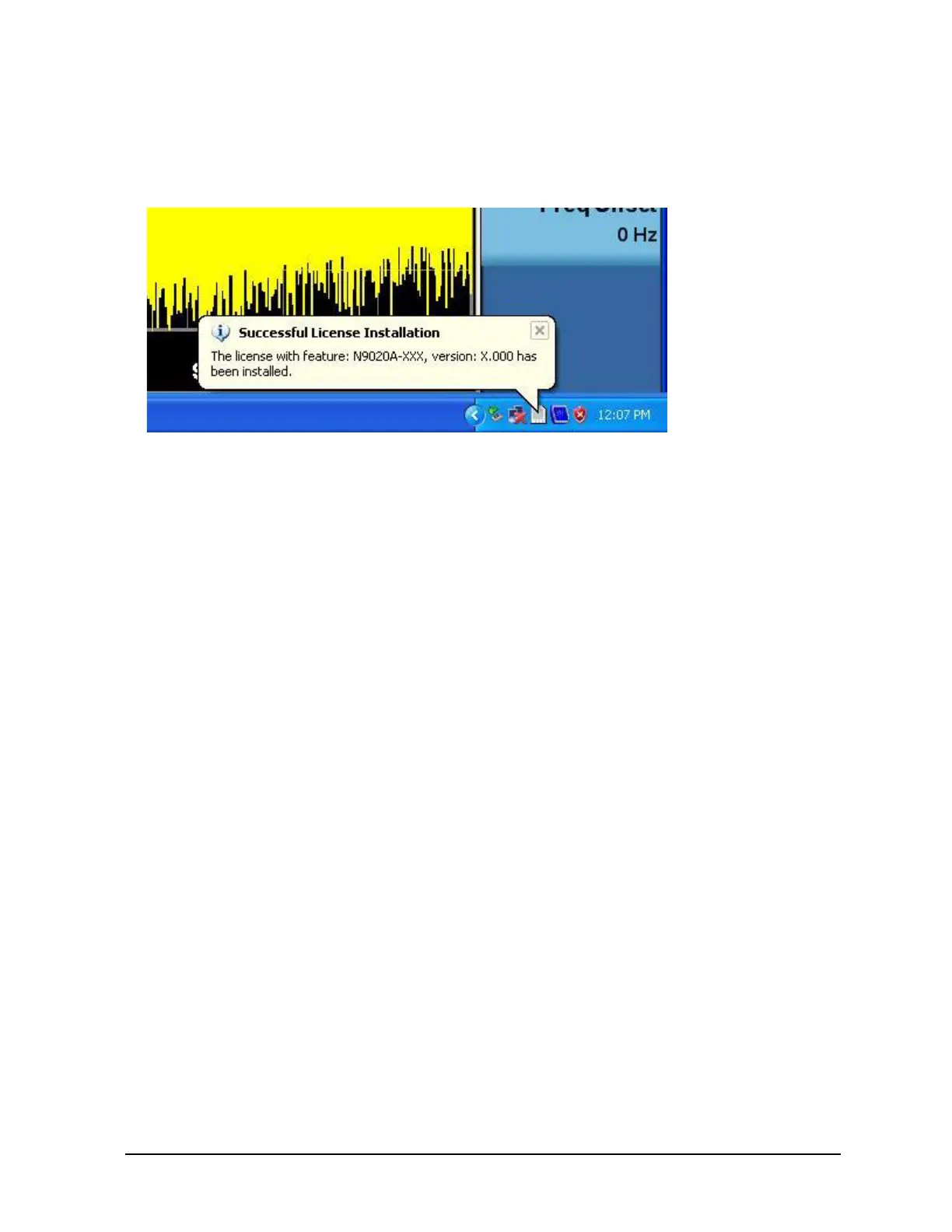Installation Note N9030-90058 25
Option EXM, External Mixing Upgrade Kit
License File is consumed the Agilent License Manager will display a “Successful License
Installation” message as shown in Figure 21.
Figure 21 Successful License Installation
Alternate Installation Procedure
The License File can be manually installed over USB or LAN by placing the license file in the
following analyzer folder: C:\Program Files\Agilent\licensing.
Verify the License Installation
1. Before the licenses will be recognized, the XSA application must be restarted. Press File, Exit. An
Exit Analyzer dialog box will appear; press
Enter to confirm the exit.
2. Double-click on the LaunchXSA icon on the Windows desktop. Wait for the XSA application to
finish starting (the analyzer should be sweeping).
3. Press
System, Show, System on the analyzer to display a list of all displayed options. You should
see the following option listed:
• N9030A-EXM External Mixing
Verify Optional Functionality
1. Press Mode, Spectrum Analyzer
2. Press Input/Output
3. Verify that softkey “External Mixer” appears below the “RF Input” softkey
