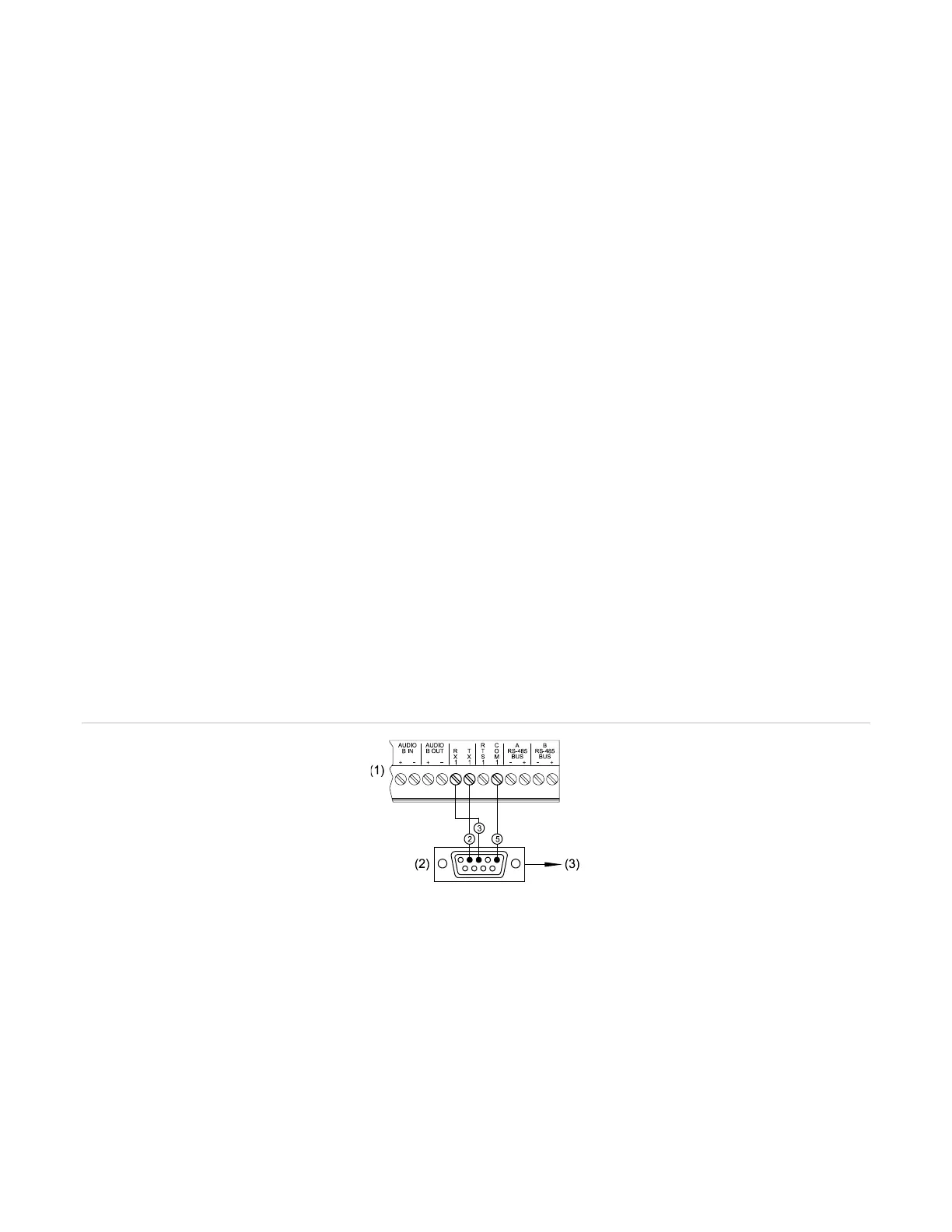Chapter 3: Operating instructions
P/N 3101890-EN • REV 006 • ISS 21JUN18 53
6. From the VM-CU on the connected computer, configure the communication functions for a TCP/IP
connection, and then download the database.
Press F1 to open the VM-CU Help topics, if necessary.
7. When the download is finished, access the Main Menu, and then click Restore.
8. Click Remote Write Unlock.
9. Repeat step 3. If the user time-out period has expired, reenter the access level password.
RS-232 download
To download the project database using the RS-232 modular telephone jack:
1. Connect one end of a standard RS-232 cable to the RJ-11 modular telephone jack on the VM-CPU. See
Figure 12 on page 53.
2. Connect the other end of the cable to the RS-232 jack on the computer with the project database.
3. From the VM-CU on the connected computer, configure the communication functions, and then download the
database.
Press F1 to open the VM-CU Help topics, if necessary.
To download the project database using the RS-232 terminal block:
Note: Requires a separately ordered programming cable, P/N 260097.
1. Connect one end of a DB-9 programming cable to the terminal block on the VM-CPU. See Figure 12.
2. Connect the other end of the cable to the RS-232 jack on the computer with the project database.
3. From the VM-CU on the connected computer, configure the communication functions for an RS-232
connection, and then download the database.
Press F1 to open the VM-CU Help topics, if necessary.
Figure 12: RS-232 terminal block connections to the DB-9 programming cable
(1) VM-CPU terminal connector block
(2) Rear view of female DB-9 connector
(3) To the RS-232 jack of computer