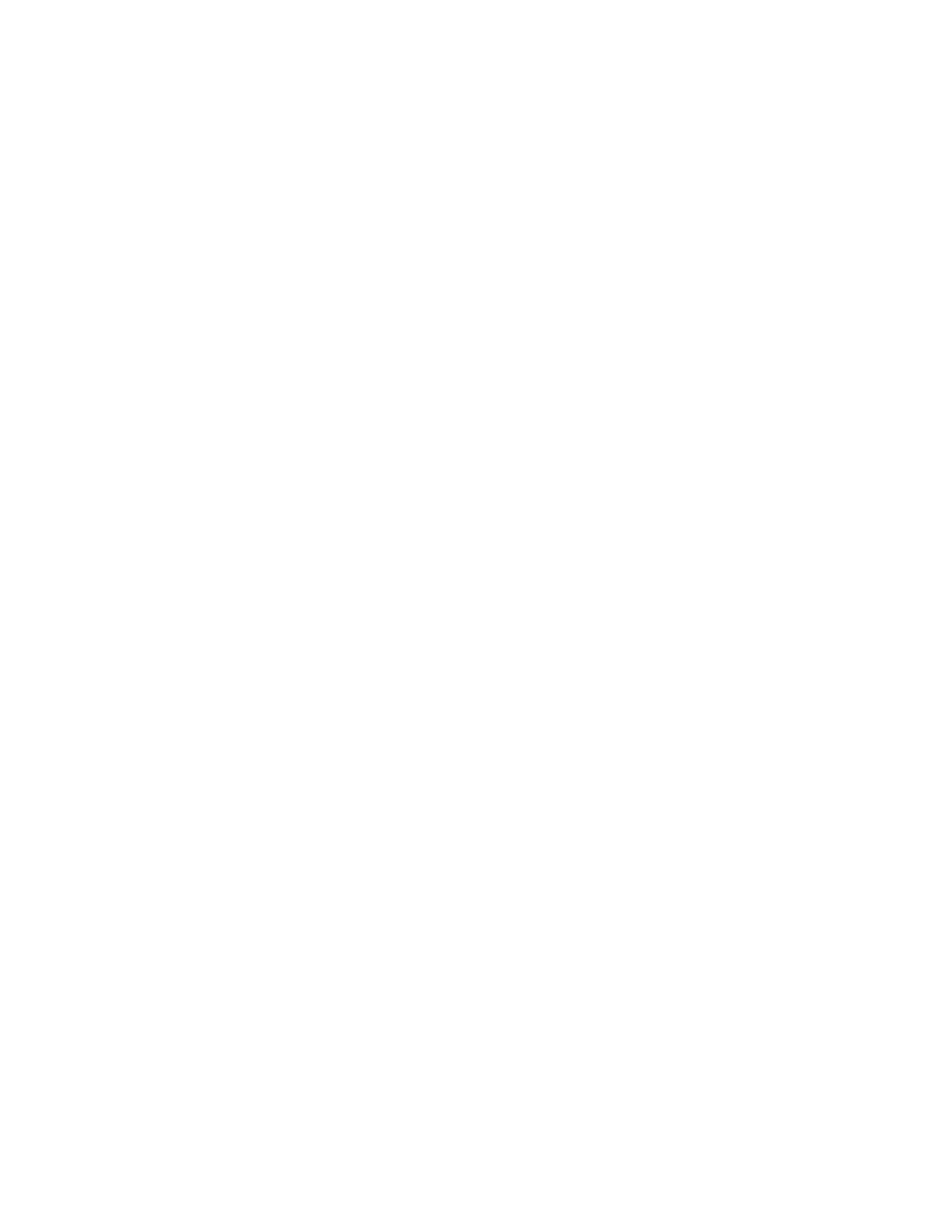Chapter 3: Operating instructions
54 P/N 3101890-EN • REV 006 • ISS 21JUN18
Using a TCP/IP connection to read from the panel
Use the Remote Read Lock command on the Activate Menu to be able to read status and diagnostic information
from the panel instead of using the RS-232 connection. By default, the control panel is unlocked. See Figure 11
on page 52 for the location of the RJ-45 Ethernet connector on the VM-CPU main board.
Notes
• An VM-ETH Ethernet card must be installed on the VM-CPU and identified in the VM-CU, and the panel
connected to a LAN or WAN for data uploads from the panel.
• Activating and restoring the Remote Read Lock command does not affect reading panel status and diagnostic
information over the RS-232 connection.
• A “Remote Read Locked” event appears in the Monitor Queue and the buzzer sounds when the panel is
locked. Both are restored to normal after the panel is restored to its default setting.
To prevent reading from the panel:
1. From the Main Menu, choose Activate.
2. Choose Remote Read Lock.
3. Choose By Panel, and then enter the panel address (PP).
— or —
Choose All Panels.
4. Enter the access level password.
To allow reading from the panel:
1. From the Main Menu, choose Restore.
2. Choose Remote Read Lock.
3. Choose By panel, and then enter the panel address (PP).
— or —
Choose All Panels.
4. Enter the access level password.
Setting the system time and date
The control panel incorporates a system clock to time stamp events and to activate time controls. The time is
presented in 24-hour format. The date is presented in day-month-year format.
Setting the time
Use the Change Time command on the Program Menu to set the system clock for the current time. The time is
entered in 24-hour format, for example:
000000 = midnight
010000 = 1:00 a.m.
120000 = noon
130000 = 1:00 p.m.
235900 = 11:59 p.m.