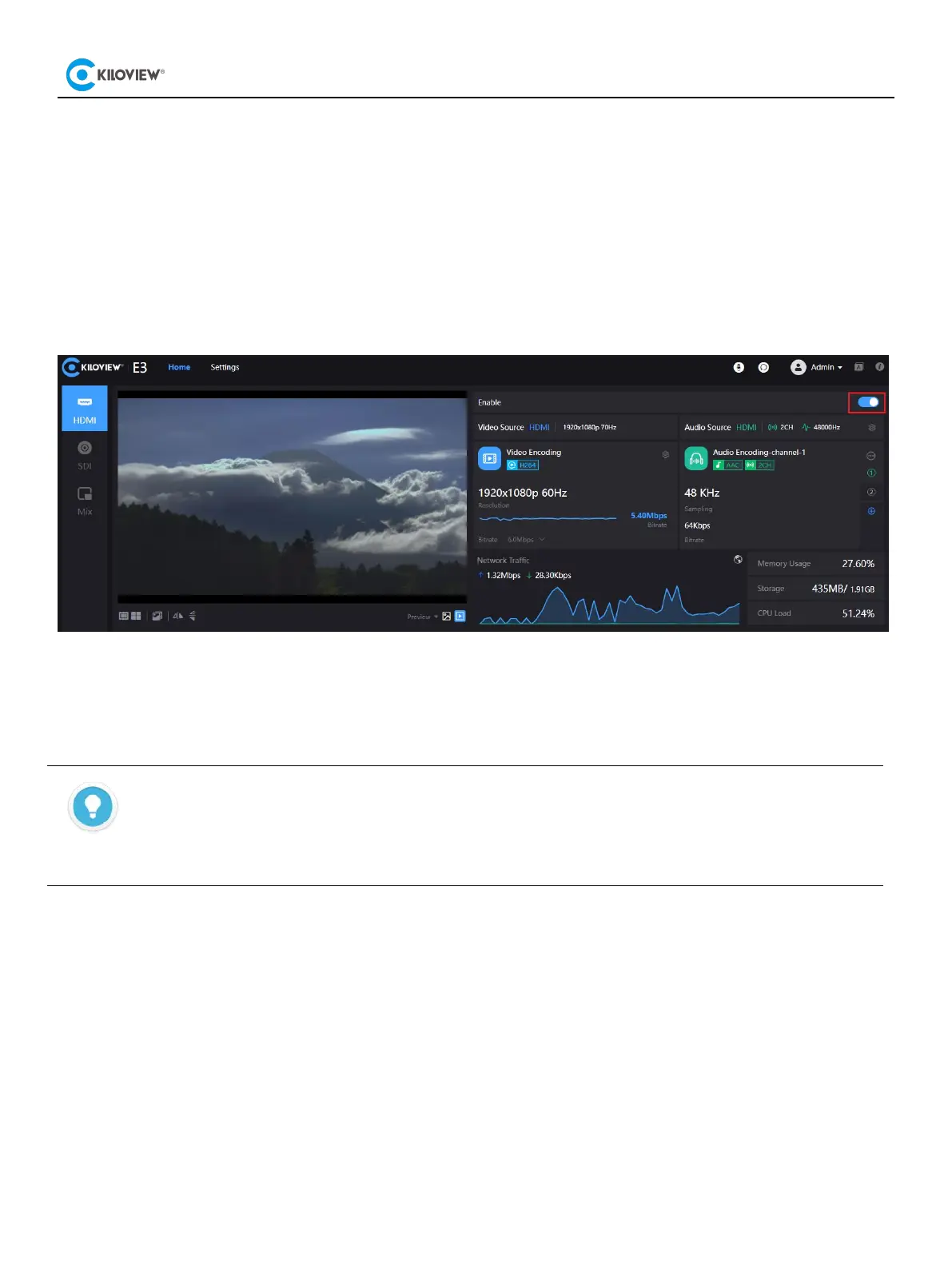7
8.2 Stream service
Login to the WEB UI, you will see 3 inputs including HDMI, SDI and Mix on the left navigation bar. E3
supports encoding both HDMI and SDI simultaneously. Click HDMI, SDI or Mix to set the parameters.
HDMI and SDI are with the same function, and HDMI encoding is by default. Take HDMI encoding as an
example:
After connecting the HDMI input, you can set the resolution, frame rate, stream, and audio parameters on
the UI. Once the settings are completed, make sure the HDMI Encoding is enabled (on the right as shown
on the screenshot below):
If you need to switch HDMI/SDI video source, just click the icon on the left. Click “SDI” for SDI source
encoding and “Mix” for mixed encoding.
Introduction
Resolutions supported with HDMI input and loop:
3840x2160p30fps/1920x1080p60fps/1920x1080i 50/59.94/60fps backward compatible
Resolutions supported with SDI input and loop
:
1920x1080p60fps/1920x1080i50/59.94/60fps/1280x720p25/29.97/30/50/59.94/60fpsbackward compatible.
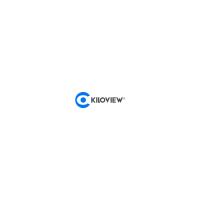