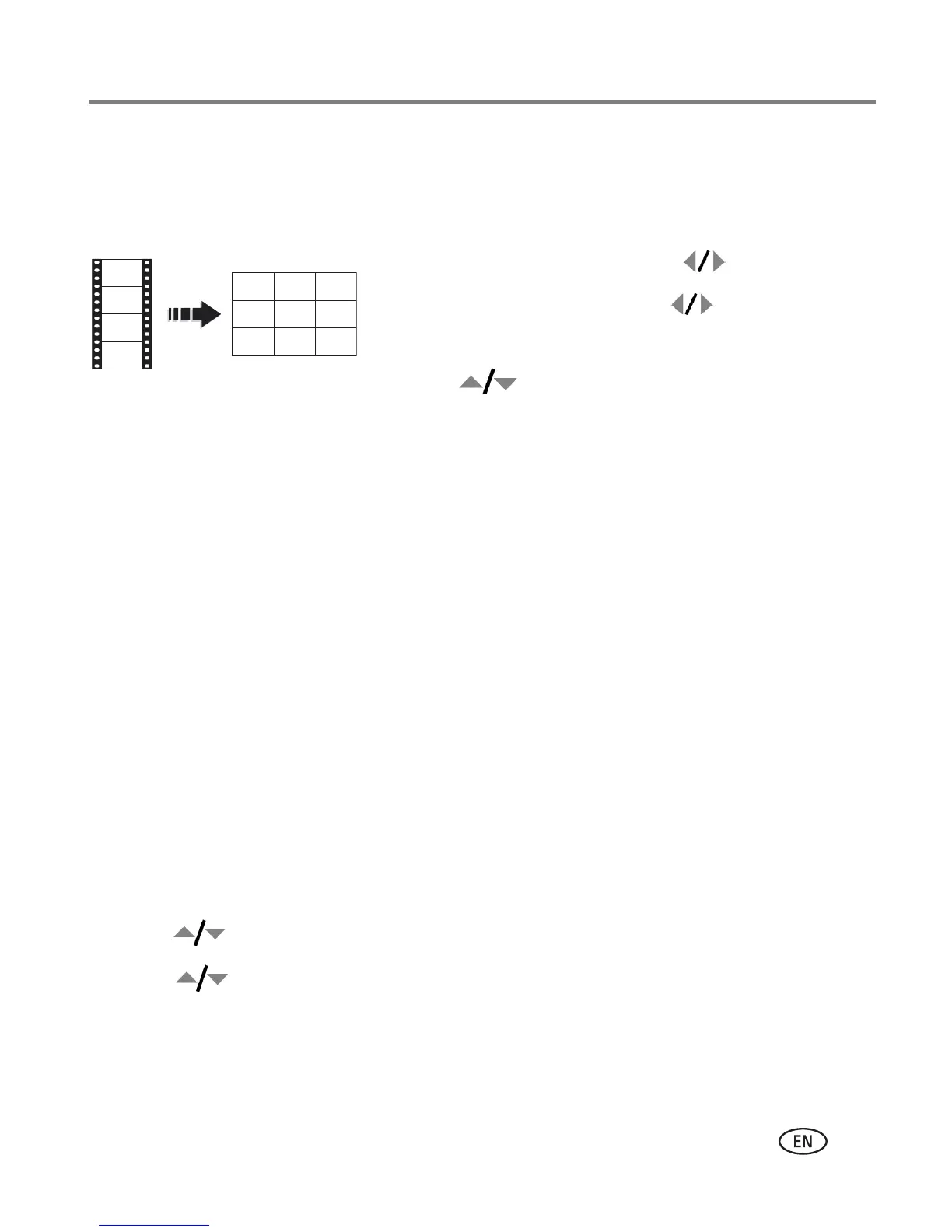Working with pictures/videos
www.kodak.com/go/support
23
Making a video action print
From a video, you can make a 4-, 9-, or 16-up picture, suitable for a 4 x 6-inch
(10 x 15 cm) print.
1 Press the Review button, then to find a video.
2 Press the Menu button, then to highlight the
Edit tab.
3 Press to highlight Action Print. Press OK.
Choose an option, then press OK:
■ Auto options: The camera includes the first and last frames, then 2, 7, or 14
equally spaced frames.
■ Manual: You choose the first and last frames; the camera chooses 2, 7, or 14
equally spaced frames.
■ Use Bookmarks: Bookmarked frames are used.
A 4-, 9-, or 16-up picture is created. If you have less than 4 or 9 bookmarks,
equally-spaced video frames are used.
■ Press the Menu button to exit the menu.
Running a slide show
Use Slide Show to display your pictures/videos on the LCD.
Starting the slide show
1 Press the Review button, then the Menu button.
2 Press to highlight Slide Show, then press OK.
3 Press to highlight Begin Show, then press OK.
The slide show begins.
■ To interrupt the Slide Show, press OK.
Video
4-, 9-, or
16-up picture
