
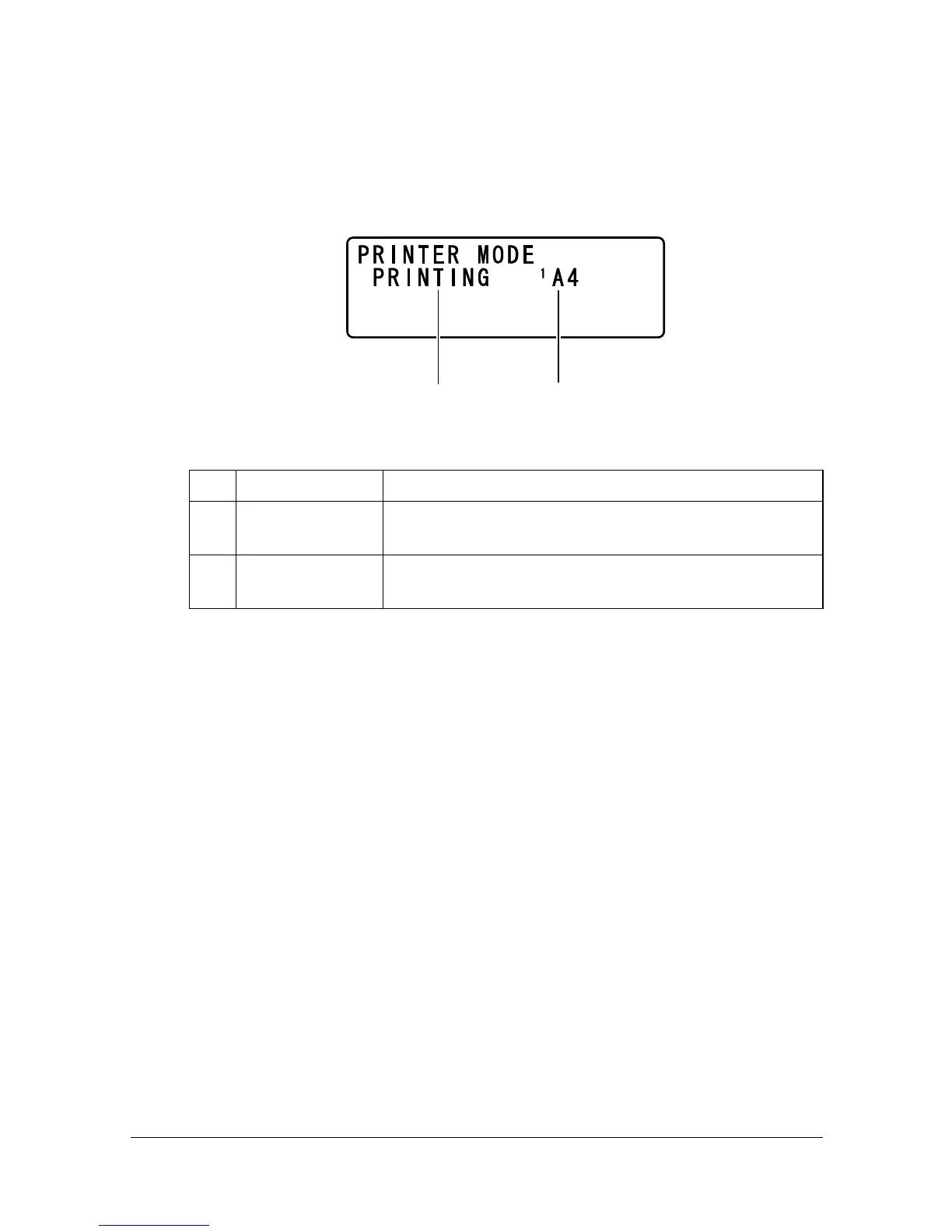 Loading...
Loading...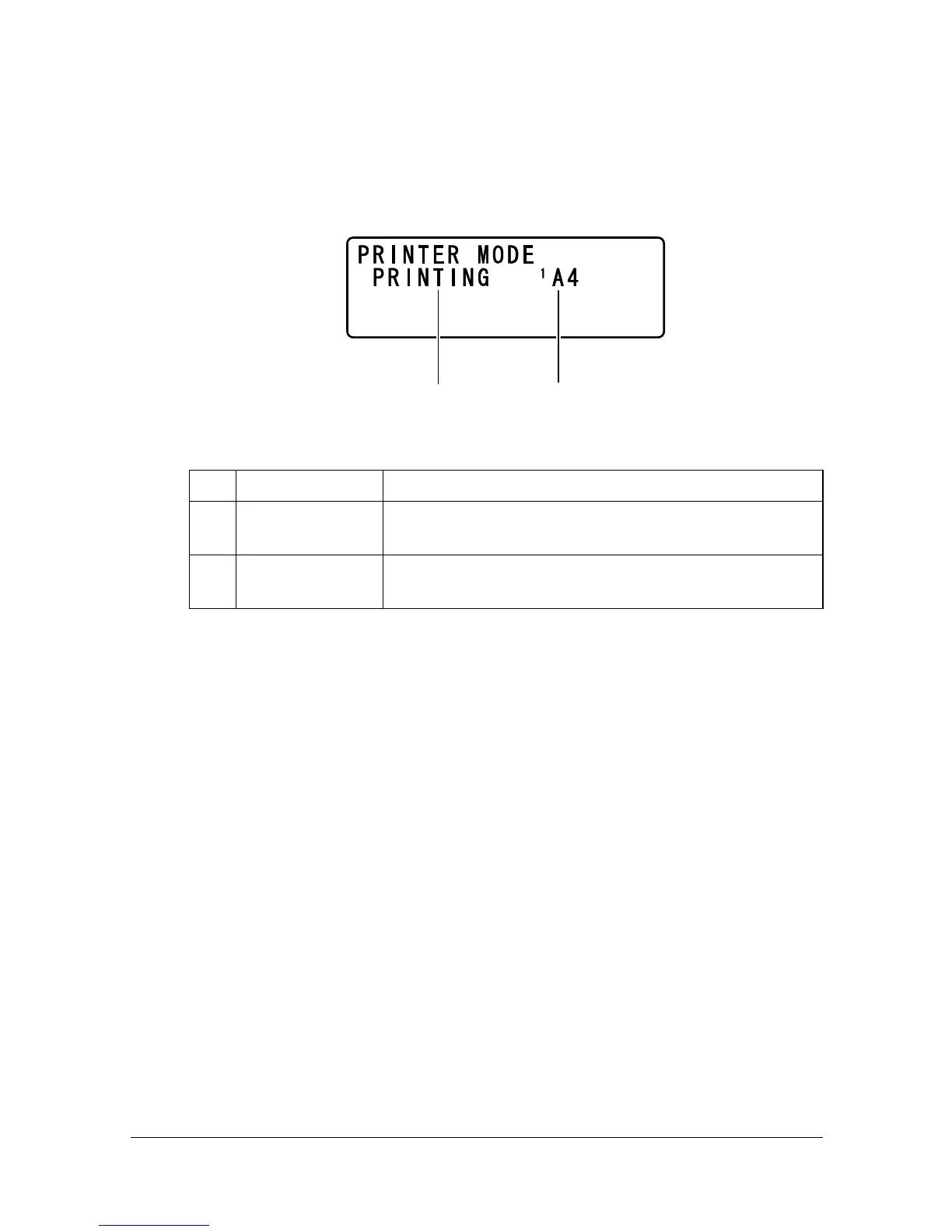





Do you have a question about the Konica Minolta Bizhub C10 and is the answer not in the manual?
| Category | All in One Printer |
|---|---|
| Type | Laser |
| Functions | Print, Copy, Scan |
| Printing Technology | Laser |
| Print Speed (Black) | 10 ppm |
| Max Resolution (BW) | 600 x 600 dpi |
| Copy Speed (Black) | 10 cpm |
| Copy Resolution | 600 x 600 dpi |
| Scan Resolution | 600 x 600 dpi |
| Connectivity | USB 2.0 |
| Operating System Compatibility | Windows, Mac |











