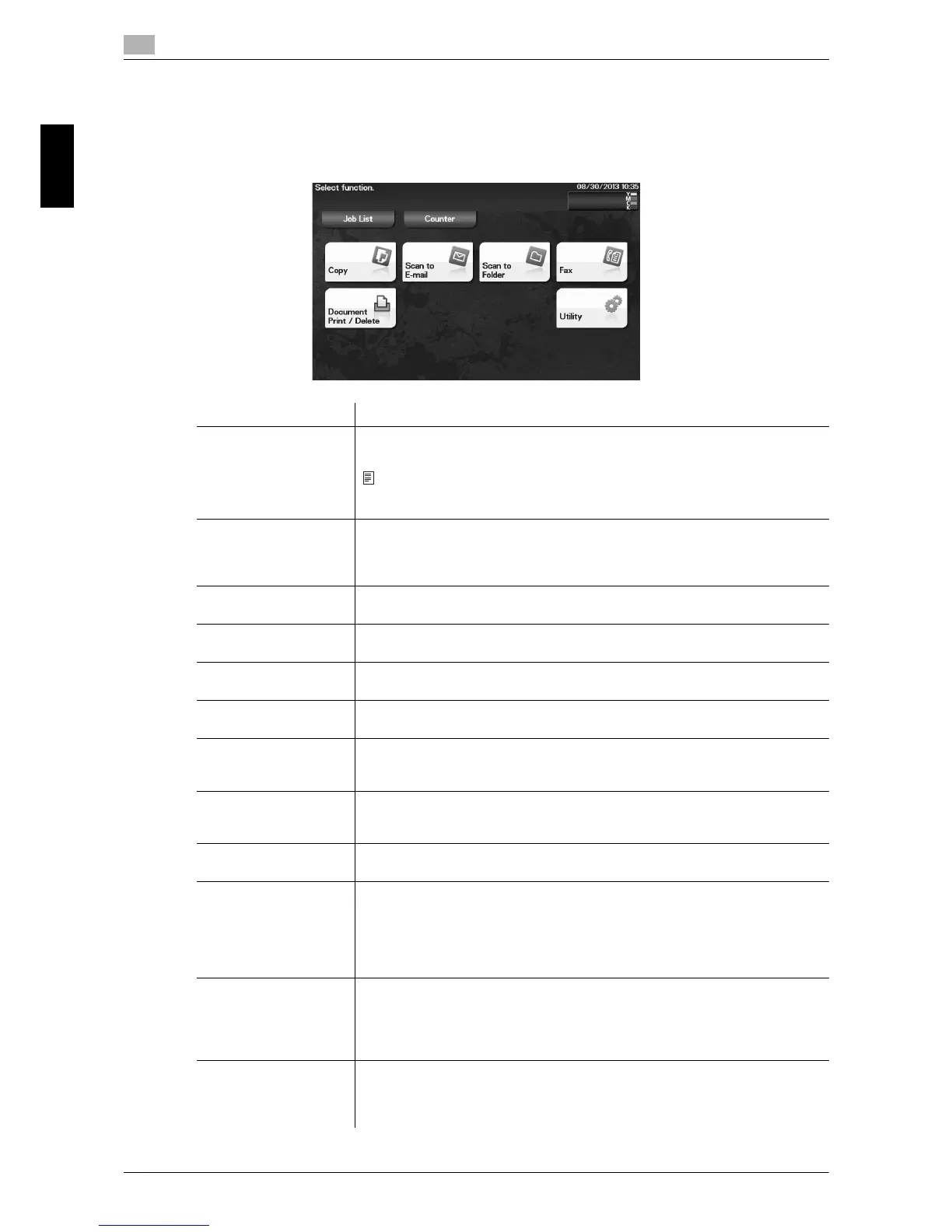A job refers to an individual operation unit such as printing, sending, receiving,
or saving.
[Counter] Tap this button to display the total number of pages printed on this machine
on a function or color basis.
This information will help you gain an understanding of the usage status of this
machine.
[Copy] Tap this button to display the main screen in copy mode.
For details on the copy mode, refer to page 5-16.
[Scan to E-mail] Tap this button to display the main screen in Scan to E-mail mode.
For details on the Scan to E-mail mode, refer to page 5-9.
[Scan to Folder] Tap this button to display the main screen in Scan to Folder mode.
For details on the Scan to Folder mode, refer to page 5-9.
[Fax] Tap this button to display the main screen in Fax mode.
For details on the Fax mode, refer to page 5-12.
[Document Print/De-
lete]
Tap this button to operate files on this machine's HDD or on the USB memory
device connected to this machine.
For details on how to print a file on the USB memory device, refer to page 5-19.
[Utility] Tap this button to configure settings of this machine, register destinations, and
check the status of consumables.
For details on Utility, refer to [User's Guide: Description of Utility Keys].
[APP] Displayed when an application that is supported by OpenAPI is registered on
this machine.
[Web Browser] Tap this button to display the main Web browser screen.
This function is available when the optional i-Option LK-101 v3 and Extended
Memory are installed while the Web browser is enabled.
For details on the Extended Memory, contact your service representative.
For details on the Web browser function, refer to [User's Guide: Advanced
Functions].
[Quick Security] Tap this button to display [Quick Security Setting].
This function is available when a setting is configured to display the [Quick Se-
curity Setting] shortcut key on the main menu.
For details on settings, refer to [Quick Security Setting] of Chapter 5 "Admin-
istrator Settings" in [User's Guide: Description of Utility Keys].
[QR Code Display] Tap this button to display the QR code in which the network information of this
machine is recorded.
This function is available when a setting is configured to display the [QR Code
Display] shortcut key on the main menu.
