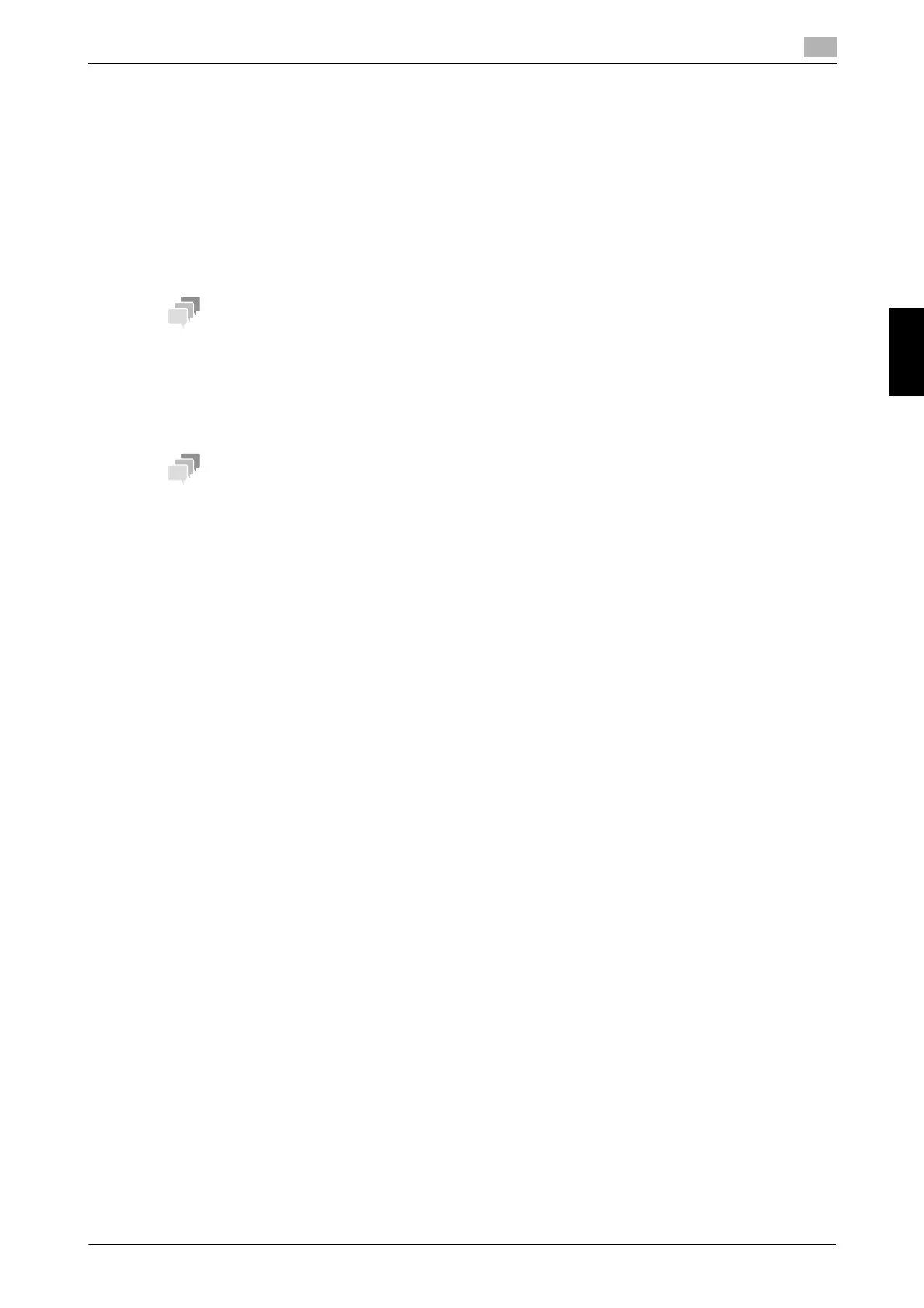bizhub C658/C558/C458/C368/C308/C258 4-3
4.1 Using advanced functions
4
Advanced Functions Chapter 4
In addition, this machine supports advanced functions such as the barcode font, unicode font, and OCR font.
dReference
For details, refer to the User's Guide CD.
4.1.2 Association with application
To use the My Panel or My Address function, you need to purchase My Panel Manager and enable the target
function in the application side.
For details on how to enable such a function, refer to the My Panel Manager User's Guide.
- The optional Extension Memory is required to use the My Address function. bizhub C658/C558/C458
provides Extension Memory as standard.
4.1.3 Registering the i-Option license
To add an optional function to this machine, you need to purchase i-Option and register its license.
- Check that this machine can be connected to the Internet.
- When enabling the i-Option function via the Internet, connect this machine to the License Management
Server (LMS) through the proxy server used for remote diagnosis. For details on configuring the proxy
server used for remote diagnosis, refer to the User's Guide CD.
- The optional Extension Memory is required to use i-Option LK-102 v3/LK-104 v3/LK-105 v4/LK-
106/LK-107/LK-108/LK-110 v2/LK-114. bizhub C658/C558/C458 provides Extension Memory as
standard.
- i-Option LK-110 v2 includes the function licenses for i-Option LK-102 v3 and LK-105 v4. If you pur-
chase i-Option LK-110 v2, you do not need to purchase i-Option LK-102 v3 or LK-105 v4.
For details on how to purchase or install an optional unit, contact your service representative.
Preparation flow
The following describes a preparation flow to use advanced functions. For details, refer to the relevant page.
This preparation is not required the second time or subsequent times.
1 Enabling the i-Option function (Administrator)
% Enable the i-Option function on this machine. For details, refer to page 4-3.
% If you cannot enable the function above, proceed to steps 2 and 3.
2 Registering the i-Option license (Administrator)
% Register the license on a dedicated Web site. For details, refer to page 4-5.
3 Enabling the i-Option function using the license (Administrator)
% Enter the license code to enable the function. For details, refer to page 4-7.
4 Configuring each function (Administrator)
% Configure the required settings for each advanced function. For details, refer to page 4-8.
dReference
For details on the procedure, refer to the User's Guide CD.
Enabling the i-Option function
1 Prepare at hand the token certificate supplied with i-Option.
