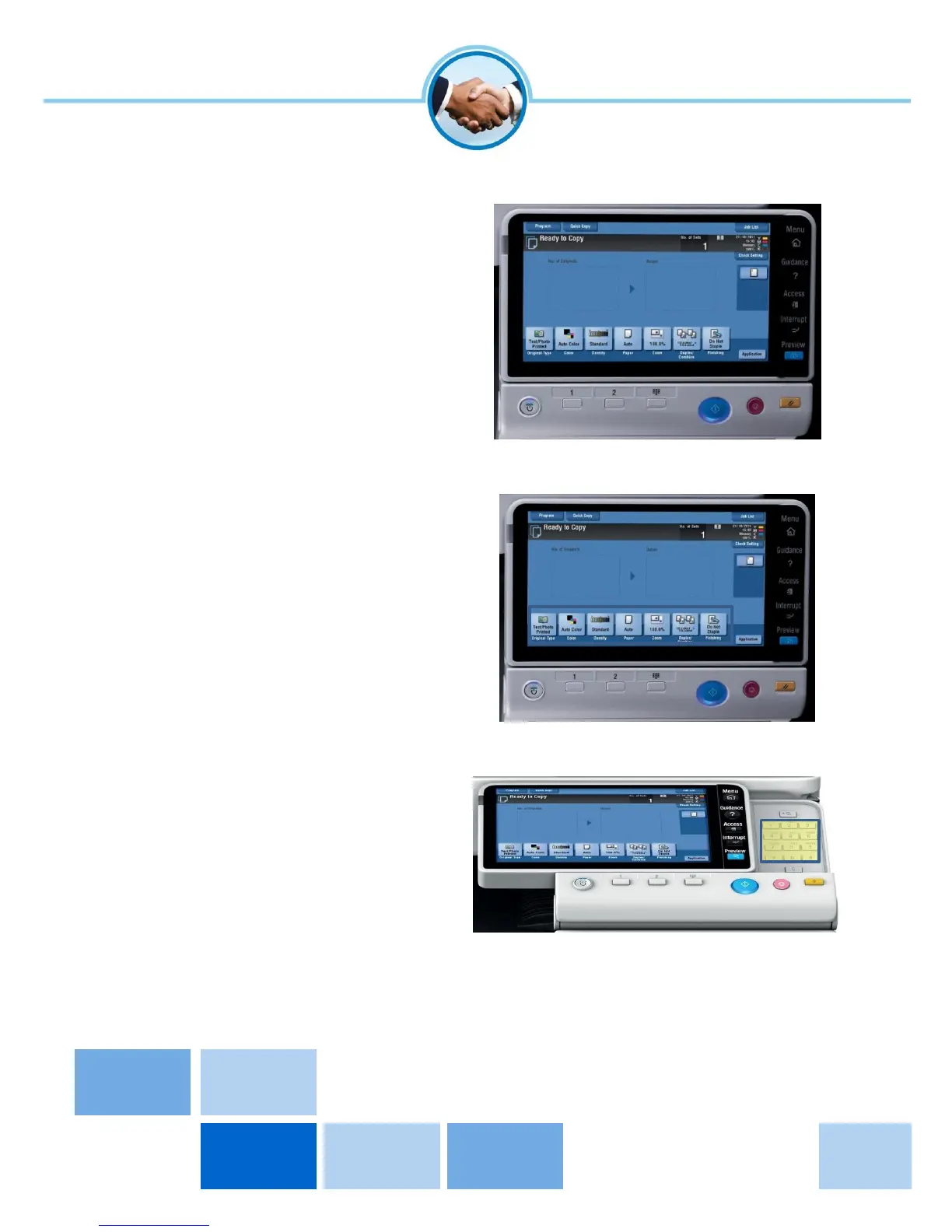Photo Copying Options
Basic Screen
This screen allows you to select:
Colour
Paper Size
Reduction / Enlargement (Zoom)
Duplex (Double Sided)
Stapling (if fitted)
Touch the relevant button to make your
selections
Advanced Functions
These additional menus allow for further
features to be selected but are not
necessary for everyday use of the device.
If any of these settings are changed
inadvertently, press the Reset button to
return all selections back to default.
The device will return to these defaults when
you log out.
Multiple Copies
Slide the screen to the left to reveal the
numeric keypad.
To make multiple copies, enter the number
of copies required using the numeric keypad
once all other settings have been selected.
Press the red “C” button to clear the number
of copies entered.
