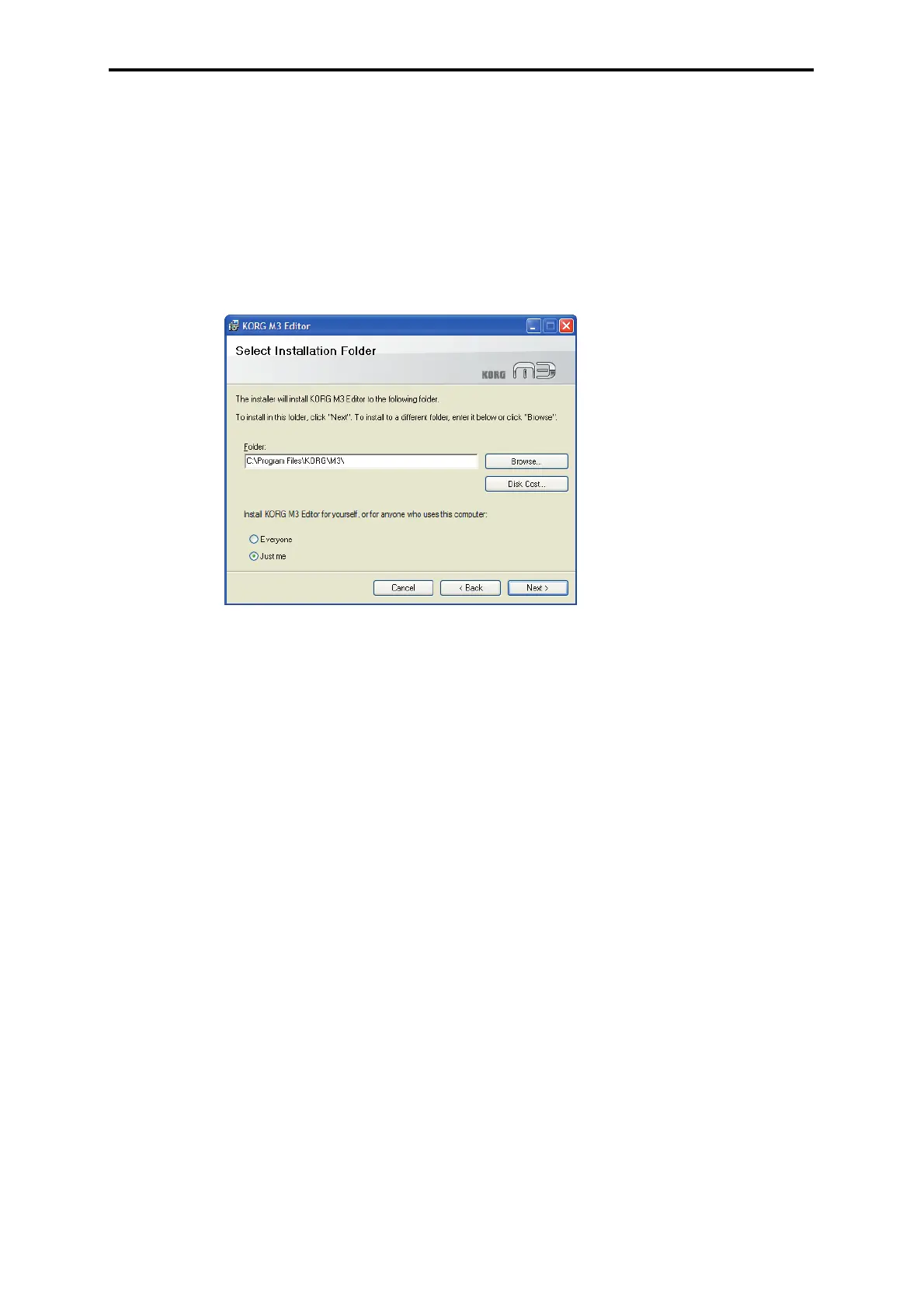3
5
The M3 Editor screen will appear. Click [Next>].
6
The “Welcome to the M3 Editor setup wizard” screen will appear. Click [Next>].
7
“M3 Editor information” will appear. Read the displayed content, and click [Next>].
8
The “License agreement” will appear. Carefully read the contents, and if you agree,
check “I accept the terms of the license agreement” and click [Next>].
9
The “Select installation folder” screen will appear. Choose the location and user(s) for
which you want to install the software, and click [Next>].
10
“Verify installation” will appear. To proceed with installation, click [Next>].
Installation will begin.
11
If installation is successful, click [Close].
“M3 Editor/Plug-In Editor Installer” will appear.
12
Next you will install the plug-in version(s) that you want to use. Using the procedure
described above in steps 5 and following, install the plug-in version(s) that you want
to use.
If you don’t want to install the VST plug-in version or RTAS plug-in version, click
[Exit Setup] to end the installation.
When you’ve finished installing the application(s) you want, click [Exit Setup] to exit
the installer.
13
When all the selected applications have been installed, click [Close] to exit the
installer.
