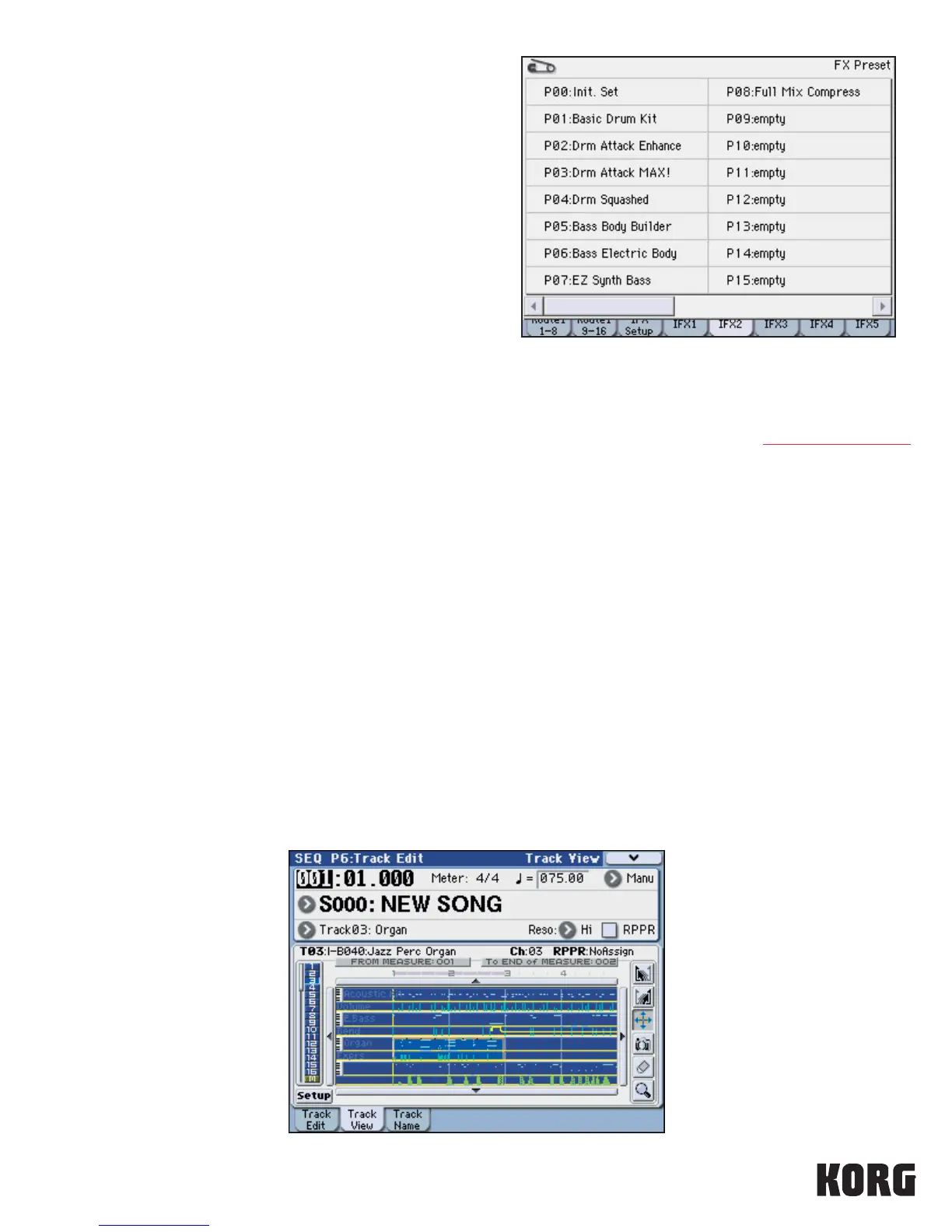This screen shows the Preset menu for the Stereo Compressor
effect. The first eight slots have been filled with useful settings for
various situations.
Every effect in the chain has the same flexibility; plus, you can alter
the settings of a Preset, press the upper right corner drop-down
menu, and press “Write FX Preset” to save your own custom settings
and recall them for other sounds and songs!
KARMA V 2.2: User GEs, Quantized Scene Changes
In KARMA V 2, all of KARMA’s over-two-thousand Generated Effects were organized into a dozen Categories of musical activity. Now
KARMA is ready for you to write your own Generated Effects when you purchase KARMA M3 software from www.karma-lab.com If
you’re still on Program I-E-033 from above,, press the PAGE SELECT switch, and press P7-1, KARMA1 GE Setup. Press the popup to
the right of “GE Setup: A: Arpeggio.” And on the right side of the Display you’ll see blank User tabs 12-17: these are just waiting to be
populated by you, ready to hold an additional 1024 Generated Effects!
Here’s a new feature that puts in control of when Scenes switch: it doesn’t have to be the moment a SCENE switch is pressed. Select
Combi I-A-054, Heavy Dirigible Blues. Press the PAGE SELECT switch, press P7-1 KARMA1 GE Setup, and select the Scene Matrix
tab by pressing it. Press the pop-up to the right of Quantize Window, and select 4 bars. Play the keyboard, press a different Scene #
switch, and notice the smoothness with which the Scene seamlessly changes four bars down the road!
Tip: When you press the pop-up, if you press the on-screen paper clip, it closes, and you can experiment with different values, then
press the paper clip again to ‘open’ it and exit.
Sequencer Track View Editing/Piano Roll
Record something into the Sequencer: you remember One Touch Record, right? (Hold ENTER while pressing SEQUENCER REC/
WRITE, press SEQUENCER START/STOP). Now it’s time to edit your performance. Press PAGE SELECT, then press P6 Track Edit on the
Display. Each darkened square denotes a measure full of MIDI data. Press the new tab at the bottom, Track View: the M3 provides
you with a clear, professional DAW-view of your data, with editing tools on the right!
Tip: It’s handy to use a stylus such as that provided with many PDAs/smartphones.
