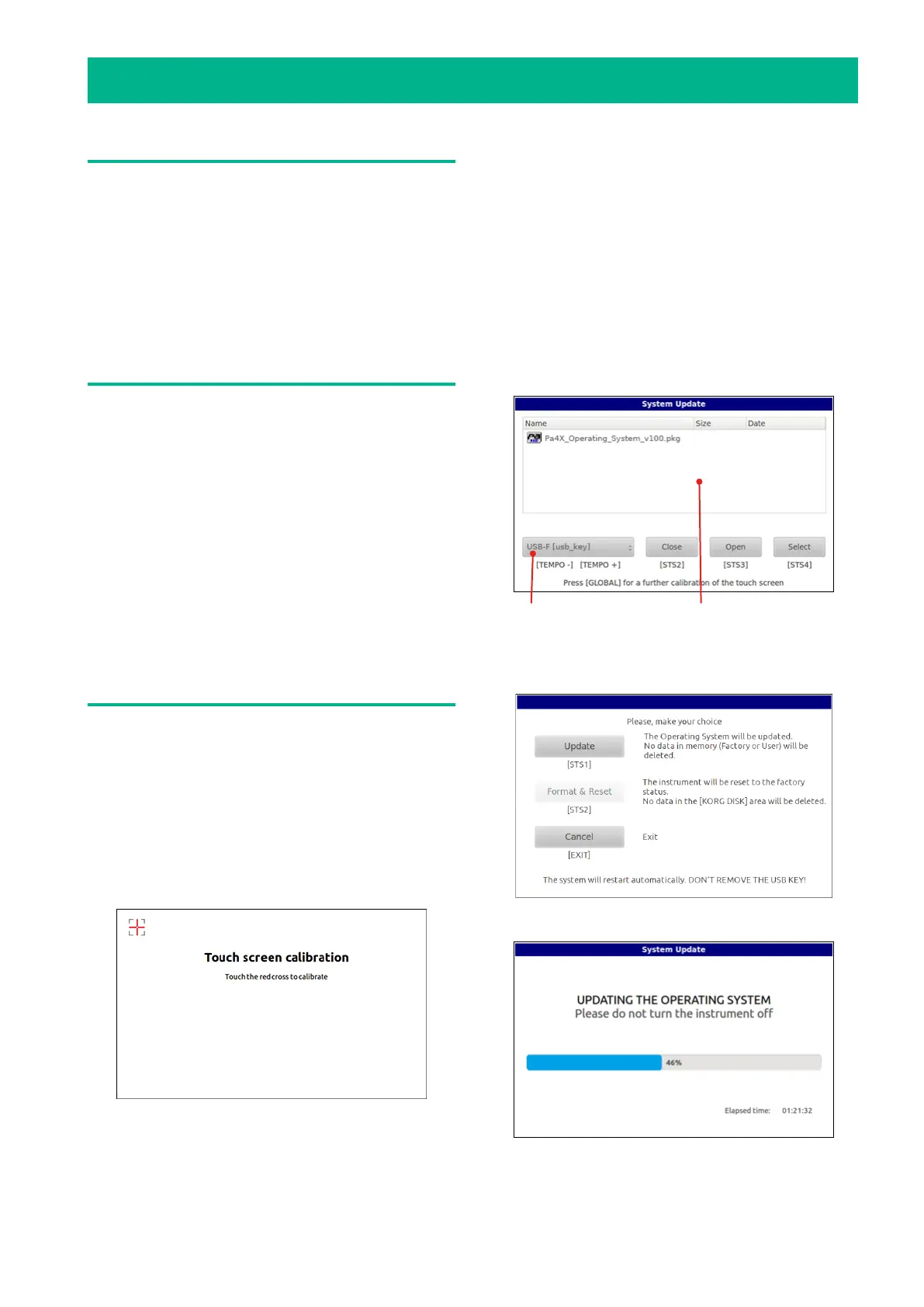1
Pa4X – Operating System Update
Introduction
KORG may release updates to the instrument’s Operating
System. Updates can include new features, improvements,
bug fixes, new sounds and/or styles. The most up-to-date
version can be downloaded from our web site (www.korg.
com).
Note: By loading the new Operating System, you also load
all the features added by the previous updates.
Note: Please do not turn the instrument off before the
loading operation has been completed!
Making a safety copy of your data
Loading this file will not modify your User data, but we sug-
gest you create a safety copy of your data before proceed-
ing.
• To save all User data, use the Media > Save All procedure.
• In case there are custom Factory data in the internal
memory, go to the Global > Mode Preferences > Media page
and remove the protection to the Factory data you want to
save; then use the Media > Save procedures to save single
items or banks.
• In case there are custom Factory Sounds in the internal
memory, backup all your data by using the Full Resource
Backup command in the Media > Utility page.
See the chapter dedicated to file management in the User’s
Manual for more information.
Loading the Operating System
Here is how to load the Operating System of your instru-
ment.
1. If it is on, keep the POWER button pressed for about
one second to turn the instrument off. Then keep the IN-
TRO 1 button pressed, and press the POWER button to turn
the instrument on again.
2. Keep the INTRO 1 button pressed, until the Touch Panel
Calibration page appears: this will confirm that the system
loading procedure has been started. Execute the display
calibration by touching the red cross wherever it appears.
3. A message will appear, asking you to select either a
.pkg or an .upd Operating System file. Download the file
from our web site.
4. Unzip the Operating System file from the .zip archive,
and copy the resulting .pkg/.upd file to an USB storage de-
vice.
5. Connect the USB storage device where you copied the
system file to the USB HOST port, then touch the OK but-
ton in the display to close the dialog box.
6. When a file selector appears, use the Device pop-up
menu (in the lower left side of the display) to choose the
device connected to the USB HOST port. Then touch the
Operating System .pkg/.upd file to select it, and touch the
Select button on the display to confirm loading.
Device pop-up menu File selector
7. A dialog will appear, asking you to choose whether to
update or to cancel the operation. Touch the Update button
to confirm updating the Operating System.
8. A progress bar appears, showing the loading status.
