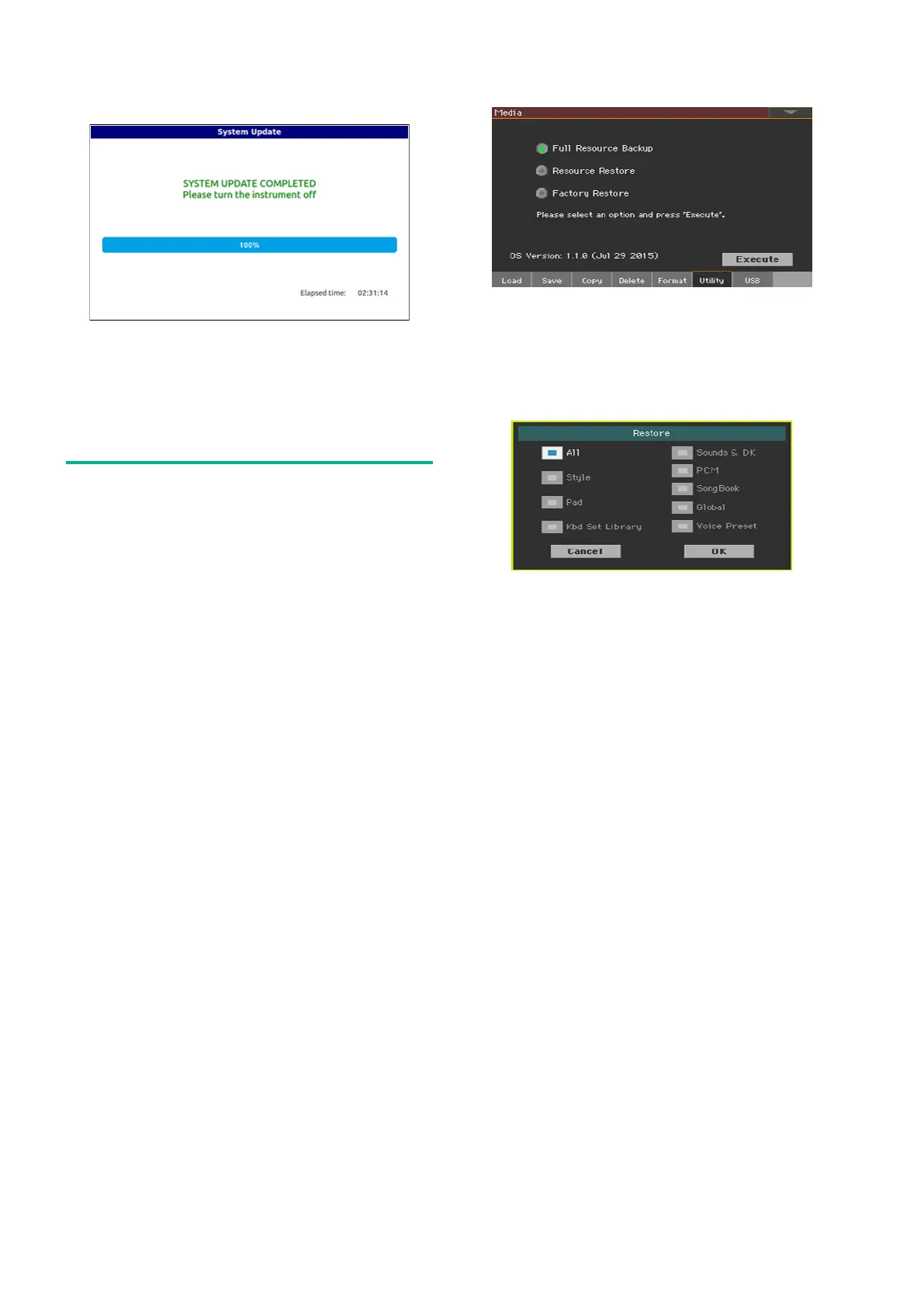2
9. When the loading procedure is finished, the “System
Update Completed” message appears, inviting you to re-
start the instrument.
10. Turn the instrument off by keeping the POWER but-
ton pressed for about one second, then turn it on again by
shortly pressing the POWER button.
Loading the Musical Resources
(Factory Restore)
Loading the Operating System may also update the Musi-
cal Resources (Sounds, Styles…). This type of data is not
actually updated until you execute a Factory Restore. The
need for a Factory Restore is indicated in the documents
accompanying the Operating System.
Warning: Executing a Factory Restore will delete all User
data and all custom Factory data (if any). See the “Making a
safety copy of your data” section above for instructions on
how to make a safety copy of your data.
1. Press the MEDIA button, then touch the Utility tab to
access the Utility page.
2. Select the Factory Restore option, then touch the Ex-
ecute button.
3. The Restore dialog appears. Leave the All checkbox
selected if you want to reset everything. If you prefer to
preserve some type of data, deselect the All checkbox, then
deselect the type of data to be preserved.
4. Touch OK to confirm. A message appears, asking you if
you want to erase all the data in the internal memory. Touch
Yes to confirm (or No to cancel). All the Factory data will be
reloaded and updated, and all User data will be erased.
5. If you have saved your User and/or custom Factory
data, reload them by using the Media > Load operations.
See the chapter dedicated to the file management in the
User’s Manual for more information.
