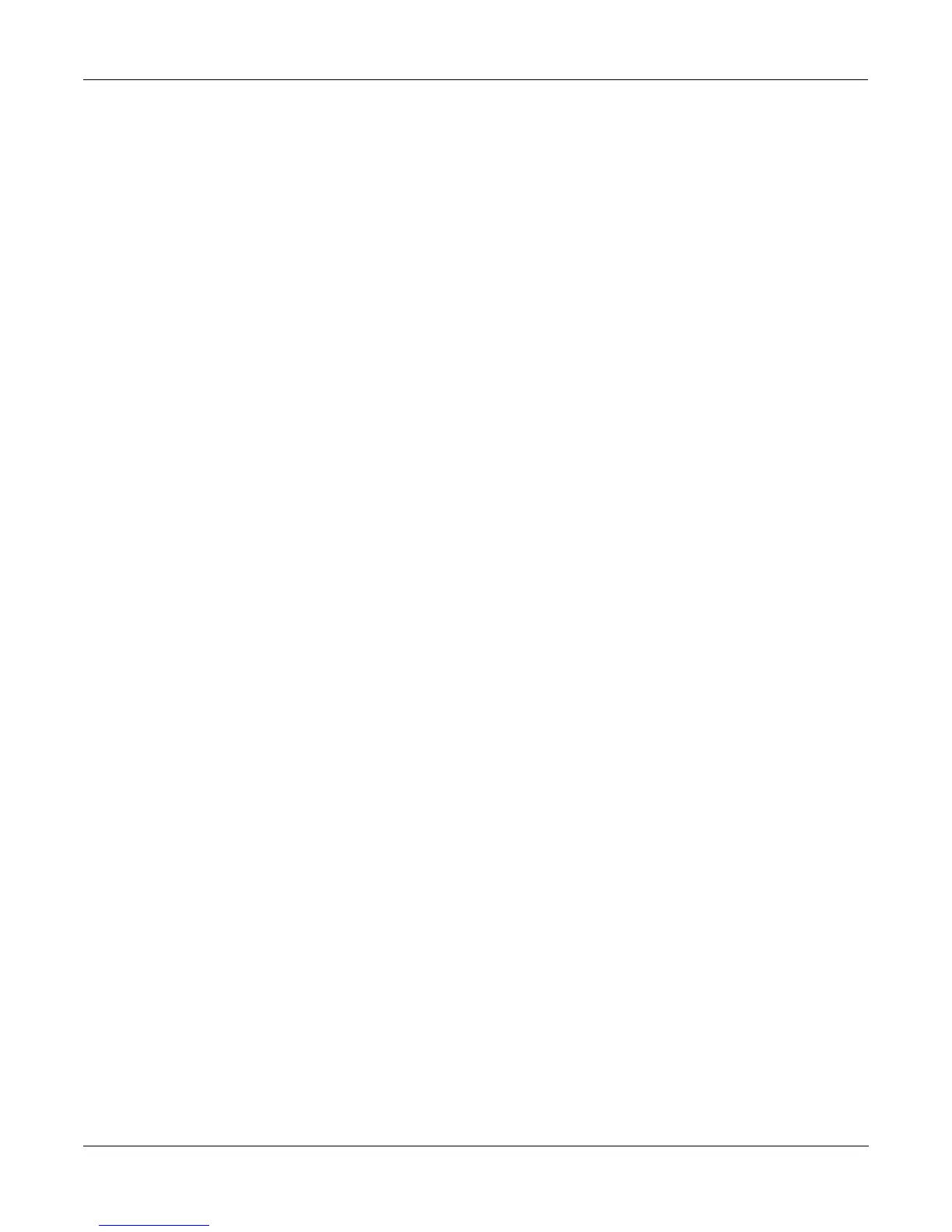Sampling and Sample Editing
Reading Samples
15-34
Reading Samples
The K2500 will load numerous samples from Akai, Roland, and Ensoniq EPS and EPS-16 Plus
SCSI drives and floppies (including ASR-10 “Ensoniq” format), using Version 2’s enhanced
Disk mode operations. The displays you see will vary depending on the samples you’re
loading, but several features are the same. We’ll describe the similarities first, then elaborate on
the differences.
First, enter Disk mode by pressing the Disk mode button. Select the disk to be loaded from, as
described in Chapter 13. The K2500 automatically recognizes the type of disk when you select it.
Press the Load soft button, and you’ll see a page prompting you to select something to load
(we’ll call them objects, since different manufacturers give then different names). The top line of
the display will tell you the number of objects available of the currently selected type, as well as
the index number of the currently selected object. You can select any object in the list by typing
its index number on the alphanumeric buttonpad and pressing Enter. The next step is to use the
soft buttons to select the type of object to be loaded.
Once you’ve selected the type of object to load, press the OK soft button, and the bank dialog
will appear, enabling you to select the bank into which the object(s) will be loaded. When
you’ve selected a bank, press the OK soft button, and the loading process will begin. At the
center of the display you’ll see the object currently being loaded. The top line of the display will
fill with asterisks to indicate the status of the current object. The bottom line will tell you the
total number of kilobytes to be loaded.
The K2500 will create layers as necessary when you load objects. These layers have the same
settings as Layer 1 of Program 199.
When the load is complete, the Disk mode page will reappear. You can now proceed with
another load, or go to any other mode. If you exit Disk mode, the K2500 will remember the file
that you selected most recently. When you return to Disk mode, this file will be selected.
Once you’ve loaded a sample or program file, you can save it as a Kurzweil object. You’ll find it
it can be loaded and backed up much faster as a Kurzweil object than in its original format.
Akai
The first page to appear is the page for loading files. The soft buttons name the operations:
HDrive, Volume, and File on the left, and OK and Cancel on the right.
The hierarchy of objects is shown by the three soft buttons on the left. The display prompts you:
“File to load:” The HDrive button selects the partition on the currently selected disk. The
Volume button selects volumes within the currently selected partition. The File button selects
an individual sample file from within a volume. The OK button, toward the right, executes the
displayed function: partition selection, or loading a volume or file. The Cancel button returns
you to the Disk mode page.
When you press the HDrive button, the center of the display’s top line shows the currently
selected volume in the currently selected partition. The prompt at the center of the display will
read: “HD Partition.” The list of available partitions will appear following the prompt. They’re
usually named A through F. Use the cursor buttons or numeric entry to highlight a different
partition. Pressing the OK soft button will select the highlighted partition.
Pressing the Volume button will change the prompt to “Volume to load:” The list of available
volumes in the current partition will appear. The center of the top line will show the current
partition. The Layer buttons will scroll through the list of available partitions. Use the cursor
buttons or numeric entry to select a different volume. Pressing the OK button will load the
entire highlighted volume, unless the volume is larger than your available sample RAM, in
which case, the K2500 will load as many files as will fit.
The Bank dialog will appear, enabling you to select the bank that will receive the volume. Press
OK again, and you’ll be prompted to press either the Progs soft button, which will load
program information in addition to the samples, or the Samps soft button, which will load only
