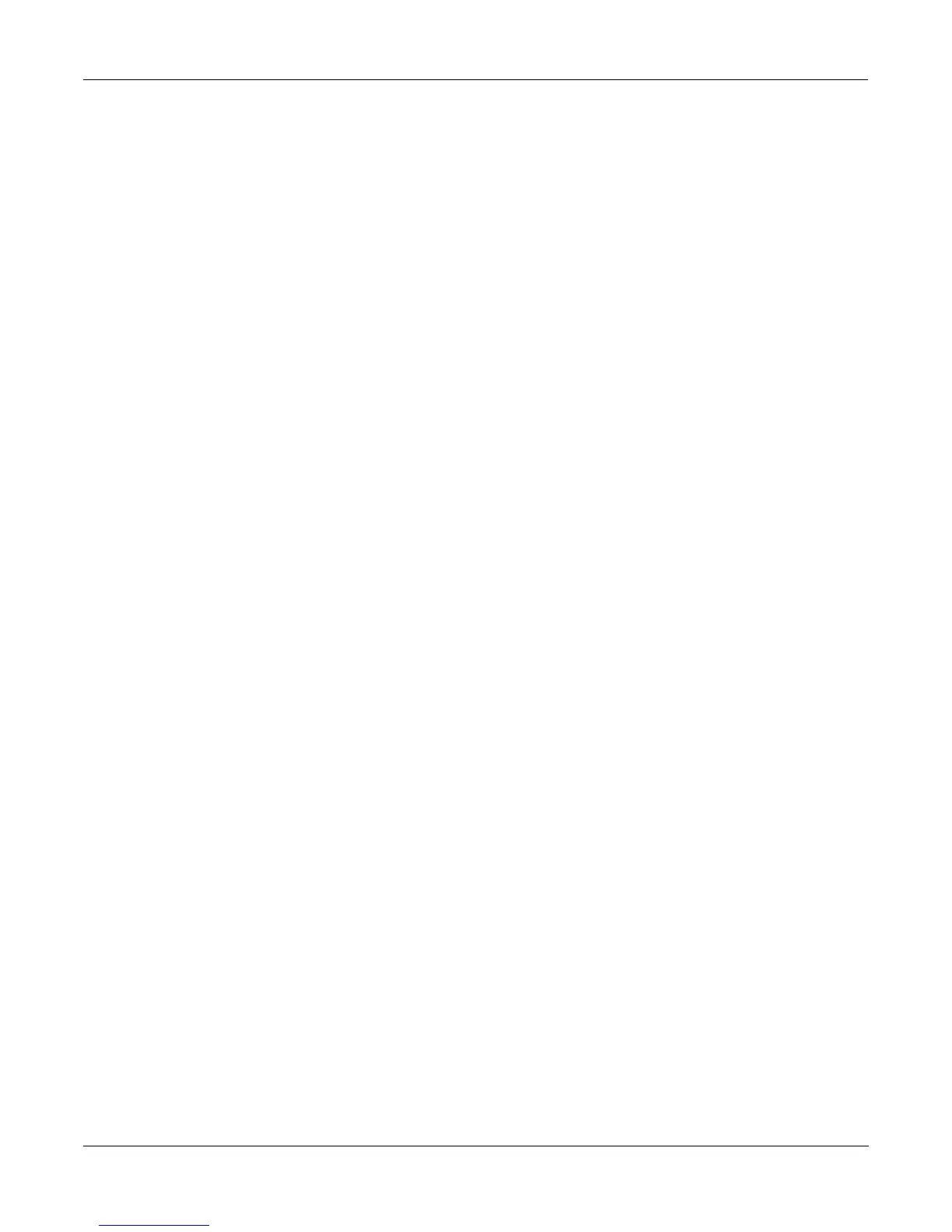Sampling and Sample Editing
The Keymap Editor
15-38
The Soft Buttons in the Keymap Editor
The first four soft buttons execute the basic library functions, enabling you to name, save, or
delete the current keymap, or dump it via a MIDI SysEx message.
New Range (NewRng)
The NewRng button lets you define a range to edit, whether it’s to assign a different sample, or
to adjust the pitch or volume. Just press NewRng, then trigger the note you want as the low
note, then the high note. The K2500 will prompt you for each note. When you trigger the high
note, you’ll return to the Keymap Editor page, and the edit range you defined will be selected.
The next change you make will affect only that edit range.
There’s more than one way to use this function. If you set an edit range that’s completely within
an existing key range, you can modify the edit range without affecting the rest of the key range
or the adjacent key ranges. If you set an edit range that overlaps part or all of another key
range, the sample assigned to the lower key range will be applied to the entire edit range. This
is an easy way to define a new key range that replaces one or more existing key ranges.
Assign
The Assign soft button lets you select a sample, then specify the key range to which it’s
assigned. This enables you to insert a new key range within the current keymap. When you
press the Assign soft button, a dialog appears that prompts you to select a keymap from the
Keymap list. Scroll through the list, then press the OK soft button. You’ll then be prompted to
define the new key range by triggering the notes you want to be the lowest and highest notes of
the range. (Press the Cancel soft button if you change your mind.) When you trigger the low
and high notes, the new key range is inserted. If the new key range partially overlaps an
adjacent key range, the existing key range will be adjusted to accommodate the new range. If
the new key range completely overlaps an existing key range, the original key range will be
replaced.
The Keymap Editor Parameters
Master Transpose
This parameter does not really pertain to the keymap itself. Instead it is identical to the
Transpose parameter found on the MIDI Transmit page. If you change the value here, the same
value will be reflected on the MIDI Transmit page, and vice versa. It transposes the entire
instrument globally. The reason it is placed on this page is that it will allow you to assign
samples across the entire keyboard easily, when you are using a keyboard which has fewer than
88 notes.
As with the Transpose parameter on the MIDI Transmit page, if you have the rack, this
parameter will not transpose without using the Local Keyboard Channel parameter (refer to
page 10-6 for more on the Local Keyboard Channel).
The transposition amounts from this page and the Master page are cumulative. For example, if
you set this parameter to a value of +1ST and then set the Transpose parameter on the Master
page to -1ST, the two will cancel each other out, and the K2500 will actually be back at 0ST.
Key Range
This parameter shows you which key range you’re currently viewing or editing. Changing the
value of this parameter selects a different key range, and shows you the sample assignment of
that key range, as well as other parameters related to that key range. Use this parameter to
move from one key range to another within the keymap, and assign different samples without
adding new key ranges, as well as editing the transposition, tuning, volume and velocity
crossover (if any) of the sample root assigned to the key range.
