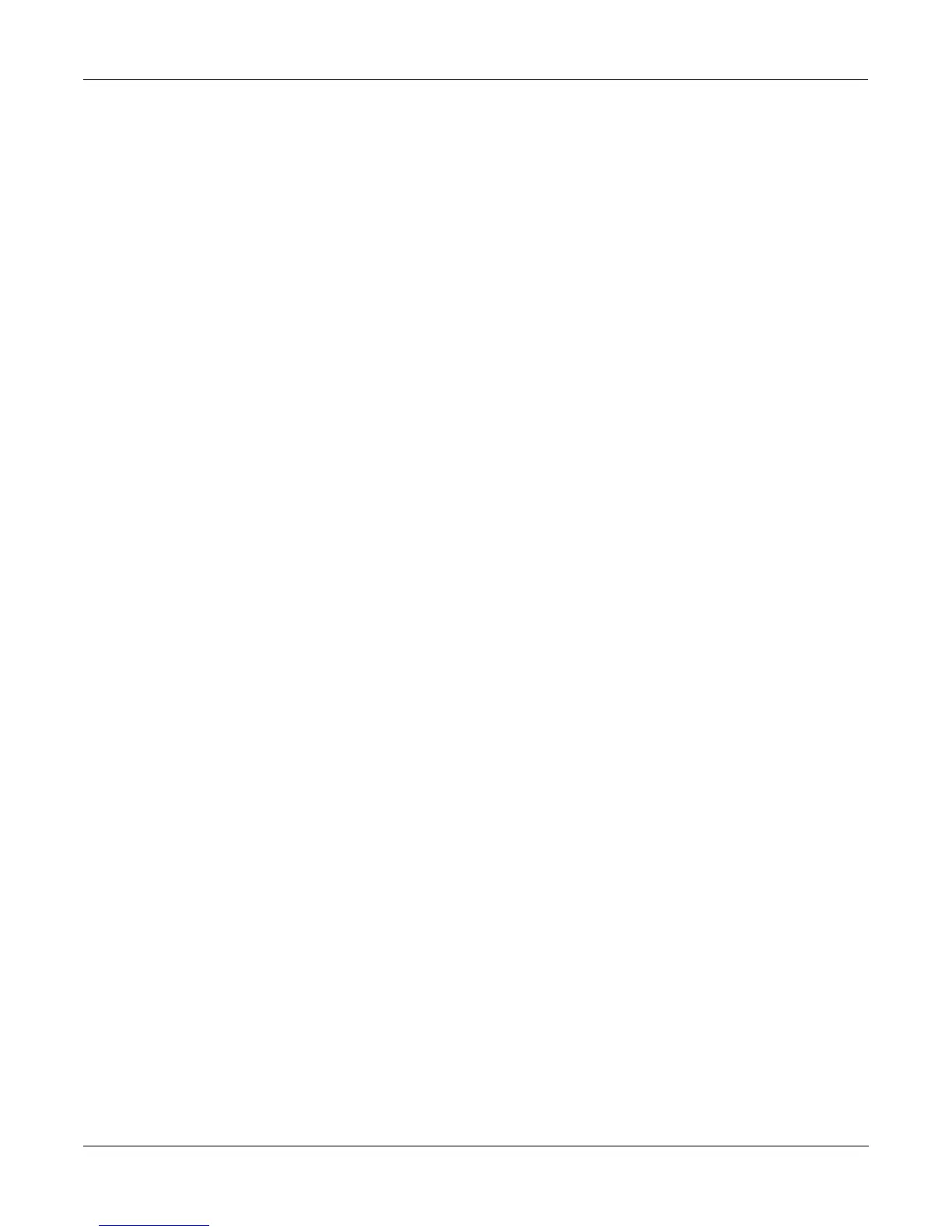Sampling and Sample Editing
Using the Analog Inputs to Trigger Samples
15-42
Using the Analog Inputs to Trigger Samples
The analog sampling inputs double as one- or two-channel trigger inputs. This allows audio
signals from external sources (such as microphones and tape recorders) to trigger internal
samples. The following steps explain how to use the trigger inputs.
1. Connect cables from the outputs of your external audio source to the analog sampling
inputs on the K2500.
For details on which cables to use with the analog sampling inputs, read “Setting Up For
Sampling” at the beginning of this chapter.
2. Choose the internal samples to be triggered.
Enter Program mode, and select the program containing the sample(s) you want to
trigger.
3. Set the Song mode Click parameters to match the program you chose.
Enter the Song mode MISC page, and set Click Channel and Click Program to the MIDI
channel and program number of the program you just chose. Change Click Key to define
the keynumber played by the sequencer’s metronome; you always trigger samples
assigned to the first two keys above the Click Key.
The default Click parameters are Click Channel 16, Click Program "198 Click", and Click
Key C4.
4. Enter Sample mode, set Src to “External,” and set Mode to “Trigger.”
5. Set the trigger threshold.
Highlight the Sample mode Thresh parameter, and adjust the input sensitivity so that
your input signal causes smooth triggering. Threshold values approaching -90db let you
trigger the sample using a lower input level, while values approaching -6db require a
greater input level.
Now analog input signals will trigger samples in the Click Program. The sampler’s analog
inputs are stereo, so you can trigger samples on two different keys. The left channel will trigger
samples that are one key above the Click Key; the right channel will trigger samples that are
two keys above the Click Key.
One great use for the trigger inputs is to replace the kick and snare from a multi-track recording
with samples in your K2500. Assuming the kick and snare are recorded on separate tracks, and
the Click Key is C4, the recorded drums will trigger samples assigned to C#4 and D4 in the
Click Program.
Keep in mind that the Click Key number is separate from the trigger key numbers. This is
because you may want to use the Click Program as the metronome sound, and trigger samples
other than the Click. To do this, go to Program mode, select the Click Program, and press EDIT.
Then press the KEYMAP button and press EDIT again. Now assign your samples to the two
keys above the Click Key defined on the Song mode MISC page. Before you leave the Program
Editor, be sure the KeyTrk parameter on the KEYMAP page is set to 100ct/key.
When you save the edited Click Program, remember to replace it in the same location. If you
save to a new location, set the new program number in the Click Program parameter on the
Song mode MISC page.
