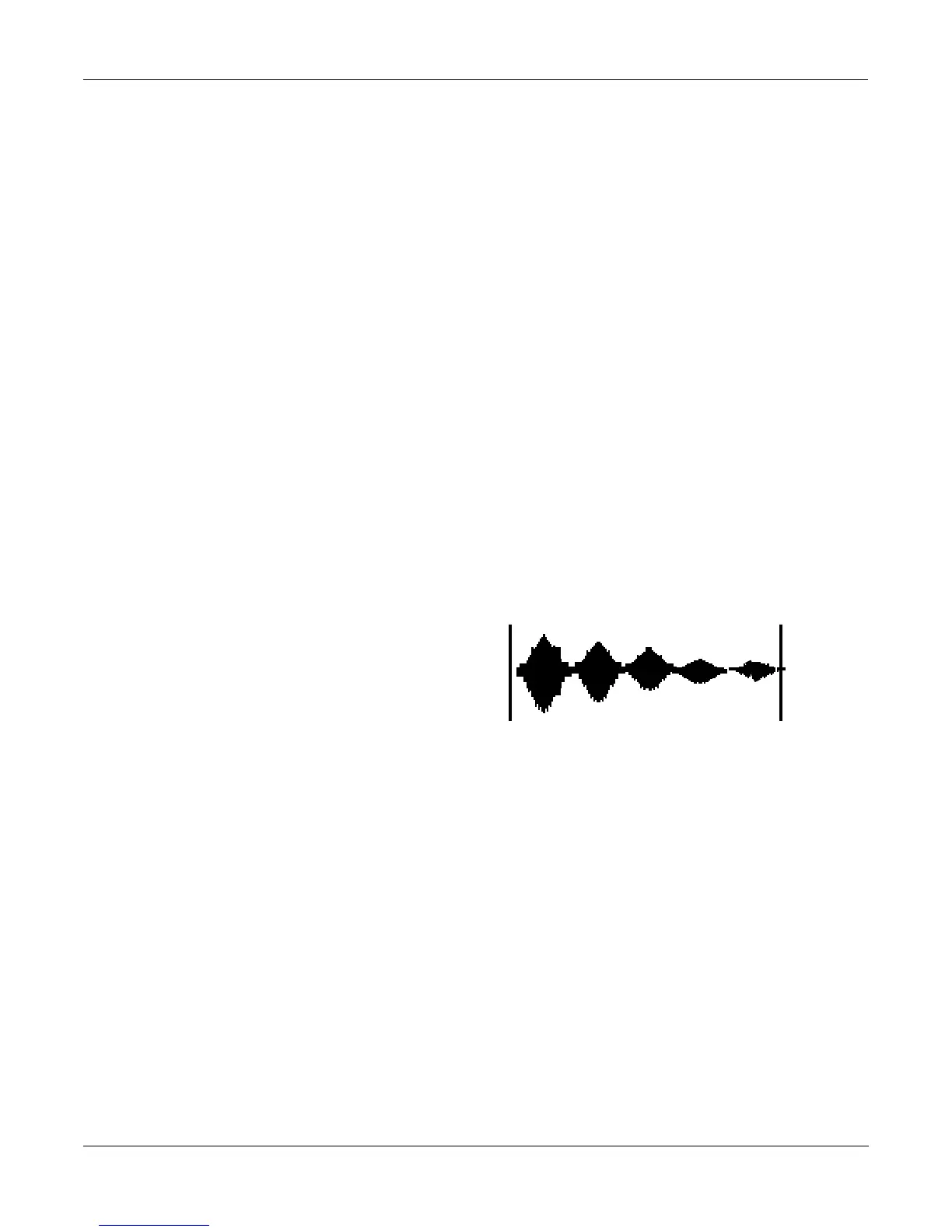Sampling and Sample Editing
Editing Samples
15-12
Editing Samples
Most of the functions within the Sample Editor follow a general pattern. There are two ways to
enter the Sample Editor. If you start from Master mode and press the Sample soft button, then
select a sample and press EDIT, you can hear the isolated sample. If you want to hear the
sample in the context of a program, start by entering the Sample Editor through the Program
Editor: start by selecting a program in Program mode—usually the program containing the
sample you want to edit. Press the EDIT button to enter the Program Editor. Press the
KEYMAP soft button to view the KEYMAP page. The KeyMap parameter is selected
(highlighted) when the page appears. Press the EDIT button to enter the Keymap Editor. The
KeyRange parameter is selected when the page appears. The notes within the currently selected
key range are the only ones that will be affected by your edits. You can hold the Enter button
and trigger notes to select different key ranges.
If you want to select a different sample, use the cursor buttons to select the Sample parameter.
Use the Alpha Wheel to select a sample. Press the EDIT button once more, and you’ll enter the
Sample Editor. (Pressing the EDIT button while in the Keymap Editor will enter the Sample
Editor regardless of which parameter is selected.) The effects of the current program will be
applied to the sample.
The TRIM page appears when you enter the Sample Editor. A representative TRIM page is
shown below.
There are three basic sample editing pages—TRIM, LOOP, and MISC (Miscellaneous). The soft
buttons for these pages are visible when you enter the Sample Editor. The DSP soft button is
visible as well if you’re editing a RAM sample; pressing it will take you to the DSP function
page, where you can select a DSP function with the Alpha Wheel or Plus/Minus buttons.
The DSP soft button does not appear if you’re viewing a ROM sample. Instead you’ll see a
Link soft button.
The <more> soft buttons will take you to the soft buttons for the other functions. You can
trigger notes at any time while you’re editing, to hear your changes as you make them.
The Function Soft Buttons in the Sample Editor
In addition to the MISC, TRIM, and LOOP soft buttons, which select Sample Editor pages,
there are several function soft buttons. As with other K2500 editors, the function soft buttons
are labeled with upper and lower case letters, to distinguish them from the page selection soft
buttons, which are labeled in all capital letters. The <more> soft buttons give you access to the
other soft buttons that are available.
****************************************
<more|||MISC|||TRIM|||LOOP|||DSP|||more>
-6dB>|||||||||||||||||||||||||||||||||||
VVVVVVVVVVVVVVVVVVVVVVVVVVVVVVVVVVVVVVVV
EditRamSample:TRIM|Zoom=1/256|||||||||||
S:0.000||A:0.000|||L:6.000|||E:6.000||||
||||||||||||||||||||||||||||||||||||||||
||||||||||||||||||||||||||||||||||||||||
