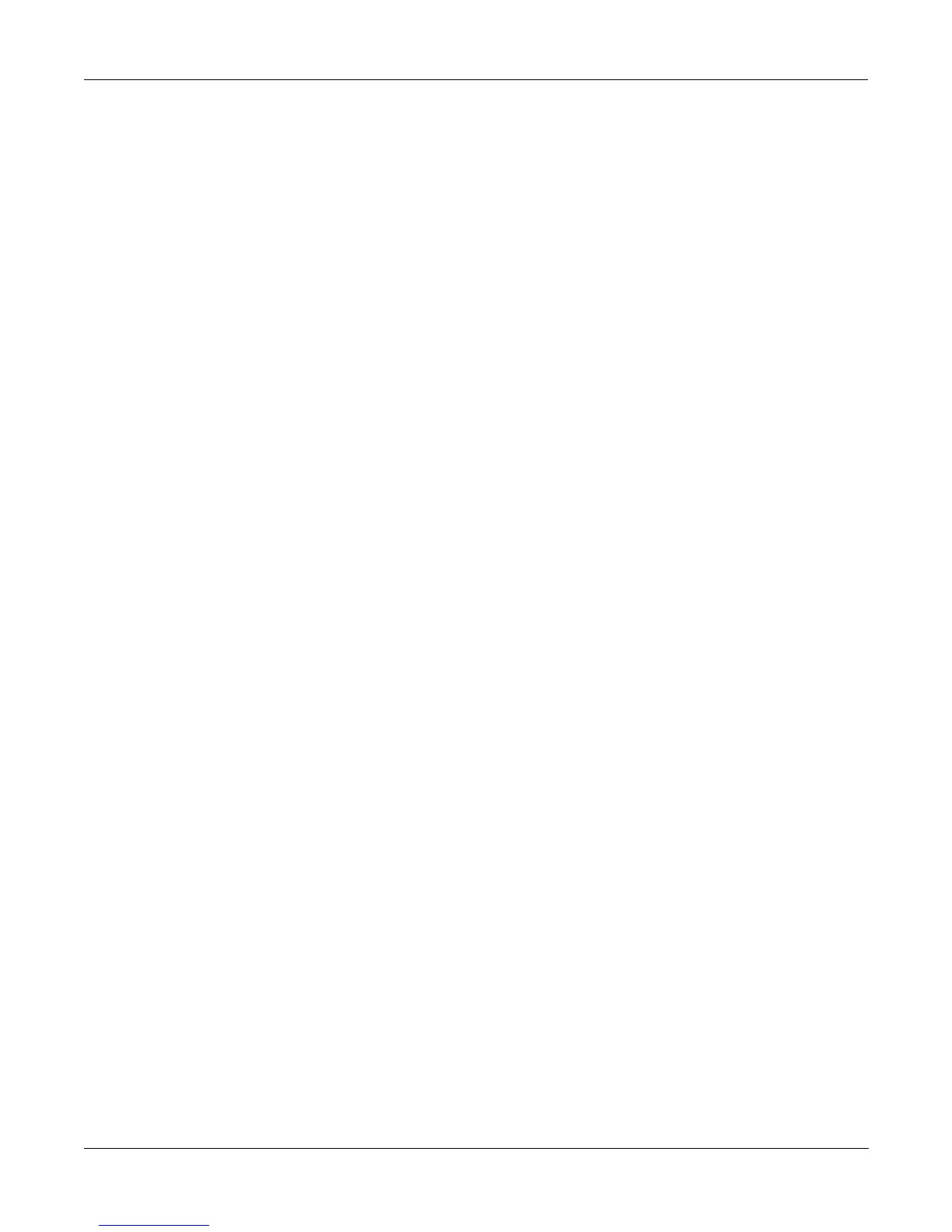Sampling and Sample Editing
Editing Samples
15-13
Zoom- and Zoom+
These buttons are active only when you’re viewing the TRIM and LOOP pages. They increase
or decrease the resolution of the waveform display, enabling you to see a larger or smaller
segment of the waveform of the currently selected sample. The top line of the display indicates
the zoom position in terms of a fraction—for example, 1/256—which indicates the number of
individual sample elements represented by each display pixel. A value of 1/256 means that
each pixel represents 256 individual sample elements. The maximum zoom setting of 1 shows
you a very small segment of the sample. The minimum setting of 1/16384 shows you the
largest possible segment of the sample. Each press of a Zoom soft button increases or decreases
the zoom by a factor of 4.
As a convenience, the Program and Setup mode buttons also serve as zoom buttons while in
the Sample Editor. You can press the two left soft buttons together to toggle between the default
zoom setting and your current zoom setting.
Gain- and Gain+
Also active only for the TRIM and LOOP pages, these buttons increase or decrease the
magnification of the currently displayed sample waveform, enabling you to see the waveform
in greater or lesser detail. At the left of the display, you’ll see the magnification setting, which is
expressed in dB units. You can adjust the magnification from -72 dB (maximum magnification)
to 0 dB. This doesn’t affect the actual amplitude of the sample, only the magnification of its
display.
As a convenience, the MIDI and Master mode buttons also serve as gain adjustment buttons
while in the Sample Editor.
The simplest way to think of the Zoom and Gain buttons is to remember that the Zoom buttons
control the left/right magnification of the waveform, while the Gain buttons control the up/
down magnification. Neither button has any affect on the sound of the sample. You’ll often use
the Zoom and Gain soft buttons together to focus in on a particular sample segment, then
magnify it to see it in close detail.
For example, you might want to zoom out to view an entire sample waveform, to decide which
segment you want to edit. You could then zoom in to focus on a particular segment. Once
you’ve zoomed in, you may want to boost the Gain to enable you to set a new Start (S) point
with greater precision, or ensure that you get a smooth loop transition.
Abort
Use the Abort soft button to cancel a sample dump before it’s complete. You’ll be prompted to
verify whether you really want to cancel the dump.
Split
The Split soft button enables you to create two mono samples from a single stereo sample, or to
split up a multi-root block of samples. This button is available only when the currently selected
sample is a stereo sample. When you press this button, the K2500 will prompt you: Split this
sample? When you press the Yes soft button, you’ll be prompted to enter the ID for the first
sample. Select an ID with the Alpha Wheel or Plus/Minus buttons, then press the OK soft
button. The split samples will automatically be assigned IDs, starting with the ID you select.
Splitting stereo samples enables you to use the separate sides individually, or to phase the
samples by assigning each side to a separate keymap, then delaying one of the layers slightly.
