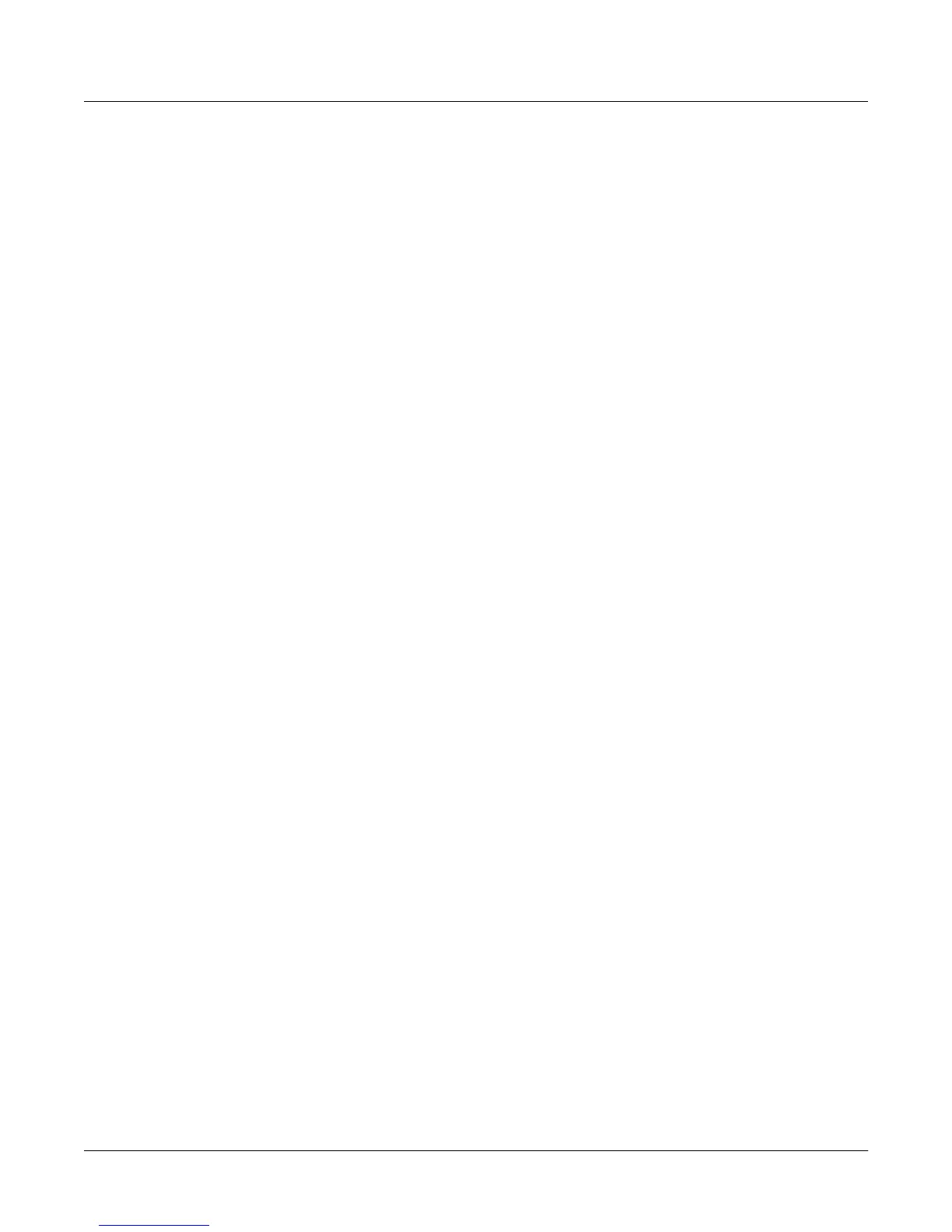14-12
Sampling and Sample Editing
Editing Samples
Join
You can create sample objects that contain multiple sample roots. Many of the ROM samples are
like thisÑmultiple samples stored in memory as a single sample object. Joining samples is a
great way to cut down on the number of IDs that you use for your samples, since joined samples
all use the same object ID.
1. Press the Split soft button, then press the Join soft button. A list of RAM samples appears.
This is another version of the multiple object selector, as described on page 13-36.
2. Use the Up/Down cursor buttons and the Select soft button to highlight and select
samples (donÕt mix mono and stereo samples). The asterisk that appears indicates that the
sample is selected.
3. Press OK. If the K2600 asks you ÒAre you sure?Ó press Yes. YouÕll return to the Sample
Editor.
4. Save the sample. We recommend using a new ID. Every sample root in the joined sample
uses this ID. The names and note numbers are different. When you save the sample, the
K2600 will ask you if you want to copy the sample data. ThereÕs no need to do this; it will
only take up additional memory. Everything works properly if you donÕt copy the data,
and when you save your new sample to disk, everything gets saved accordingly.
When you return to the SampleMode page (or if youÕre looking at the Sample parameter in the
Keymap Editor), you can scroll through the list of samples, and see your newly-created sample
block. Notice the names and/or note numbers changing, while the ID remains the same
throughout each sample block.
A Few Notes About Joined Samples
Don't try to join stereo and mono samples; the K2600 can join samples only if theyÕre the same
type.
You can't use any of the Sample EditorÕs DSP functions on joined samples; make sure to process
each sample before joining.
Units
With the Units soft button you can change the units used to display the locations of the current
sampleÕs Start, Alt, Loop and End points. The default setting displays these points in seconds,
that is, the number of seconds from the physical start of the sample. Pressing the Units soft
button will change the units to samplesÑthat is, the number of individual sample elements
from the physical start of the sample. Press it again to return to a view of the sample in seconds.
As a convenience, the Quick Access mode button also serves as a units button while in the
Sample Editor.
Link
The Link soft button lets you Þx the interval between the Start, Alt, Loop and end points of the
current sample, so it remains constant when you move one or more of the points. This is done by
selecting the desired parameter with the cursor buttons, then pressing the Link soft button. The
colon (:) following the parameterÕs name will change to an arrow (>) to indicate that it is linked.
You can link any or all of the four sample points. When sample points are linked, moving one of
them will move the linked points correspondingly. For example, suppose the current sampleÕs
Start (S) point is 0.0 seconds, and its Alt (A) point is 0.5 seconds. The interval between the
sampleÕs Start and Alt points is exactly half a second. If you select the Start parameter, then press
the Link soft button, the Start point will be linked. This wonÕt have any effect until you link at
