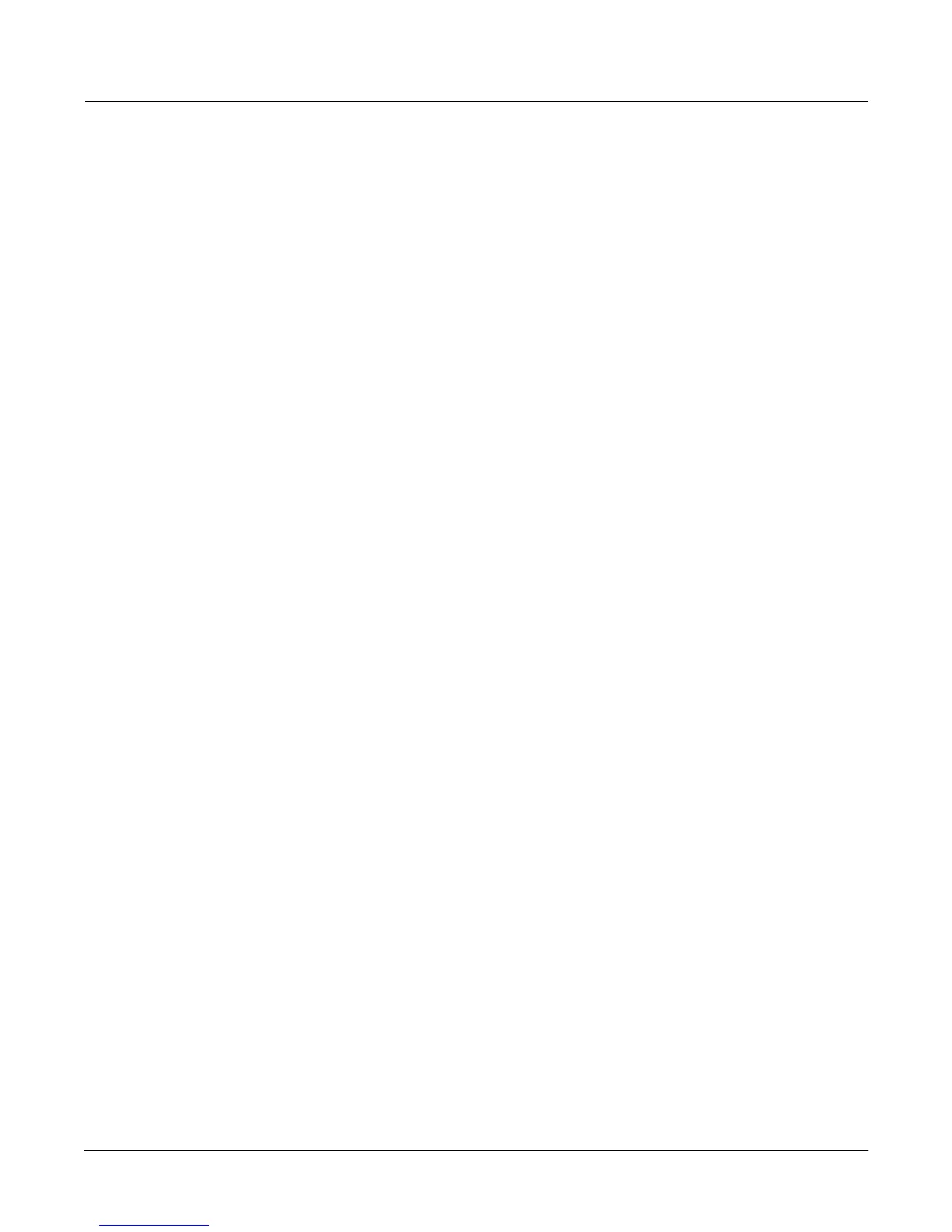Sampling and Sample Editing
Building a Keymap
14-39
Velocity Crossover (VelCrossover)
This parameter applies only when the keymap assigned to the currently selected program is a
multi-velocity keymap. The name of the keymap usually indicates whether itÕs of the multi-
velocity variety (29 Bass^Slap Bass, for example). Multi-velocity keymaps have a
predetermined number of velocity levels, each of which can be assigned a different sample.
The K2600 supports keymaps with up to eight velocity levels. You canÕt add velocity levels to
existing keymaps; if you want to create your own multi-velocity keymaps, select an existing
multi-velocity keymap in the Program Editor before entering the Keymap Editor. Then you can
select the different velocity levels with the Chan/Bank buttons, and assign samples to the
different levels. The currently selected velocity range is shown in the top line of the display.
When the current keymap is a single-velocity keymap, the VelCrossover parameter does not
appear on the Keymap-editor page. When the current keymap is dual-velocity, the value for the
Crossover parameter will be one of the eight dynamic markings from ppp to fff. The K2600
translates each of your Note Ons into one of these dynamic values, using the settings for the
VelTouch or VelocMap parameters. When this translated value exceeds the setting for the
VelCrossover parameter, the K2600 plays the sample assigned to the upper velocity range.
When the currently selected keymap has three velocity ranges, the VelCrossover parameter
becomes two parameters: LowCrossover and HiCrossover. The K2600 plays the sample
assigned to one of these ranges depending on the translated value of each noteÕs attack velocity.
When you want to use a keymap with more than three velocity levels, pick one with velocity
crossover levels that you like, since you canÕt change the crossover velocity in keymaps with
more than three levels.
Building a Keymap
If you used the Keymap Editor to enter the SampleMode page, then just press Exit from the
SampleMode page and you are ready to begin creating a keymap. If you entered the
SampleMode page from Master mode, do the following. Start in Program mode, and select
Program 199, the Default program. Press the Edit button, and youÕll enter the Program Editor.
Press the KEYMAP soft button, and the KEYMAP page will appear. The Keymap parameter will
be automatically selected. Press 1, 6, 8, Enter on the alphanumeric pad to assign the keymap
Silence. This isnÕt absolutely necessary, but it makes it easier to recognize the key ranges that
have samples assigned to them when you start assigning samples. You can actually choose any
program you want to start with, but by choosing these, you are starting with a Òblank slate.Ó
With the Keymap parameter still selected, press the Edit button, and youÕll enter the Keymap
Editor. The Key Range parameter will be automatically selected, and you see its values: C 0 to
G 10 (the entire MIDI keyboard range). The Sample parameter will have a value of
168 Silence C 4.
Now youÕre ready to start assigning samples to key ranges within the keymap. WeÕll assume
that youÕve loaded samples with roots at C 1, C 2, C 3, etc. and that you plan to assign a root to
each octave. To begin, press the Assign soft button. The display will prompt you to select a
sample. Use the Alpha Wheel to scroll to one of your samples, or type its ID on the
alphanumeric pad and press Enter. When youÕve found the sample you want to use, press the
OK soft button. The display will say ÒStrike low keyÉÓ Trigger A 0 (MIDI note number 21, the
lowest A on a standard 88-note keyboard). The display will change to say ÒStrike High
KeyÉÓNow trigger F 1 (MIDI note number 29). The display will return to the Keymap-editor
page. The Key Range parameter will show A 0ÐF 1, and the Sample parameter will show the
sample you selected when you started the range assignment.
One more timeÉPress the Assign soft button. Select another sample root at the prompt, and
press the OK soft button. Now trigger F# 1 for the Low Key prompt, and F 2 for the High Key
